Linear integration
Last updated March 14, 2025
Connect your support and development workflows seamlessly with Linear integration.
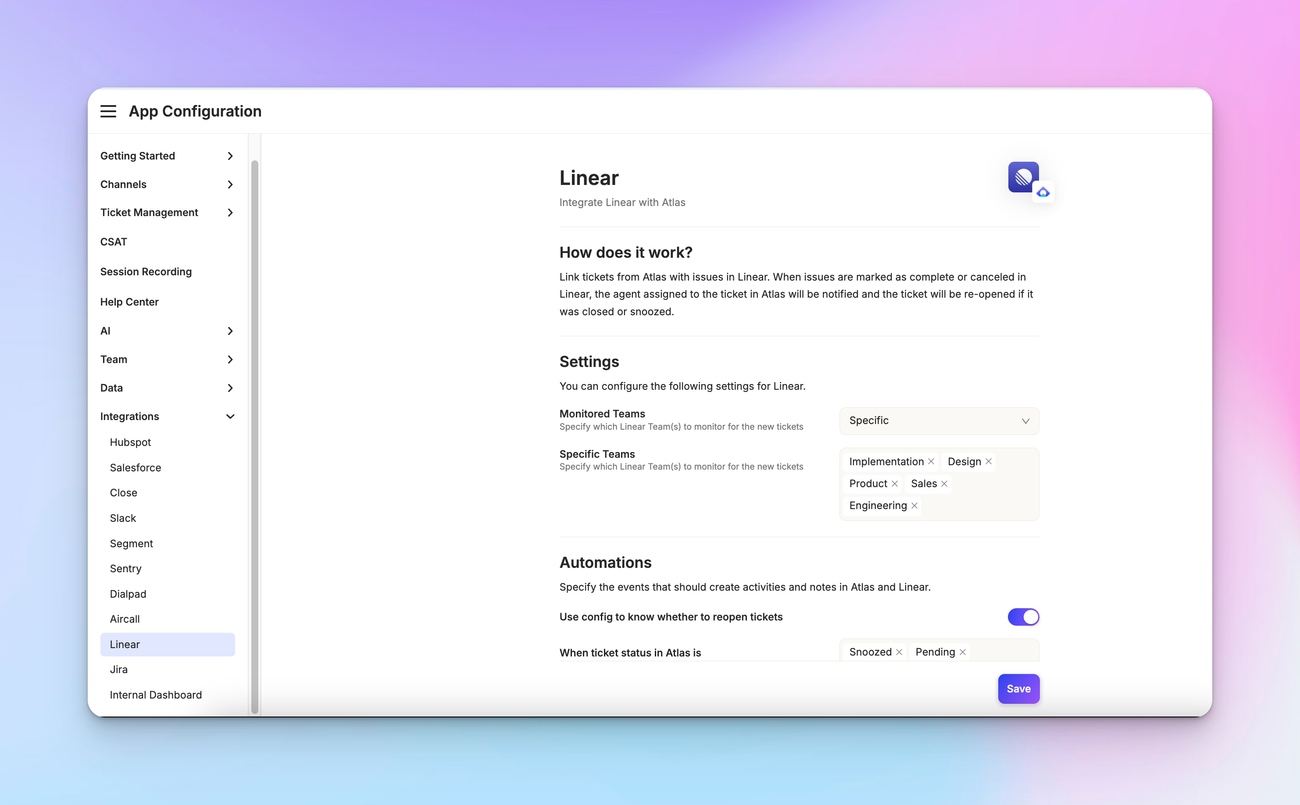
Overview
Linear integration with Atlas bridges the gap between customer support and development teams. This connection allows for effortless creation of development tasks from support tickets, ensuring faster issue resolution and improved cross-team collaboration.
Let's explore how to set up and use this integration.
Setting up Linear integration
To connect Linear with Atlas, go to App configuration > Integrations > Linear integration and click on Connect to Linear. You'll be prompted to authorize the connection with your Linear account.
Once connected, you'll see settings for configuring the integration:
Team selection
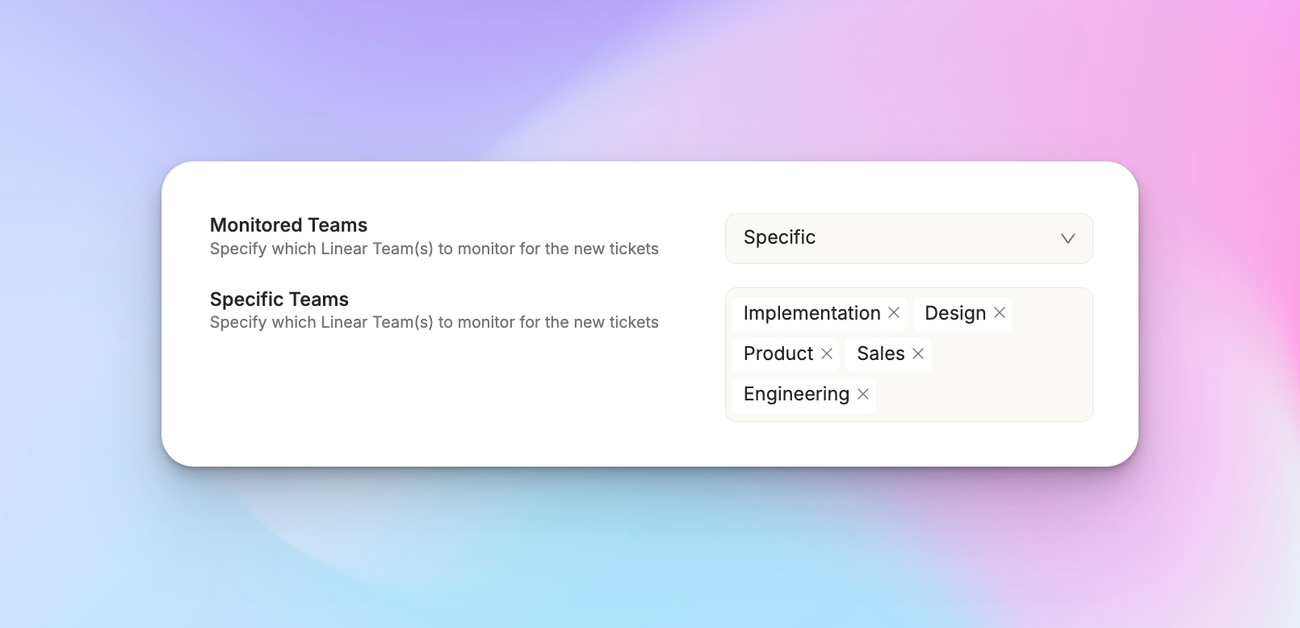
Choose which Linear teams you want to monitor. You can select all teams or focus on specific ones relevant to customer support issues.
Automation settings
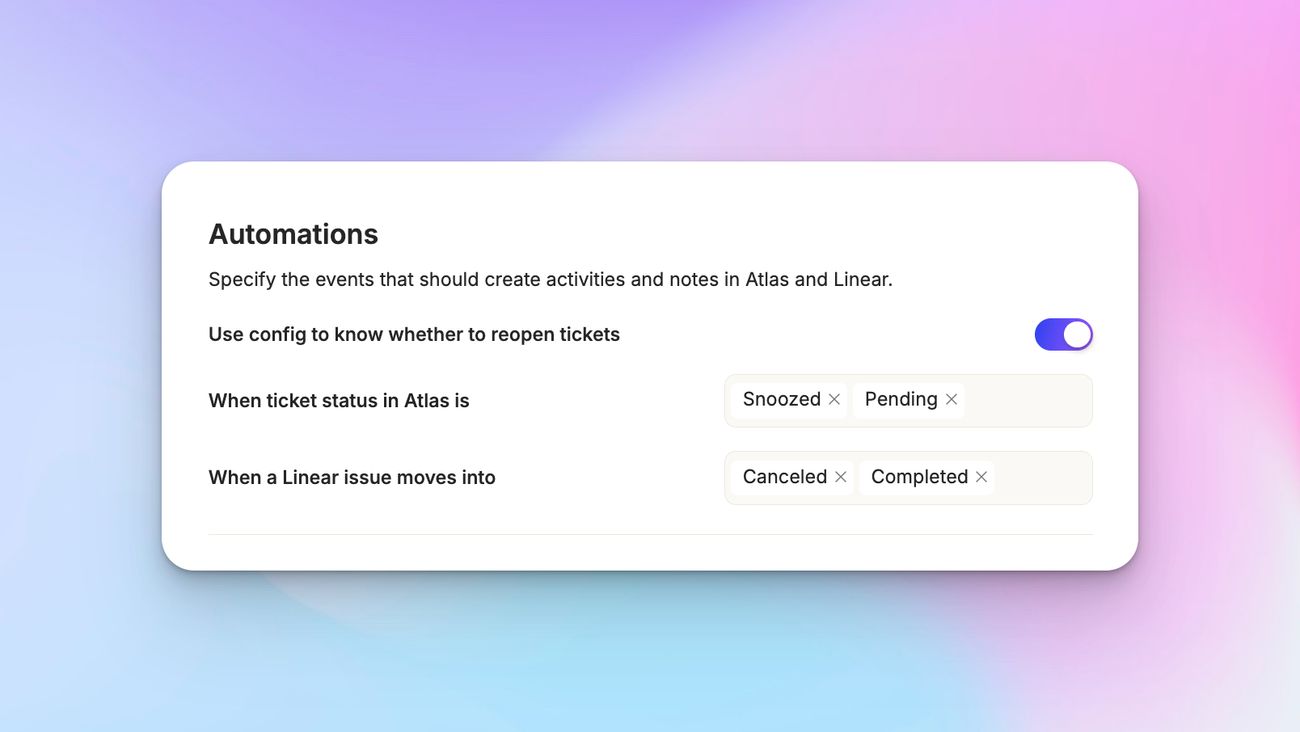
Set up rules for automatically updating Atlas tickets based on Linear issue status changes. For example, you might want to move an Atlas ticket to "Pending" when the corresponding Linear issue is marked as "In Progress".
Activity sync
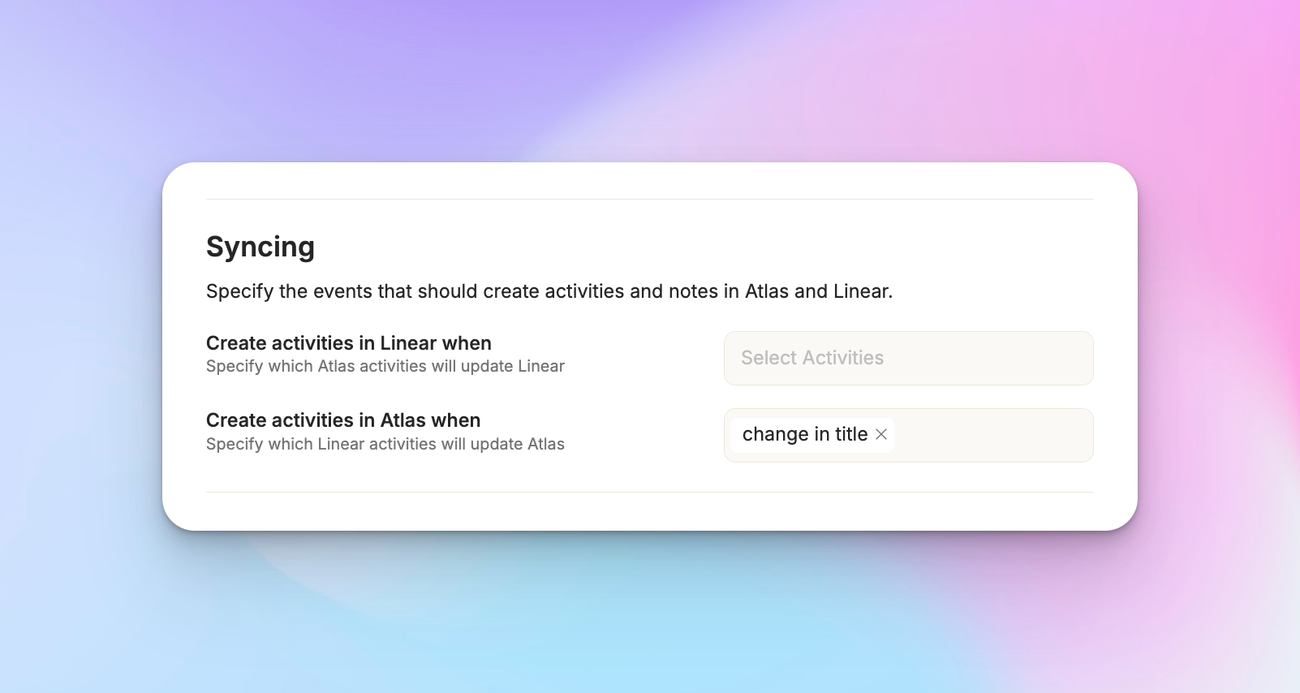
Choose which activities to sync between Linear and Atlas. This could include priority changes, status updates, and comments.
Using Linear integration
Once set up, the Linear integration enables several useful features.
Creating Linear issues from Atlas tickets
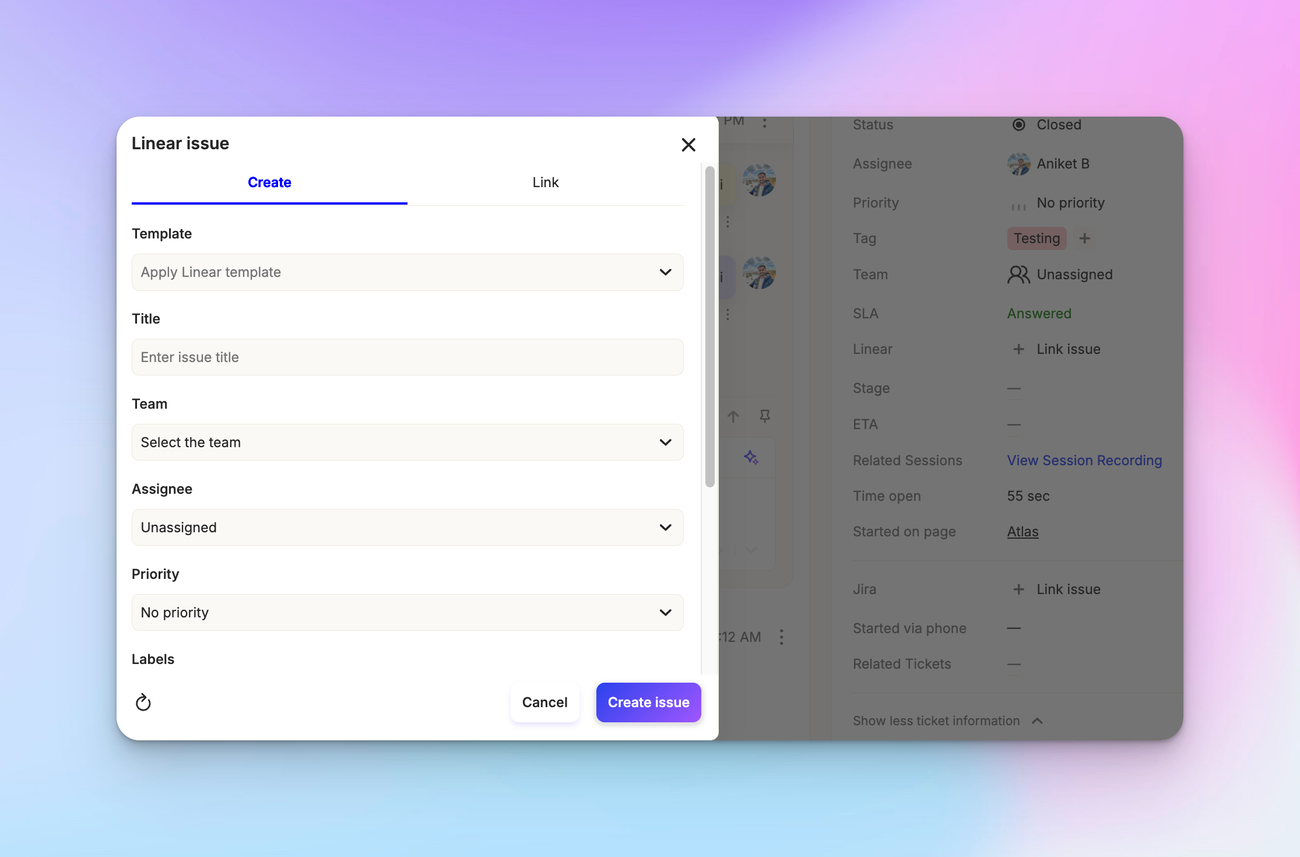
When viewing a ticket in Atlas, you can create a linked Linear issue directly from the ticket interface. This creates a two-way connection between the support ticket and the development task.
Viewing Linear updates in Atlas
Atlas will display Linear activities related to the linked issue. This allows support agents to see development progress without leaving the Atlas interface.
Syncing status updates
Changes to the Linear issue status can automatically update the Atlas ticket status, keeping everyone informed of progress.

