Slack integration
Last updated March 6, 2025
Connect Atlas with Slack to streamline your support workflow and enhance team collaboration.
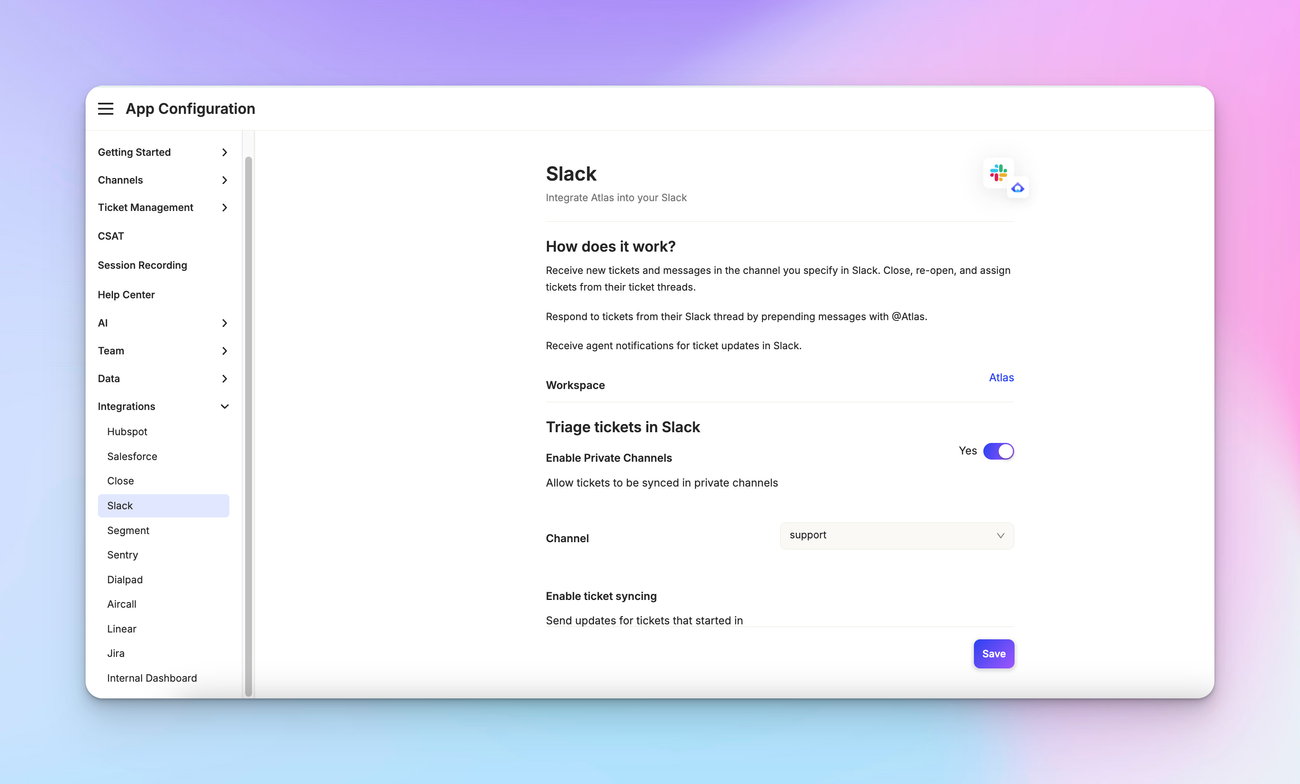
Overview
Slack integration with Atlas allows you to manage support tickets directly from your Slack workspace. This powerful integration enables triaging, ticket creation, and support directly within Slack, making your team more efficient and responsive.
Let's explore how to set up and use this integration.
Setting up Slack integration
To connect Slack with Atlas , go to “ App configuration > Integrations > Slack integration ” and click on Connect to Slack. You'll be directed to authorize the Atlas app in your Slack workspace.
Once connected, you'll see several configuration options:
Monitor channels
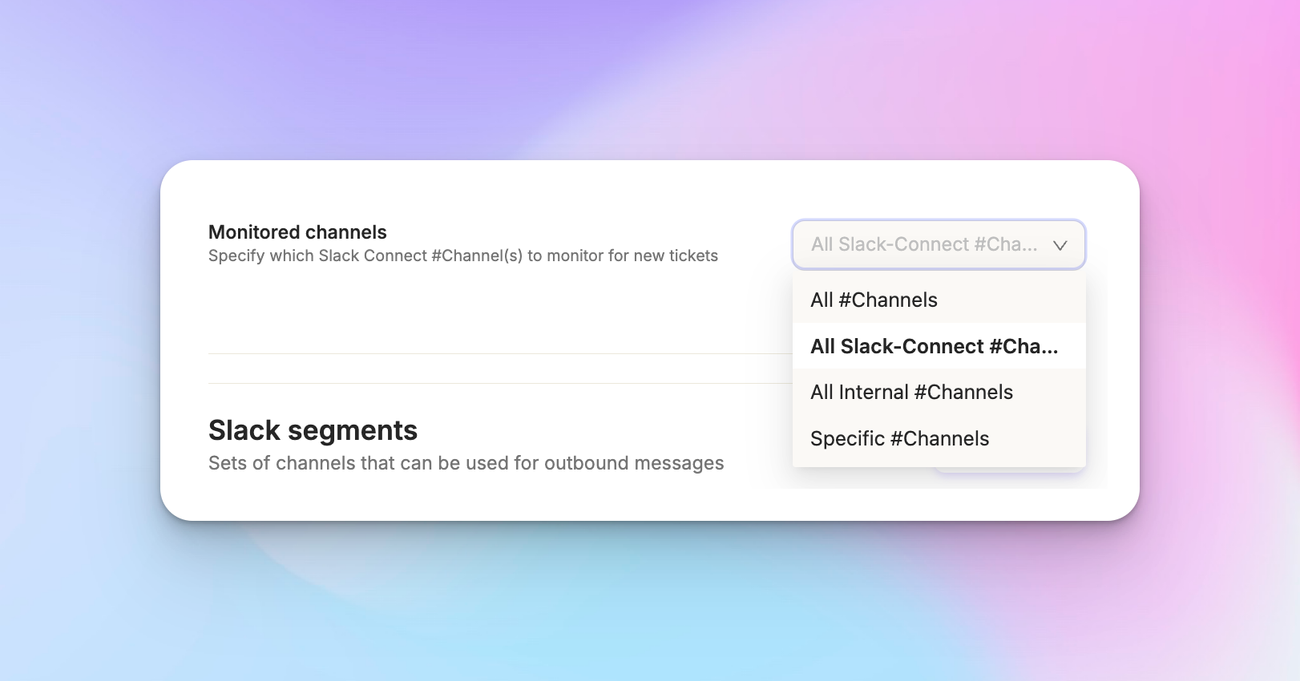
Choose which Slack channels Atlas should monitor. You have three options:
- All Slack Connect channels
- All internal channels (except private channels)
- Specify channels manually
Select the option that best fits your workflow. Remember, private channels are always excluded to maintain privacy.
Triaging and support options
Decide how you want to use Slack with Atlas:
- Triaging only: Use Slack just for ticket triaging
- Triaging and support: Enable full support capabilities in Slack Connect channels
Choose the option that aligns with your support strategy.
Using Slack integration
Once set up, the Slack integration offers several powerful features:
Triaging tickets
Incoming support requests are forwarded to your designated triaging channel. From there, you can set priorities, change assignees, and manage tickets directly in Slack.
Supporting in Slack Connect channels
If enabled, you can provide direct support in Slack Connect channels. These conversations are synced with Atlas, maintaining a complete support history.
Agent account linking
For full functionality, agents need to link their Slack accounts with Atlas. Go to Settings > My account in Atlas to connect your Slack account.

