Help center: customization
Last updated March 13, 2025
Learn how to customize appearance and functionality of your Help Center to meet your customers' needs.
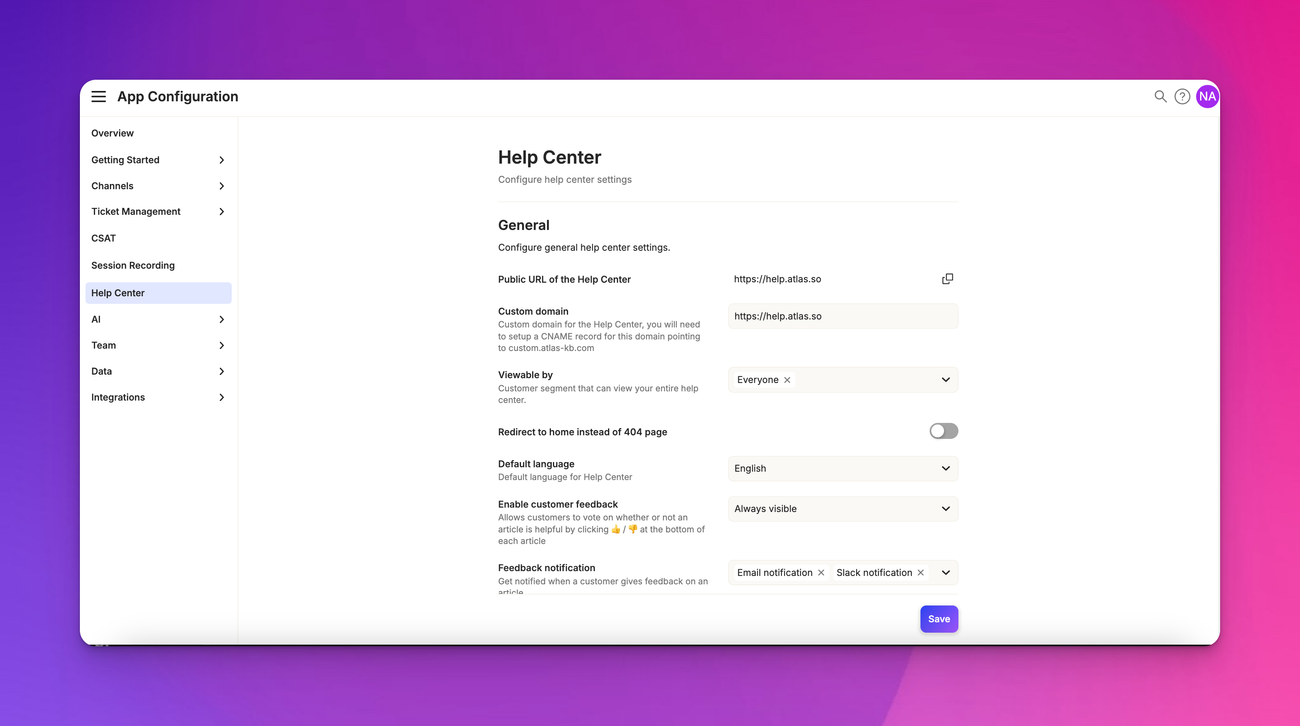
Overview
Atlas allows you to customize various aspects of your Help Center to create a seamless experience for your users. This guide will walk you through the customization options available to make your Help Center align with your brand identity and support strategy.
Branding
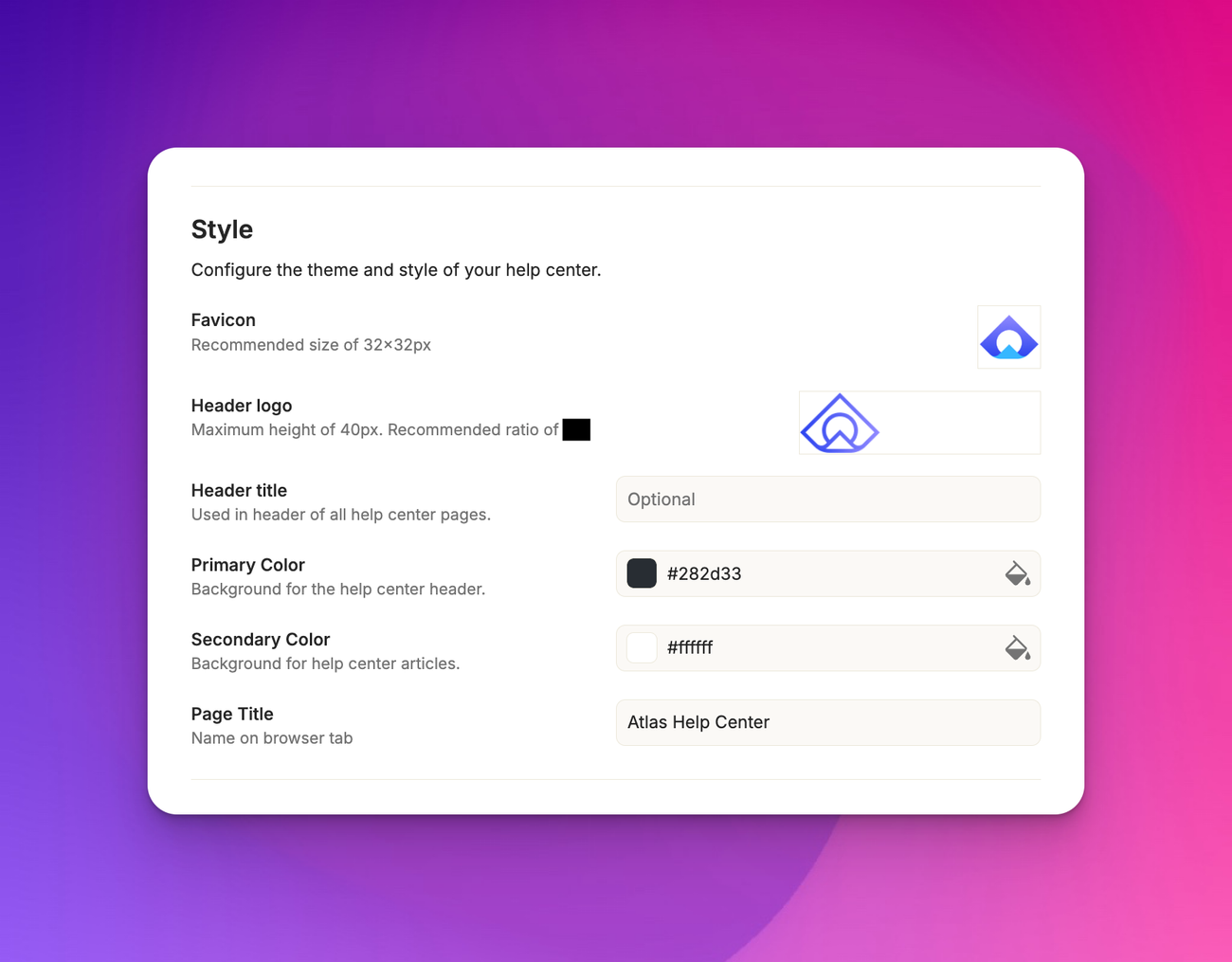
In the “style” section, you can adjust the visual elements of your Help Center. You can upload your company logo, set the primary color scheme, and choose fonts that match your brand guidelines. These changes will be reflected throughout your Help Center, creating a cohesive look and feel.
Theme
Themes are the general layout used for your help center, including navigation, the sidebar, the search bar, and the footer. We currently support two themes:
- Standard theme. This is similar to traditional help centers. All pages of this theme have a header with a large background banner and a search bar. The first page of the help center is a hub page that shows a list of top level categories and common articles. Each category has a page with its contents (categories and articles). Article pages have a breadcrumb at the top to help you understand where you are in your help center hierarchy.
- Lightweight theme. This is a more modern theme with a home article and no hub page or category pages. Thee navigation of your help center hierarchy is always present in the left sidebar as well as a smaller search bar and no header.
You can change the theme from App config > Help center in the "Theme" section.
Navigation
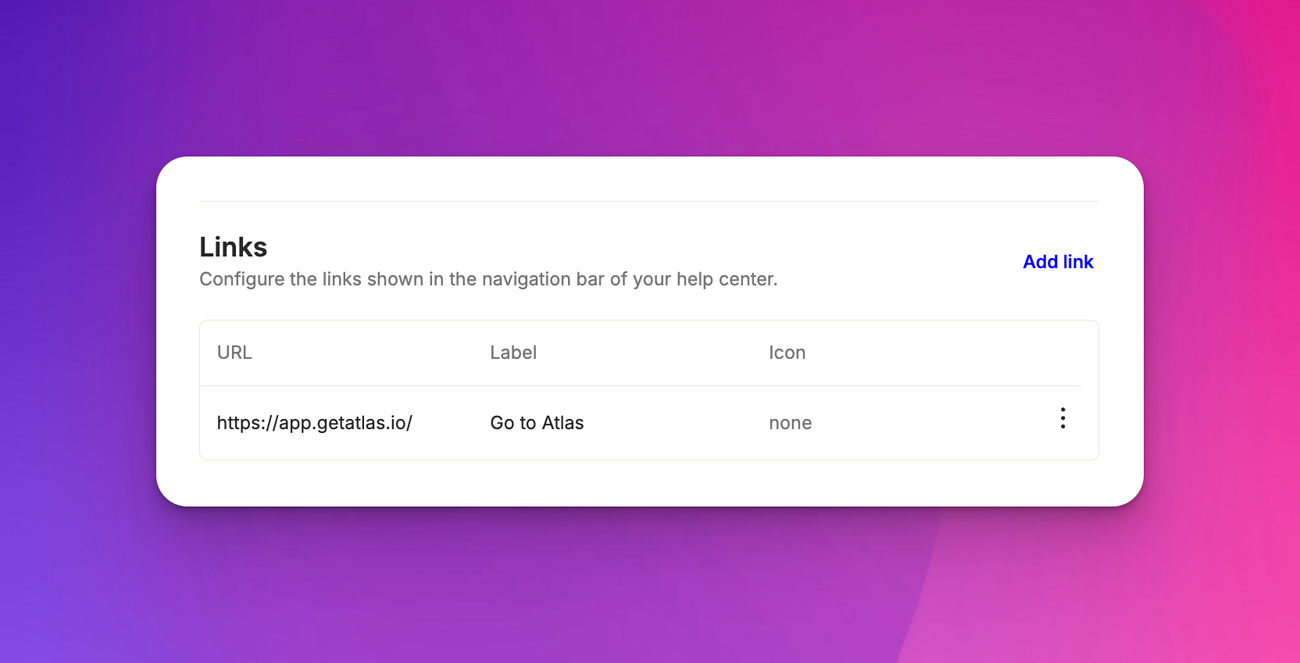
Customize your help center's navigation menu to make it easy for users to find the information they need. You can configure the link you want to show there.
Footer customization
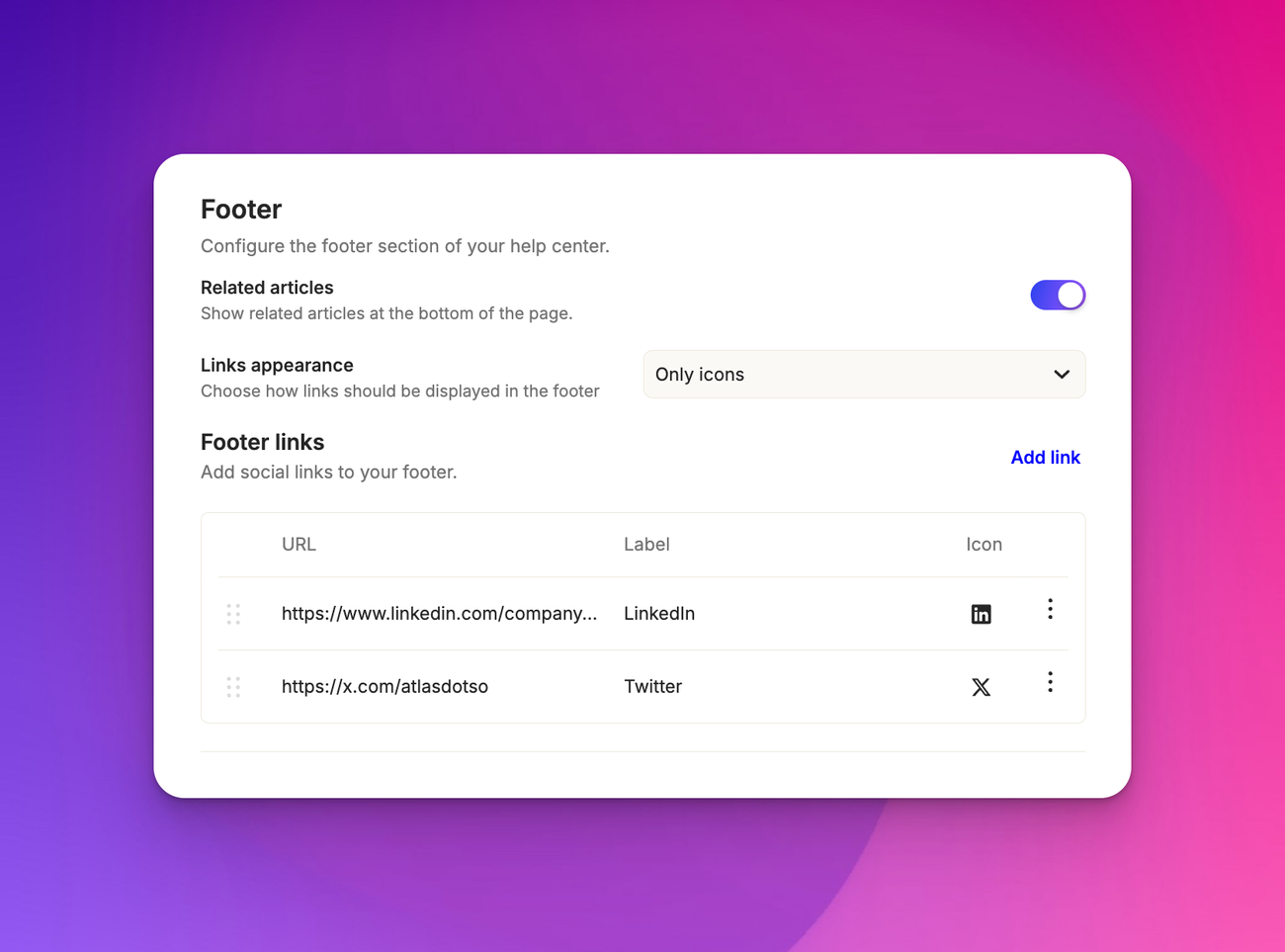
Customize your Help Center's footer to include important links, legal information, or additional contact details. For easier navigation you can choose to show related articles for the user.
You can choose how links appear—with icon and heading, with only heading, and so on.
Custom domains
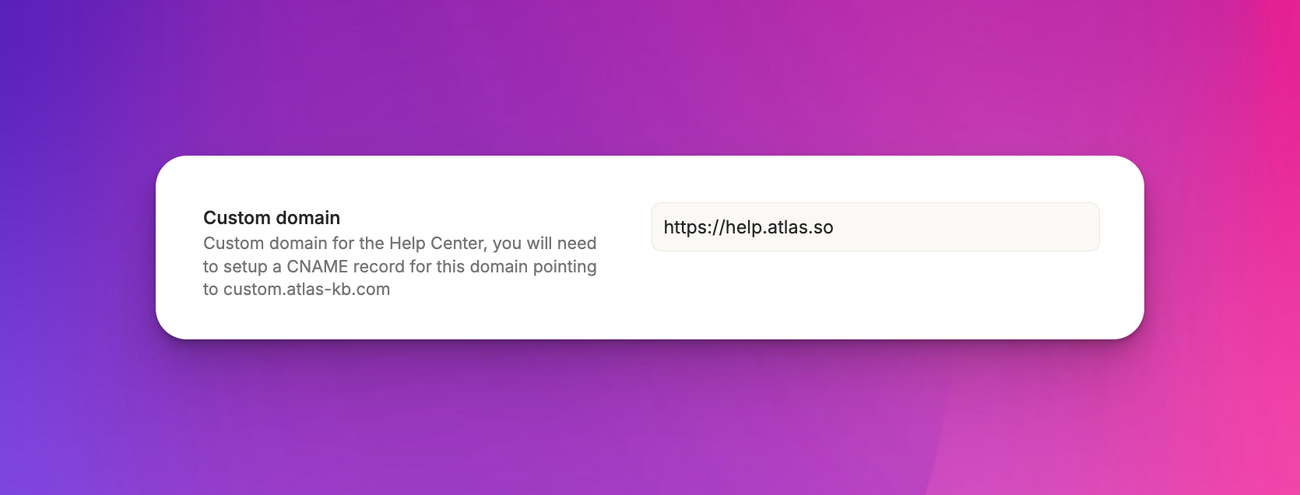
To create a seamless experience for your users, you can set up a custom domain for your Help Center. This allows your Help Center to appear as a natural extension of your main website.

