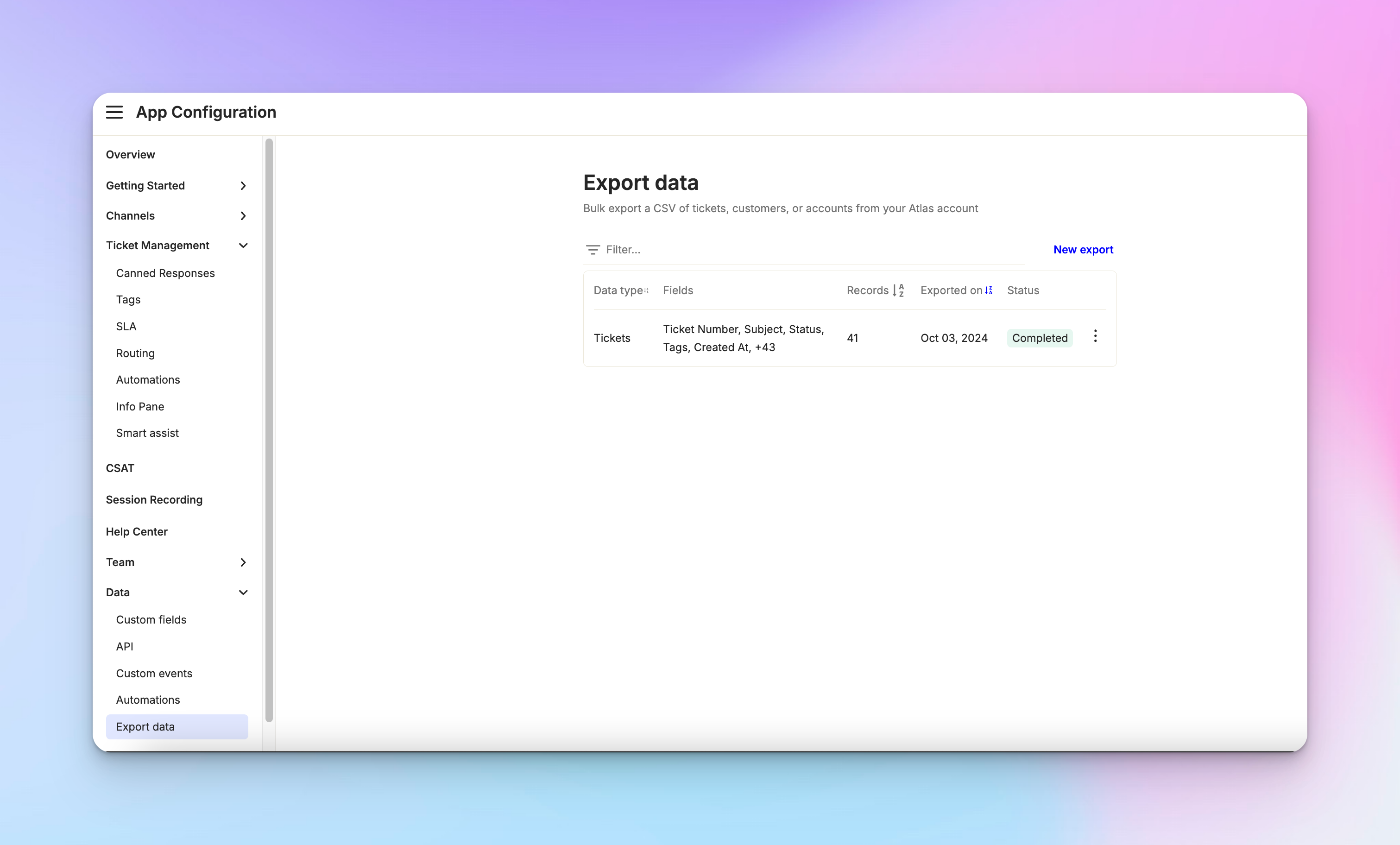Export data
Last updated March 4, 2025
Overview
Atlas provides powerful data export capabilities to help customers analyze their data and create custom reports beyond what's available directly in the platform. This guide will walk you through the process of exporting your data from Atlas.
Types of data export
Atlas offers two main methods for exporting data:
Controlled export
This method provides more control over the specific fields you want to export.
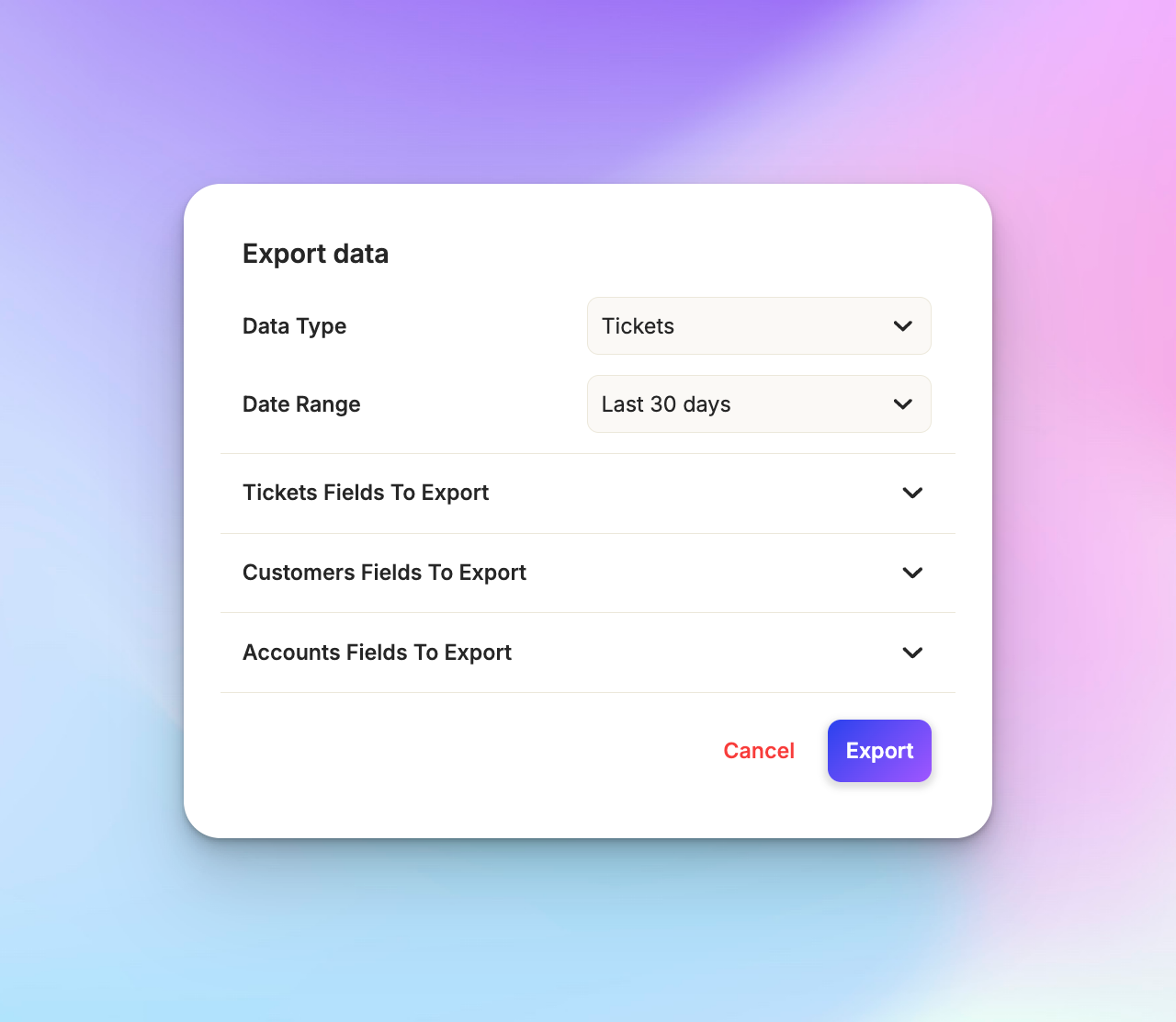
To use the controlled export, navigate to “ *App Configuration > Data> Export Data ”* and click on "Start a new export".
You'll then choose the entity you want to export, which can be tickets, conversations, customers, or accounts. Next, select the date range for your export.
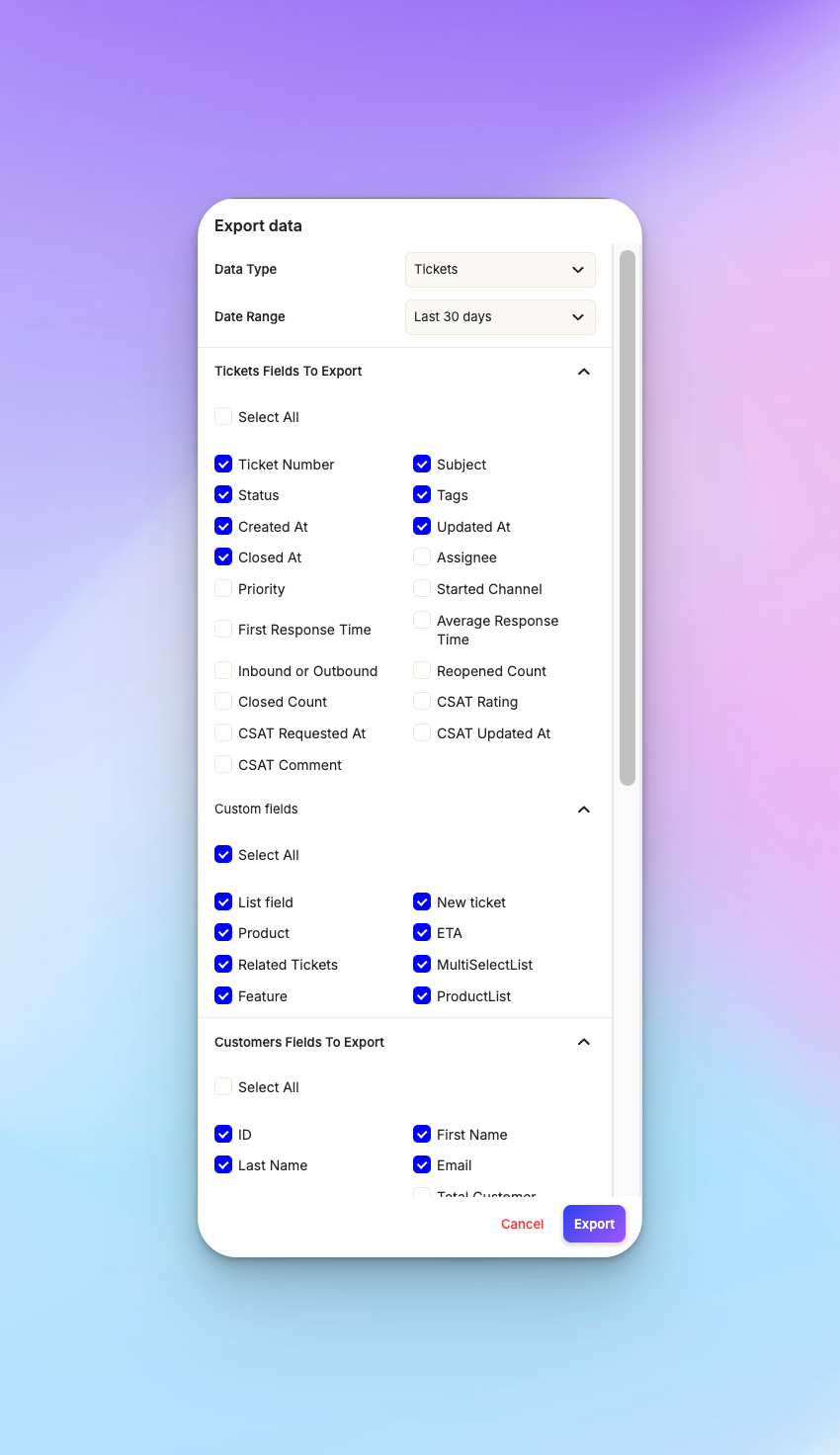
You'll have the option to choose the fields you want to include in the export. These can include core conversation fields, custom fields you've created, customer fields linked to tickets, and account fields. You have the flexibility to select all fields if desired.
Once you start the export, it will be processed in the background. You'll receive an email notification when your data is ready for download.
Default export
This method offers less control over specific fields but provides more powerful filtering options.
To use the default export, go to the search page for tickets, customers, or accounts. Apply any desired filters, then click on "Download results". While you can't control which fields are exported, you can apply a wide range range of filters to narrow down the data you're exporting.
Exportable entities
The entities that can be exported from Atlas include tickets, customers, and accounts. It's important to note that sessions, events, and sidebars cannot be downloaded using these methods.
Choosing the right export method
Use the controlled export (Data > Export data) when you need precise control over which fields are included in the export and you're okay with limited filtering options, mainly date range.
Use the default export (search and download) when you need to apply complex filters to your data before exporting and you're fine with exporting a standard set of fields.
Processing time
The time it takes to process your export depends on the amount of data requested. Larger exports may take some time to complete. You'll be notified via email when your export is ready for download.