Managing customers and accounts
Last updated March 1, 2025
Effectively manage your customers and accounts with our powerful tools.
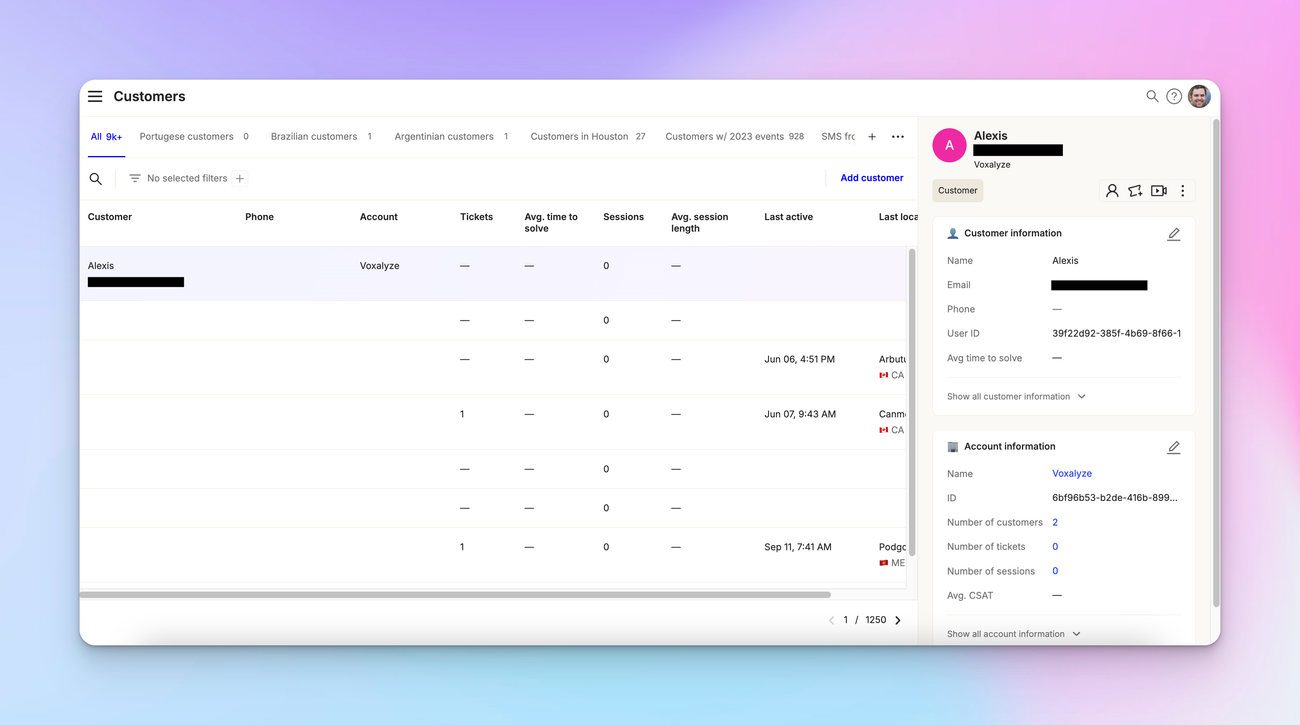
Customers vs accounts
Customers and accounts are distinct entities in our system. While customers represent individual users, accounts can encompass multiple customers, typically used for businesses or organizations.
Let's explore the details of how you can view, create, edit, and organize your customer data.
Managing customers
Viewing customer details
Access comprehensive customer information, including custom fields and basic properties. This view provides a holistic picture of each customer.
Creating a new customer
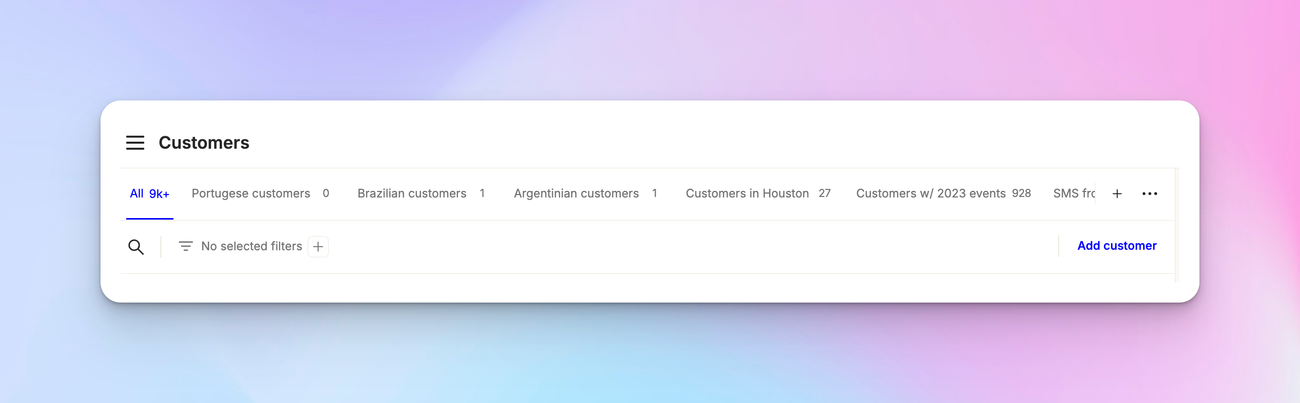
To create a new customer, select the hamburger menu on extreme left and click on “Customers”. You’ll see the customers screen. Go to the right and click on "Add customer".
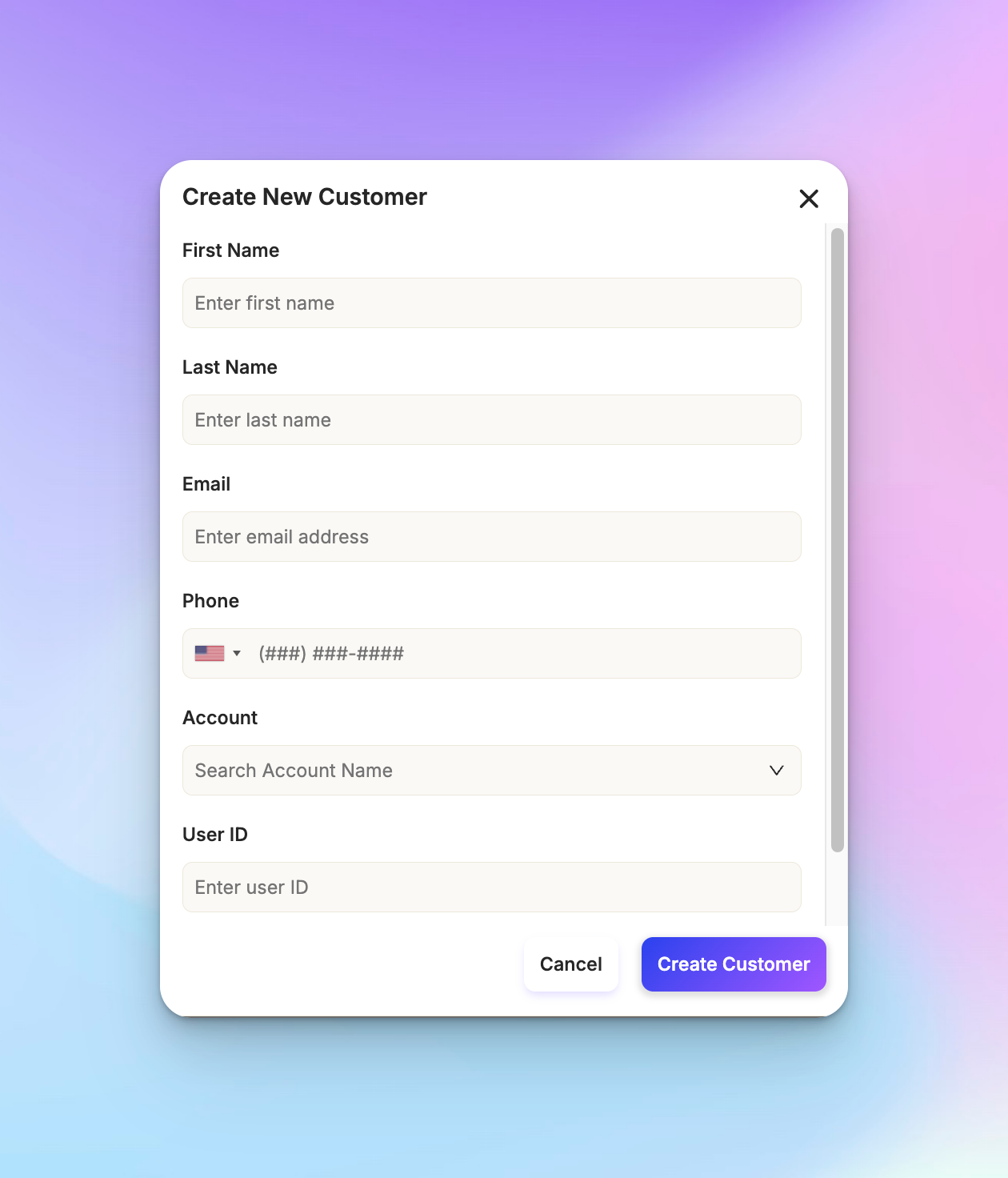
Fill in the basic properties and any custom fields you've set up, and save the new customer profile
Editing customer details
You can easily update customer information as needed. This ensures your data remains current and accurate.
Adding a customer to an account
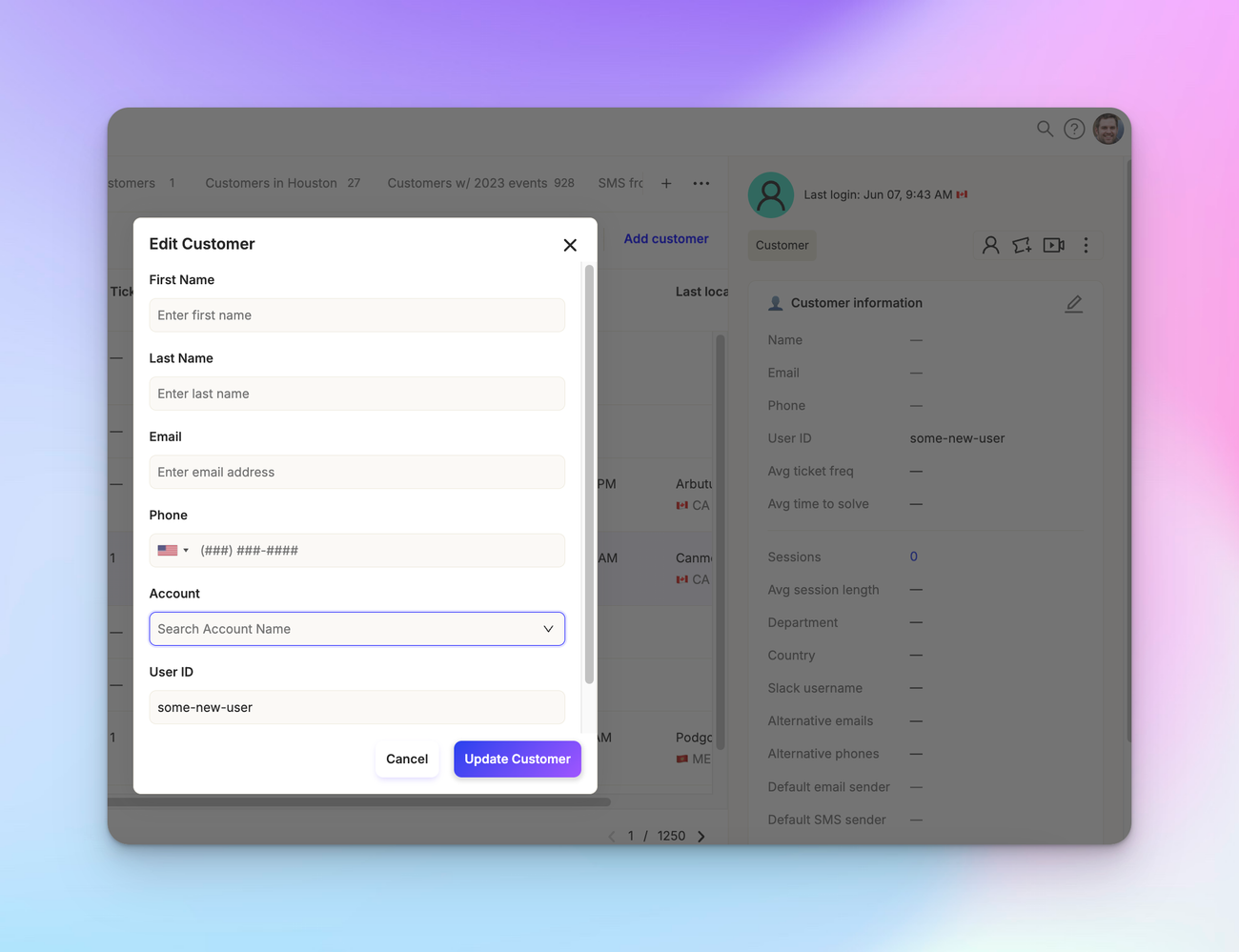
Link customers to their respective accounts for better organization. Navigate to the customer profile and click on vertical ellipsis (three dots). You’ll see an option to “link account”.
Select the appropriate account from the drop-down list or create a new one.
Customer segments
Customer segments allow you to group customers based on specific criteria.
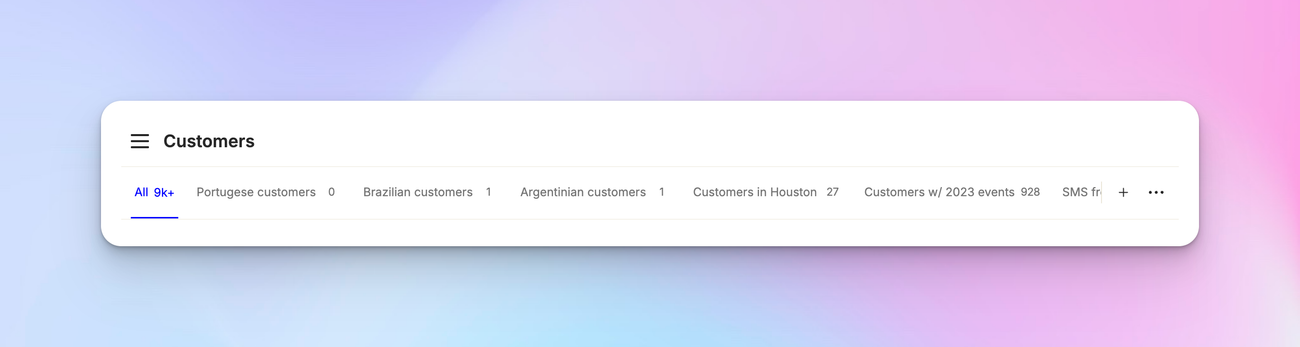
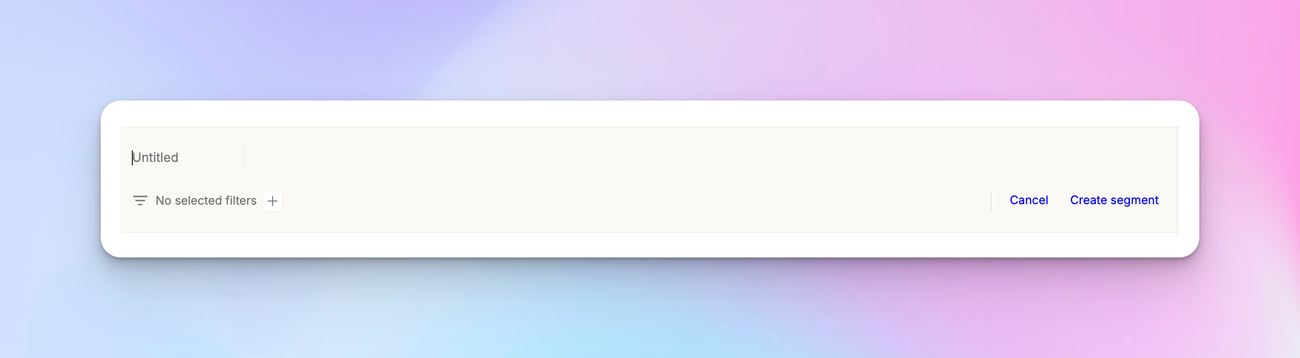
Creating a customer segment
- Use the filters to define your segment criteria
- Save the segment with a descriptive name
Using filters within segments
Once you've created a segment, you can apply additional filters within that segment. This allows for more granular organization of your customer data.
Account management
Viewing account details
Similar to customer views, you can access comprehensive account information.
Creating a new account
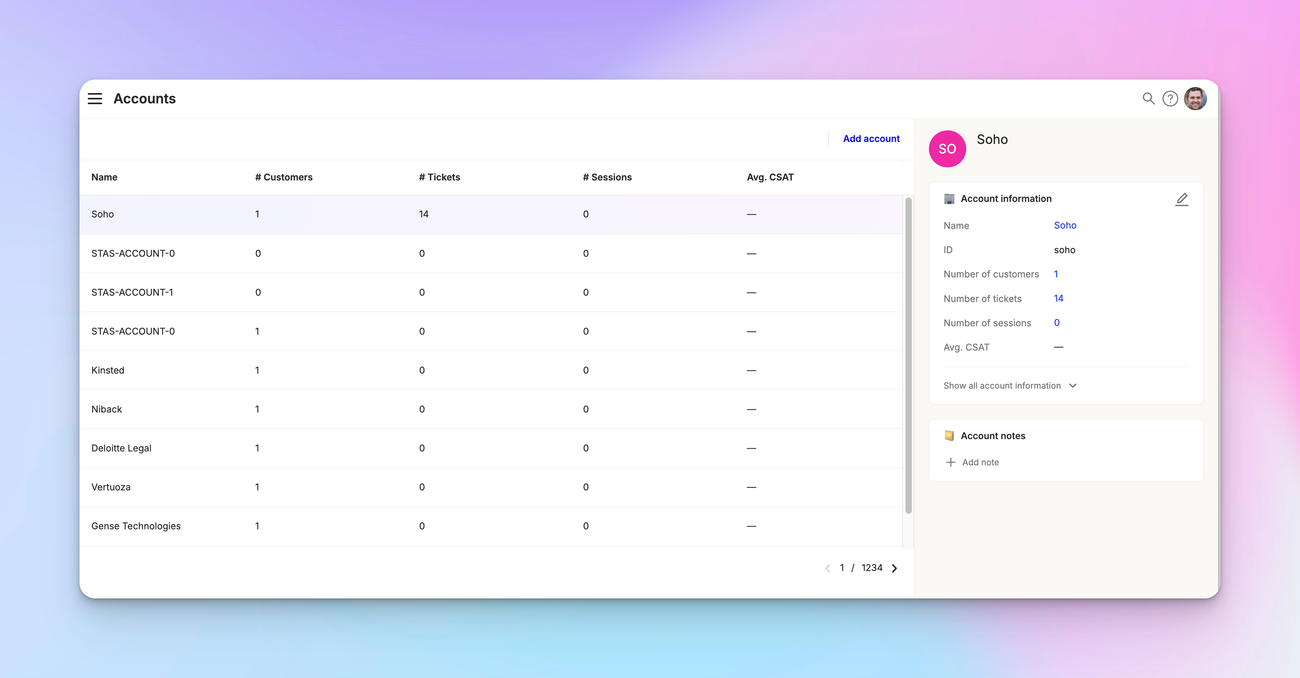
Click on the hamburger menu and go to accounts. From here, click on “Add account”.
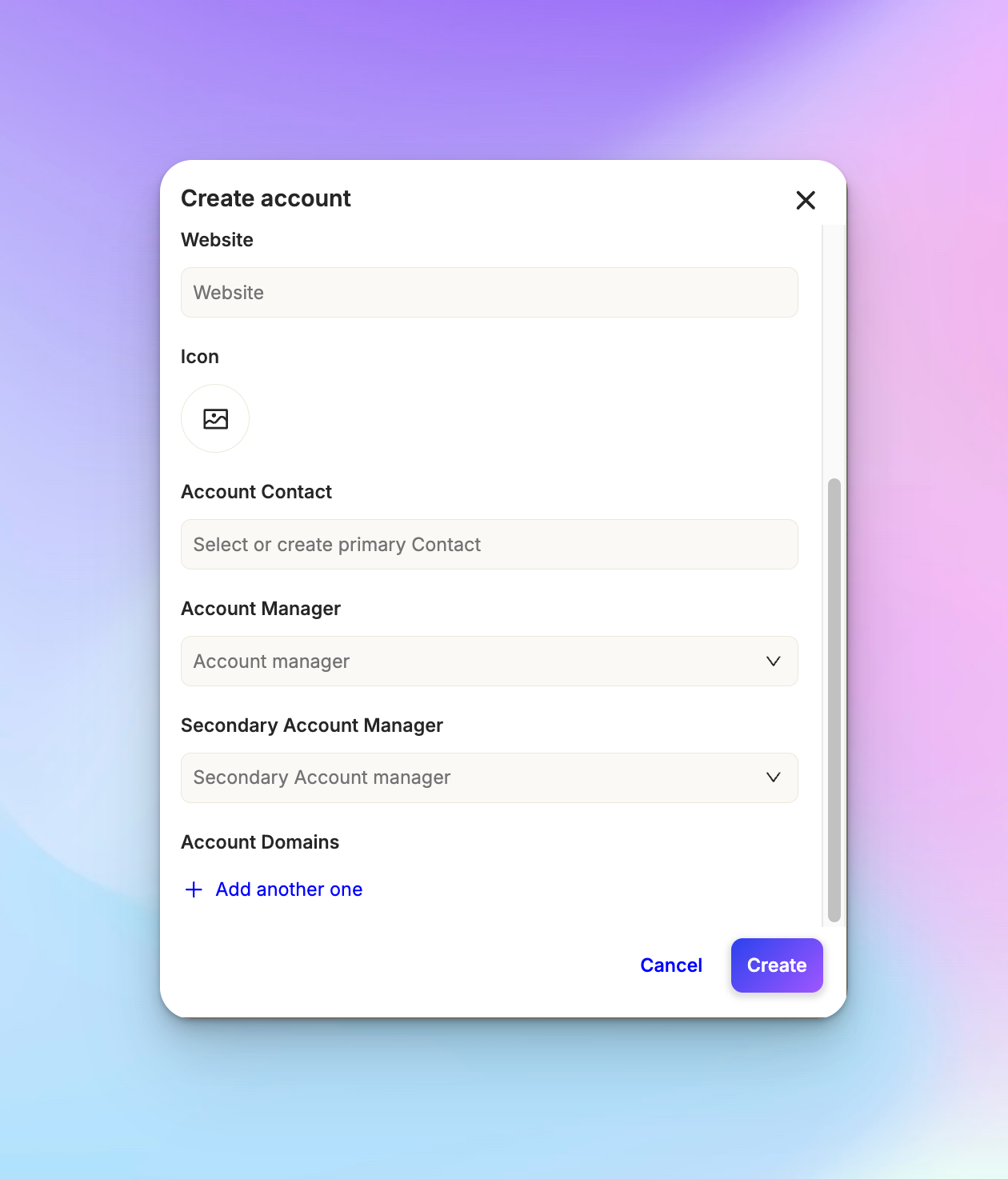
Fill in the necessary information, like the contact details and account manager. Save the new account.
Editing account details
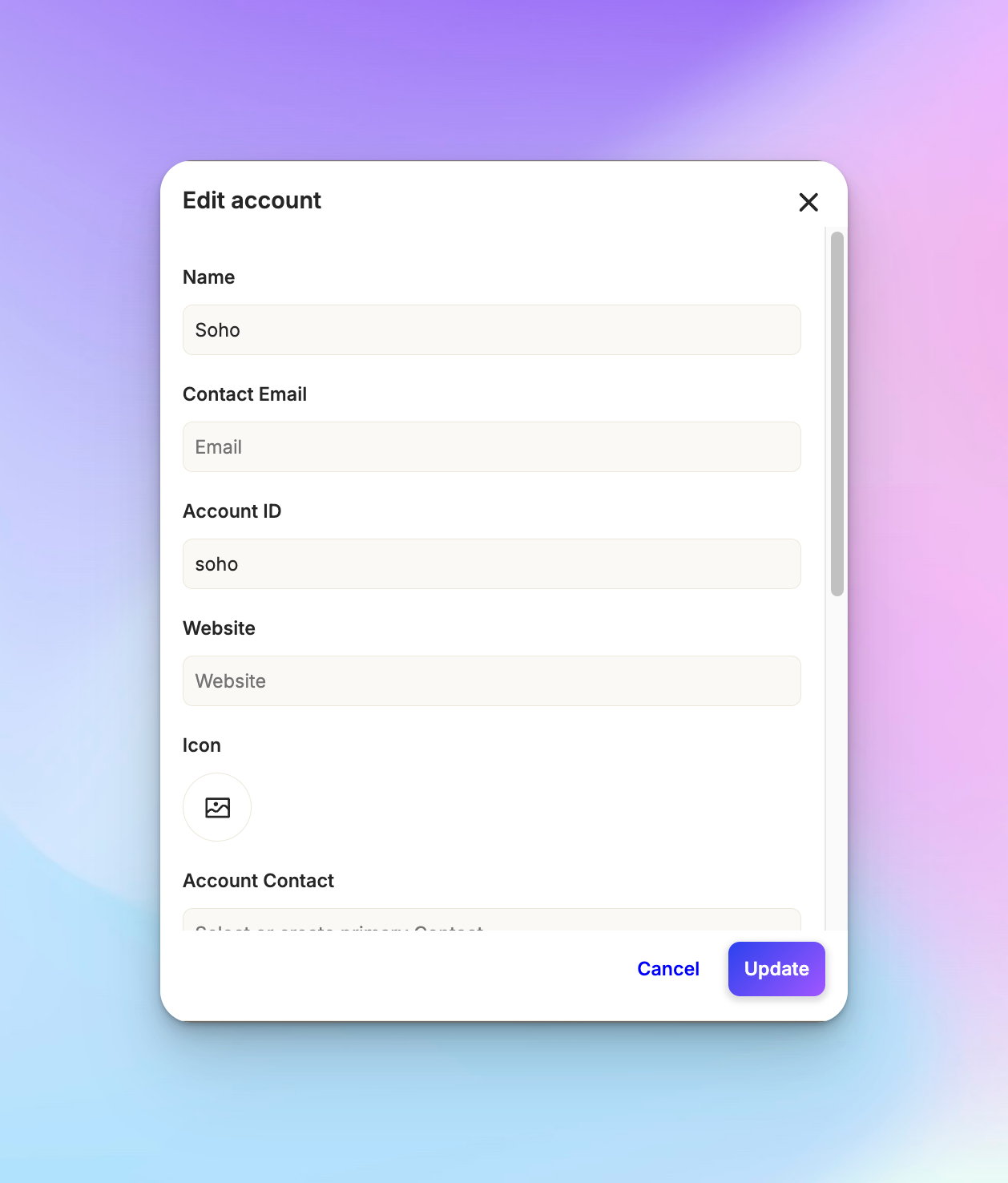
Keep your account information up-to-date by editing as needed. Simply click on the pen icon next to the account, and update the details.
Account notes
Add notes to accounts that will be visible across all customers associated with that account. This feature helps maintain consistency in your customer interactions.
Custom fields
You can create custom fields for customers, accounts and tickets. This allows you to capture and organize information specific to your business needs.

