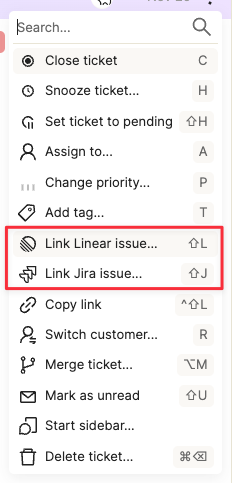Best Practices
Last updated February 4, 2025
Using Slack to talk to your customers can be a secret weapon. If you’re a B2B business, your customers are likely already using Slack, so it’s easy for them, which means you’ll get more frequent questions and feedback. It’s also less formal so they’ll ask smaller questions. All of this means that you’ll usually have better communication with customers through Slack than any other channel. However, it also means things can get a little messy.
This article will walk you through how to clean up your Slack Connect channels and set expectations so that you can maintain the benefits of using Slack while also keeping your house in order related to support.
Best practices
There are two things you should do when you start using ticketing with Slack Connect:
- set expectations with your customers
- coordinate how you will manage tickets with your team
Set expectations with your customers
Let your customers know that you’re going to start tracking their requests so you can respond faster and make sure you don’t lose any of their tickets.
When you create a ticket, they’ll see a 🎫 emoji on the message a message like this in the thread:
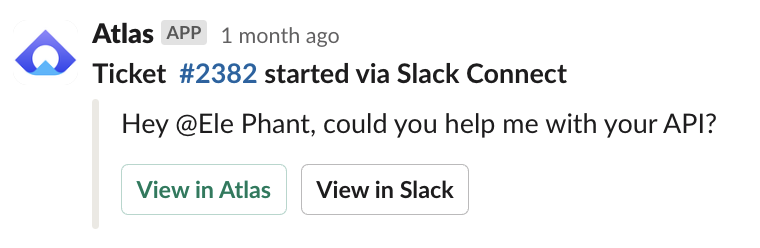
Ask them to respond in the same thread to reply to that ticket .
Coordinate with your team
Make sure your team knows how to create, manage, and coordinate on tickets in Slack Connect channels. Below are some of the items you should discuss with them.
who responds and how
There are two routes you can take here:
- option 1: first agent to respond self-assigns, escalates as needed
- option 2: assign channels per agent
For smaller teams (eg, 5 or fewer agents), we’d recommend option 1 so that you can make sure someone on your team is giving a response even when an agent is out of office, in a call, etc.
In both cases, agents should respond to customers with direct answers when they can and only create tickets if the answer requires additional work, for instance:
- reviewing the customer’s timeline,
- performing a manual task (eg, changing the customer’s plan or something on their account), or
- an outside team’s involvement (eg, fixing a bug or building a feature)
setting priority
When creating a ticket, it’s important to set the priority of the ticket so that anyone viewing the ticket in the future (including yourself) knows whether to address it before another ticket and has a relative timeframe in which it needs to be solved.
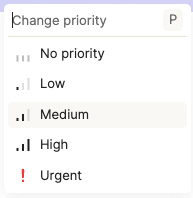
We recommend using the following scale for priorities:
- Urgent: should be solved ASAP (<4 hrs)
- High: should be solved within a day (4-24 hrs)
- Medium: should be solved within a week (1-5 days)
- Low: should be solved within a month (1-4 wks)
discussing tickets in the triage channel
When a ticket requires outside help or discussion among your team, it’s important to keep the conversation related to it centralized within the ticket for better documentation and for getting team members up to speed.
There are two ways you can do this:
- Atlas web app: set the composer to “Internal note” and write messages here, mentioning teammates as needed.
- Slack triage channel: respond in the ticket thread in the channel you’ve designated as your support triage channel. All of these messages (unless prepended with “@Atlas” will be saved as internal notes).
assigning tickets to teammates
The default when creating a ticket should be to assign yourself, unless you know another teammate is better equipped. In this case, it’s useful to also @mention your teammate within an internal note as well.
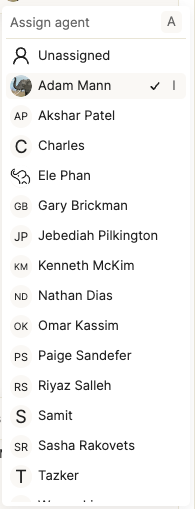
tagging tickets
After you’ve responded to a ticket and assigned it to a teammate (or yourself), the next step is tagging the ticket. This helps you understand and categorize your tickets much more easily in the future so that you can understand how to best improve your product and support practices.
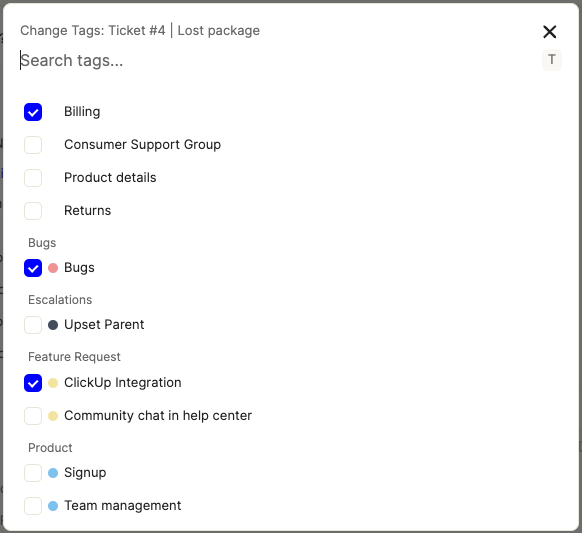
setting response times
Customers usually expect fairly quick response times in Slack (on the order of hours). It’s best to make sure multiple of your teammates have been invited to your customer Slack Connect channels so that you can do this.
In addition, if a message has been converted to a ticket, you can set response time reminders using SLAs so that the person responsible for the ticket and/or a manager is notified in Slack when the response time has been too long.
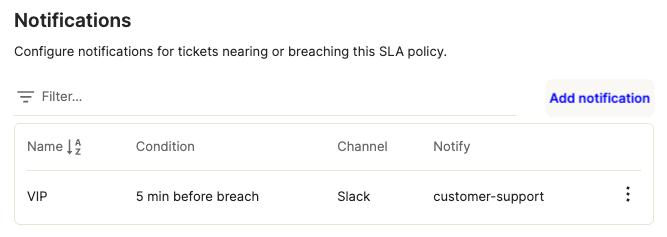
creating tickets for your engineering team
When a customer runs into a bug, it’s time to get your engineering team involved. In this situation, you should link your ticket to a new or existing Linear or Jira issue. Once you’ve clarified the problem with your engineering team, ask them for a timeline and let your customer know so that they know what to expect for a turnaround. Then, snooze the ticket until that time has come. If the bug is fixed sooner, then the ticket will automatically be moved back to Open and you’ll be notified. Otherwise, it’s a good idea to remind your engineering team and get a new timeline for your customer.