Project management tool integration
Last updated February 4, 2025
Overview
This guide explains how to integrate your project management tool with Atlas, using Linear as an example. This integration allows for seamless ticket management between your support and development teams.
Connecting your project management tool
To set up the integration, start by clicking on App Configuration > Integrations.
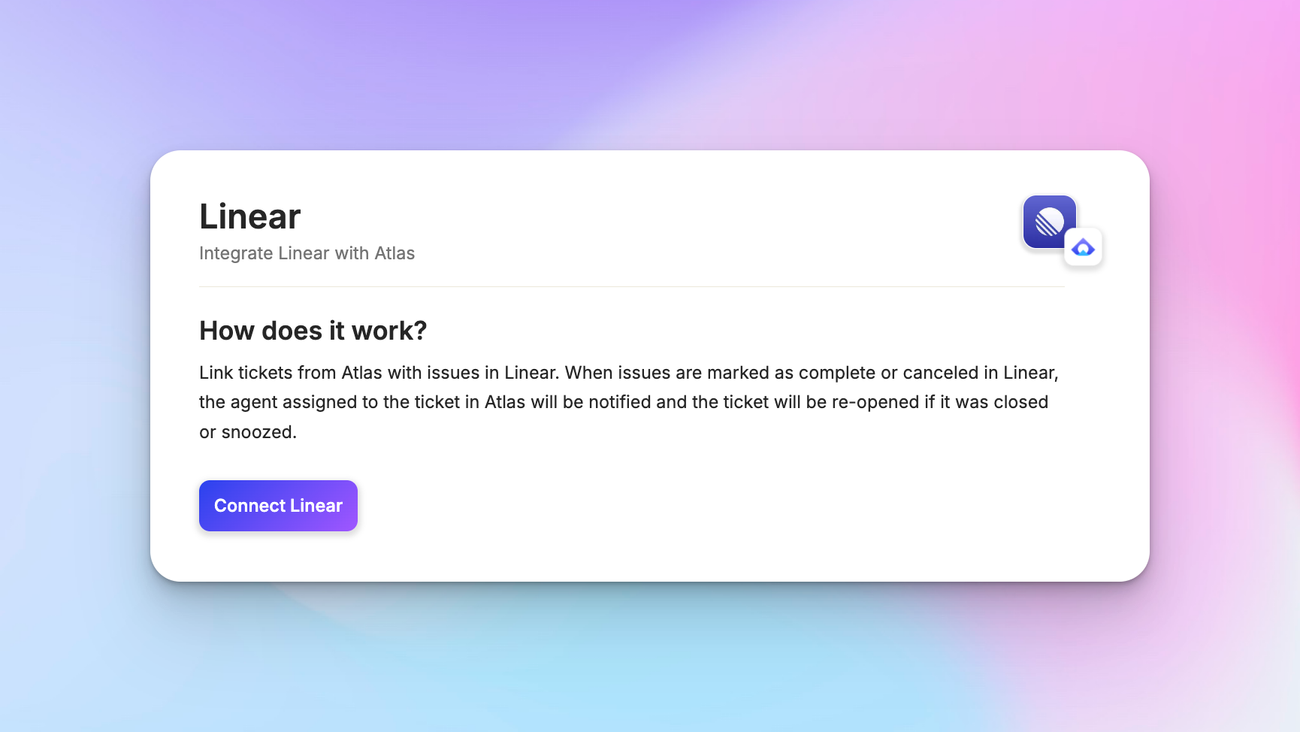
Choose your project management tool, in this case, Linear.
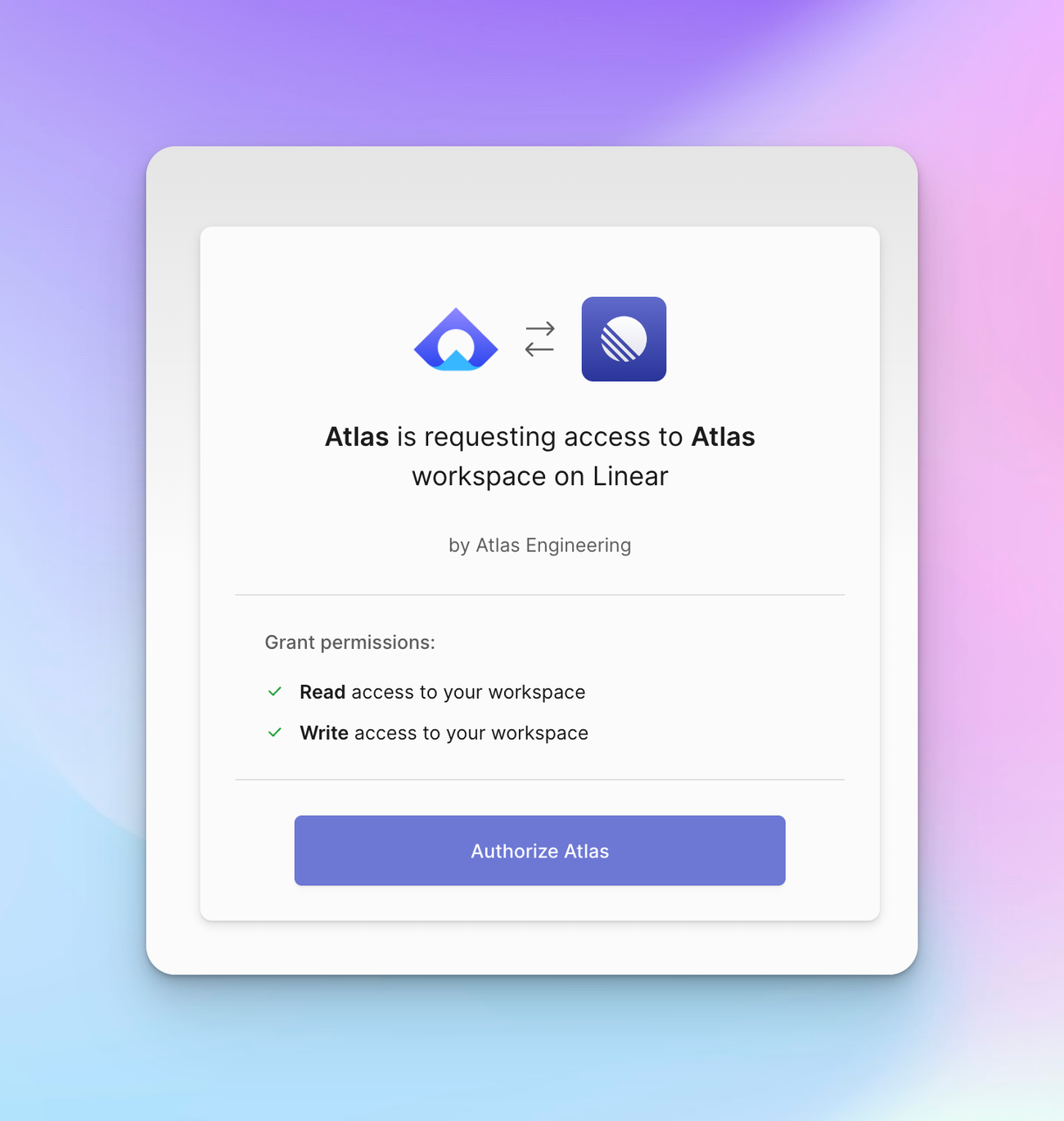
Click on "Connect Linear," and you'll be directed to authorize the connection.
Once authorized, you'll be returned to Atlas where you can configure the integration settings.
Configuring the integration
The integration settings allow you to customize how Atlas and your project management tool interact. Here are the key areas to configure.
Monitor team
This setting determines which teams your support agents can create tickets for. You can choose to give access to all teams or restrict it to specific departments like engineering or sales.
Workflow definition
This crucial setting defines how tickets move between Atlas and your project management tool. For example, when a support ticket in Atlas is linked to a Linear issue, you might want to move the Atlas ticket to a pending or snoozed status. You can then set up rules to automatically reopen the Atlas ticket when the linked Linear issue is completed or cancelled.
Data synchronization
You can choose what information gets synced between Atlas and your project management tool.
For Atlas to Linear sync, you might want to update the Linear ticket when there are changes in priority, assignee, tags, or when new messages or notes are added in Atlas.
For Linear to Atlas sync, you can choose to update the Atlas ticket when there are changes in the Linear ticket's priority, status, or when new comments are added.
Using the integration
Once set up, you can easily link Atlas tickets to issues in your project management tool. Here's how it works:
- In an Atlas ticket, press Shift+L or use the menu to link a Linear issue.
- You can create a new issue or link to an existing one.
- Once linked, you can move the Atlas ticket to pending status if needed.
- When the linked issue in Linear is marked as done, the Atlas ticket will automatically reopen, allowing you to inform the customer.
The integration also ensures that relevant updates in either system are reflected in the other, keeping your support and development teams in sync.
This integration helps streamline your workflow, ensuring that support tickets related to development issues are properly tracked and resolved, and that your support team is promptly notified when issues are addressed.

