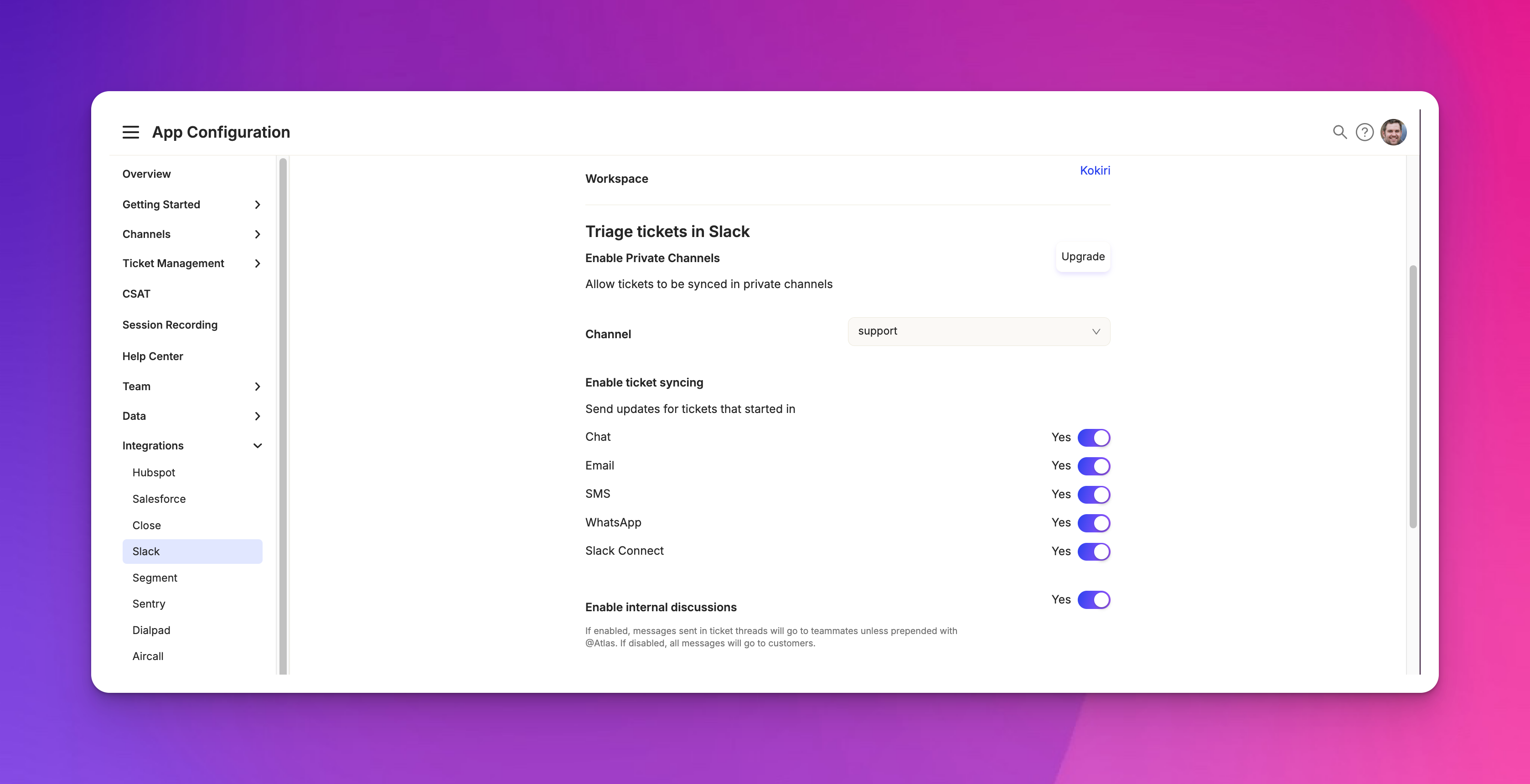Setting up Slack Triage
Last updated February 4, 2025
Overview
This guide will walk you through setting up Slack Triage, allowing you to communicate with customers and handle internal discussions directly from Slack.
Setting up slack triage
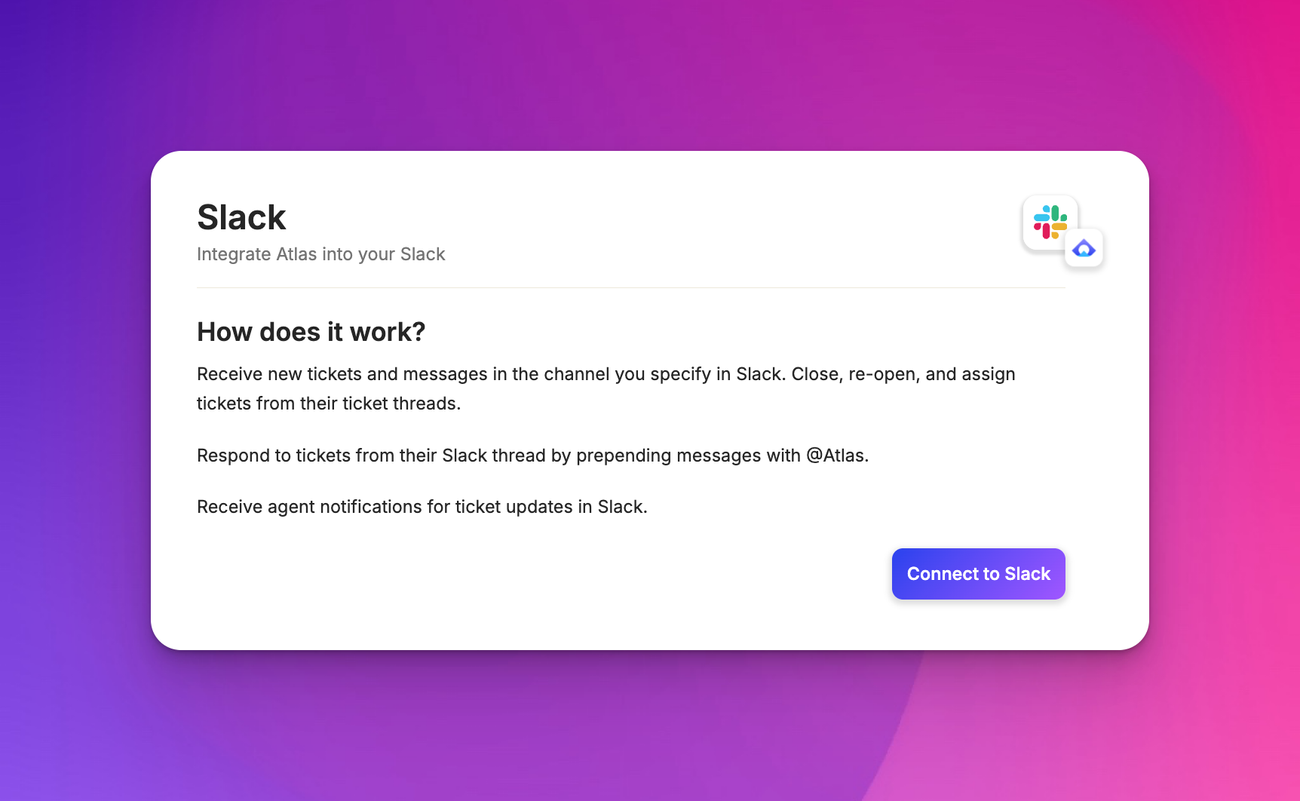
Go to the hamburger menu and select " App Configuration > Slack ". Click the blue "connect" button, select your Slack workspace and allow Atlas to connect to your workspace.
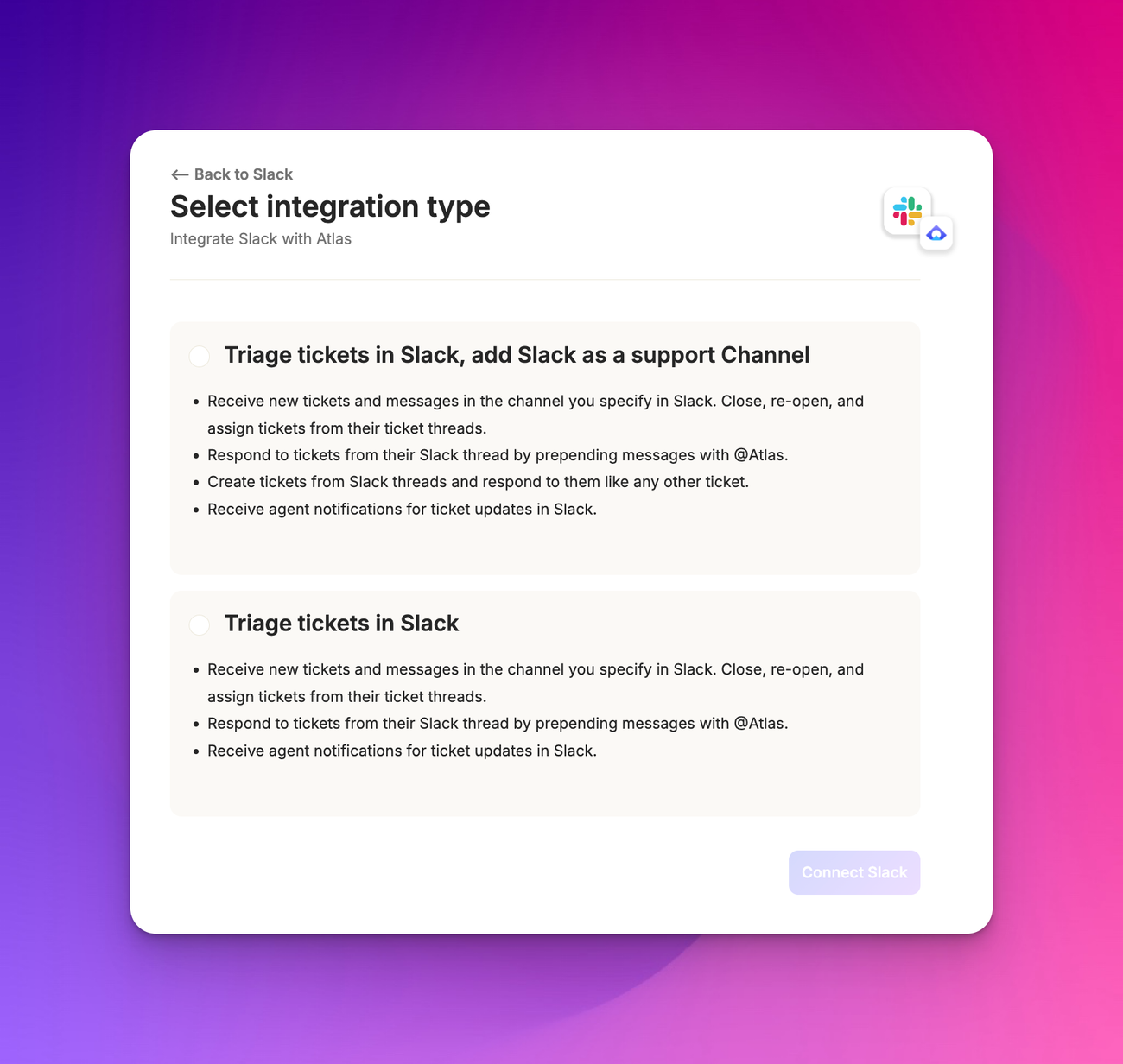
After connecting, you'll be redirected back to Atlas with additional options. You can:
- Enable access to private channels (optional)
- Select specific channels for Slack Triage
- Choose which ticketing channels to receive updates from (all are enabled by default)
- Enable internal discussions
Configuring triage channel
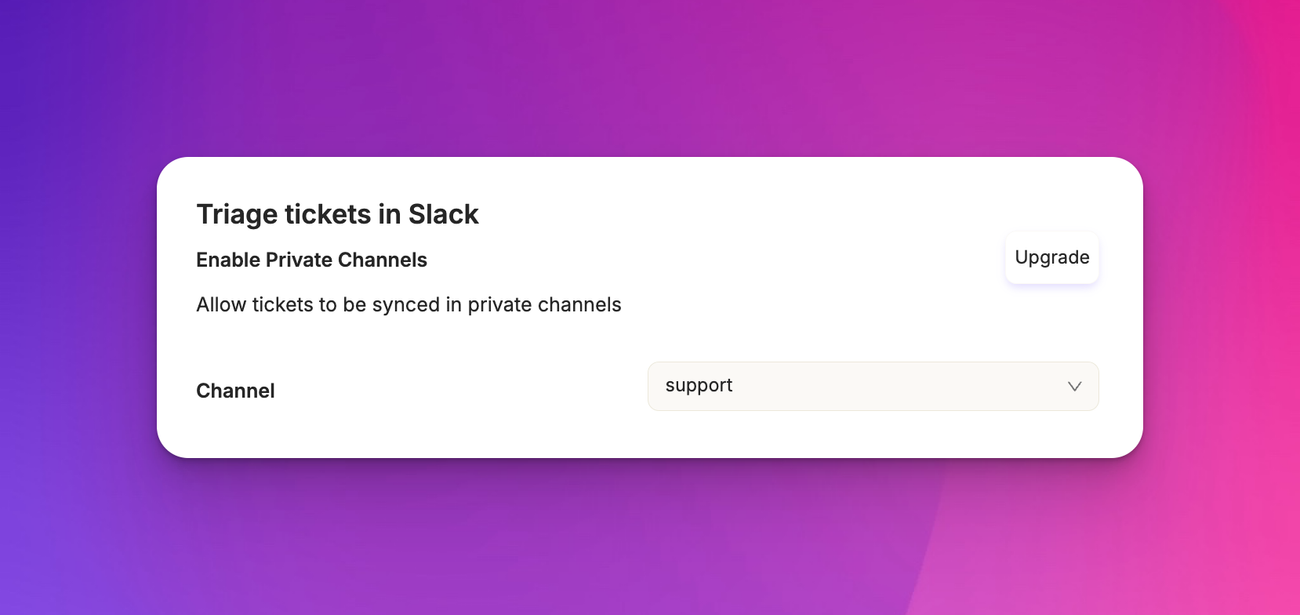
For configuring the triage channel, ensure you've selected the correct workspace. Choose a specific channel for triaging (e.g., "support") and save your settings.
Using slack triage
Once set up, here's how Slack Triage works:
- New tickets appear as threads in your chosen Slack channel
- To respond to a customer, type "atlas" followed by your message
- For internal notes, simply type your message without mentioning Atlas
- New messages from customers will create new threads in the channel
Additional features
With slack triage, you can assign tickets to team members directly from Slack. change ticket priority and send canned responses.
For example, to send a canned response , select the appropriate response from the list. It will be sent to the customer as if you typed it yourself.
Testing the integration
To ensure everything is working:
- Create a test ticket in Atlas
- Check your designated Slack channel for the new thread
- Try responding by adding "@atlas" at the start of your message
- Send an internal note without the "atlas" prefix
- Verify that the responses appear correctly in both Slack and Atlas
Slack Triage allows you to manage your support workflow efficiently without leaving Slack. You can respond to customers, collaborate with your team, and manage tickets all from one interface.
If you have any questions about setting up or using Slack Triage, please contact us at support@atlas.so .