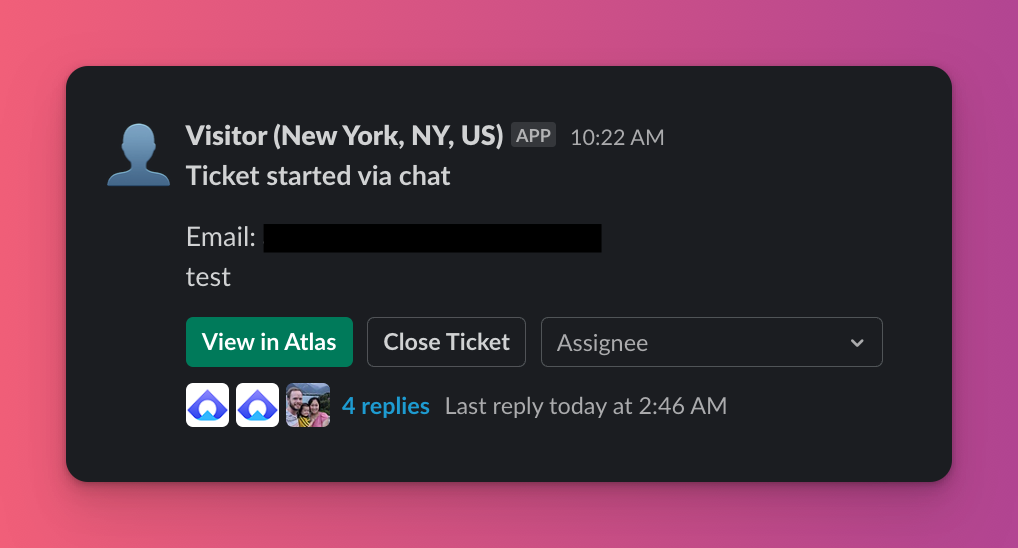Getting Started on Slack
Last updated March 6, 2024
How to create notifications for new tickets on Slack?
Slack notifications require connecting Atlas to Slack at which point you’ll receive notifications based off of your Slack notification settings .
How to create new tickets using Slack?
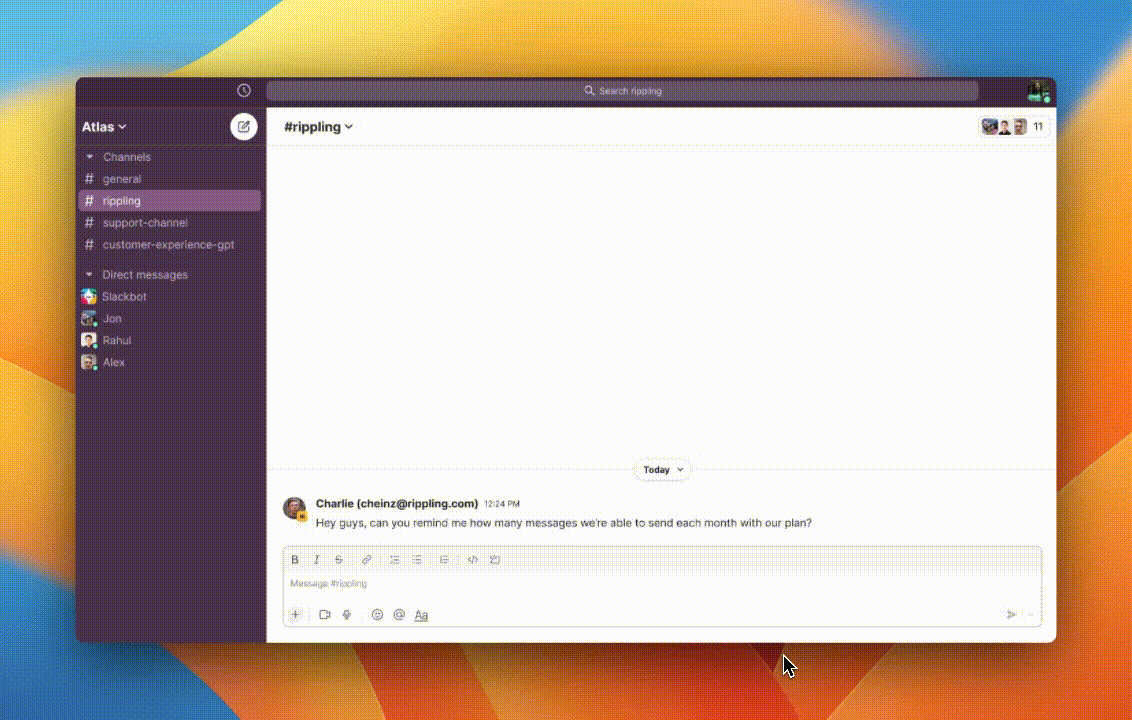
Add the 🎫 (”ticket”) emoji as a reaction to any message sent by a customer in one of your Slack Connect channels and it will be turned into a ticket. You’ll see the ticket in your designated support channel .
You can now also enable your customers to create tickets in Slack Connect channels on their own as well as set priority on those tickets ( App Config > Slack ).
How to respond to tickets using Slack?
From the ticket thread in your support channel, you can now set the ticket’s priority, assign it to a teammate, talk with your teammates, and respond to the customer by adding @Atlas at the beginning of a message.
How to talk to teammates on tickets using Slack without responding to the customer?
Any messages not sent with @Atlas at the beginning are recorded as internal notes and can be used to share thoughts/notes between team members
What other actions can I take from inside Slack?
Using our Slack integration, you can undertake the following action steps:
- Assign tickets to agents
- Set priority
- Talk to your team-mates using internal notes
How to assign tickets using Slack?
You can assign tickets to agents directly using the ticket inside of Slack