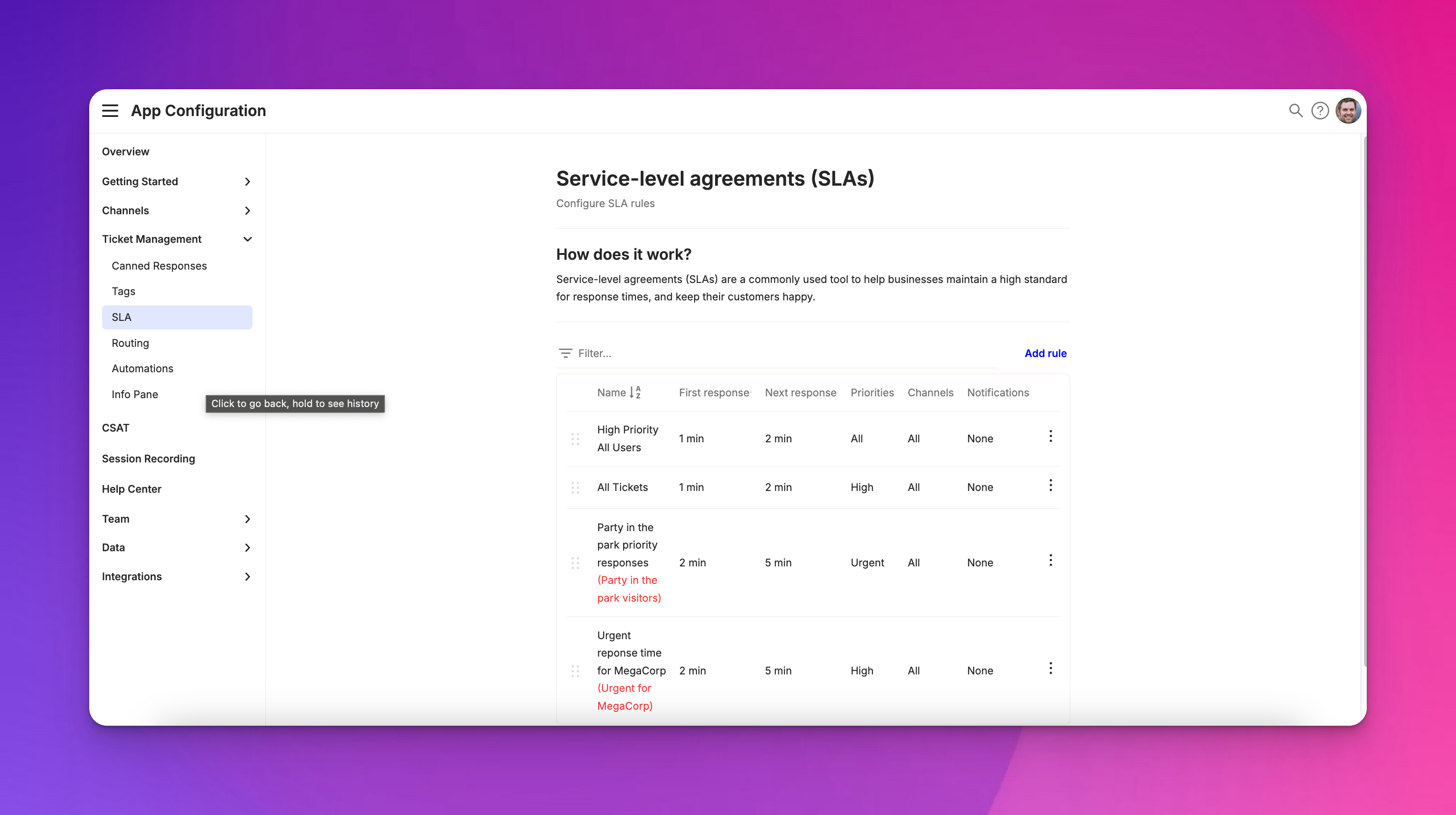Service Level Agreements (SLAs)
Last updated March 13, 2025
Overview
SLAs in Atlas help you set and meet response time commitments to your customers. They define how quickly you should respond to tickets and follow up during ongoing conversations.
Creating an SLA rule
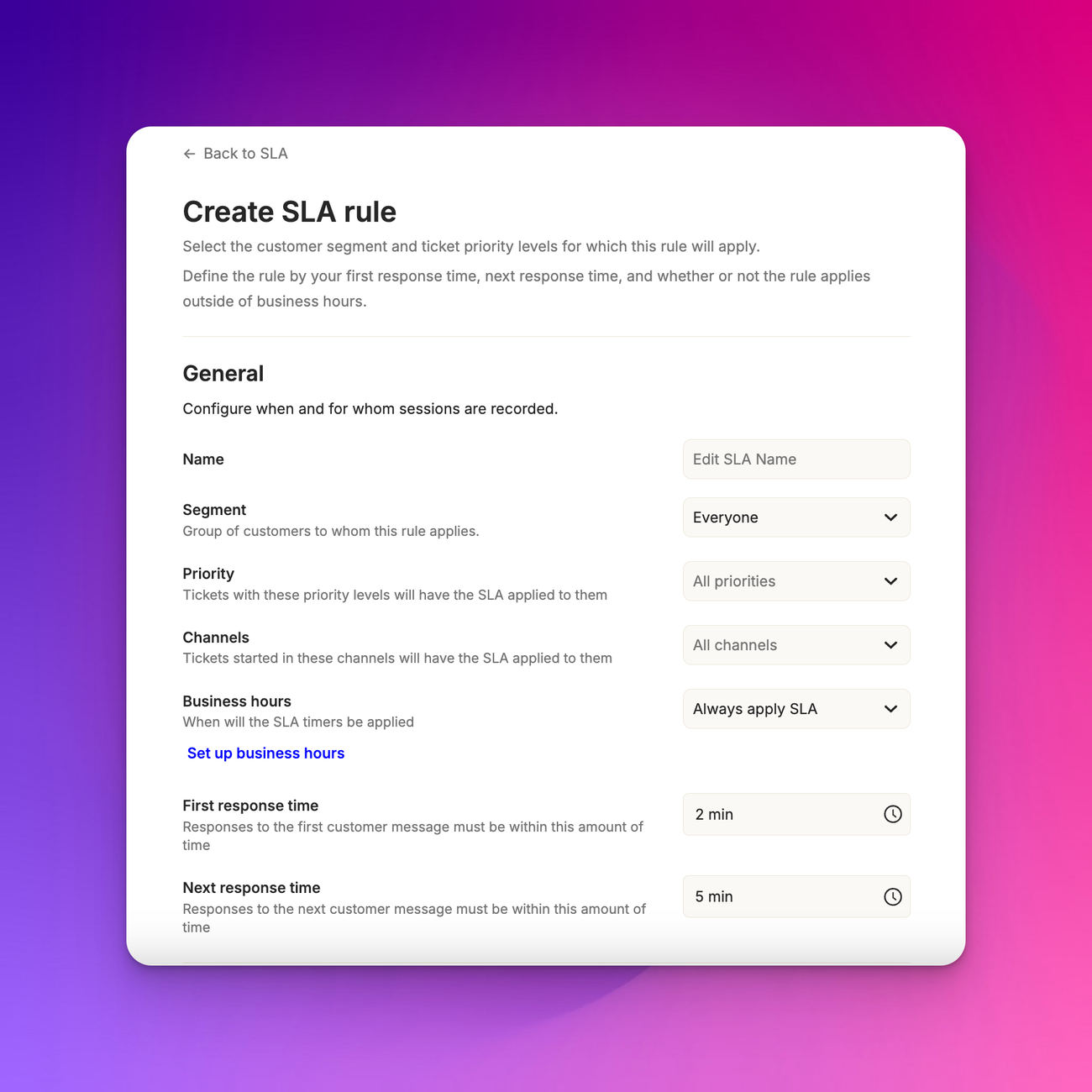
To create a new SLA, go to “ *App Configuration > Ticket Management > SLA ”*. Click "Add rule" and set conditions for when the SLA applies. Define response time goals. And finally, set up notifications
SLA Components
Conditions
Like routing rules, SLAs use conditions to determine which tickets they apply to. The first matching SLA is assigned to a ticket.
Response times
SLAs have two main time components:
- First Response Time: How quickly you should first respond to a new ticket
- Next Response Time: The maximum time between subsequent responses
For example, you might set a 2-minute first response time for high-priority tickets, with a 1-hour buffer for follow-ups.
Notifications
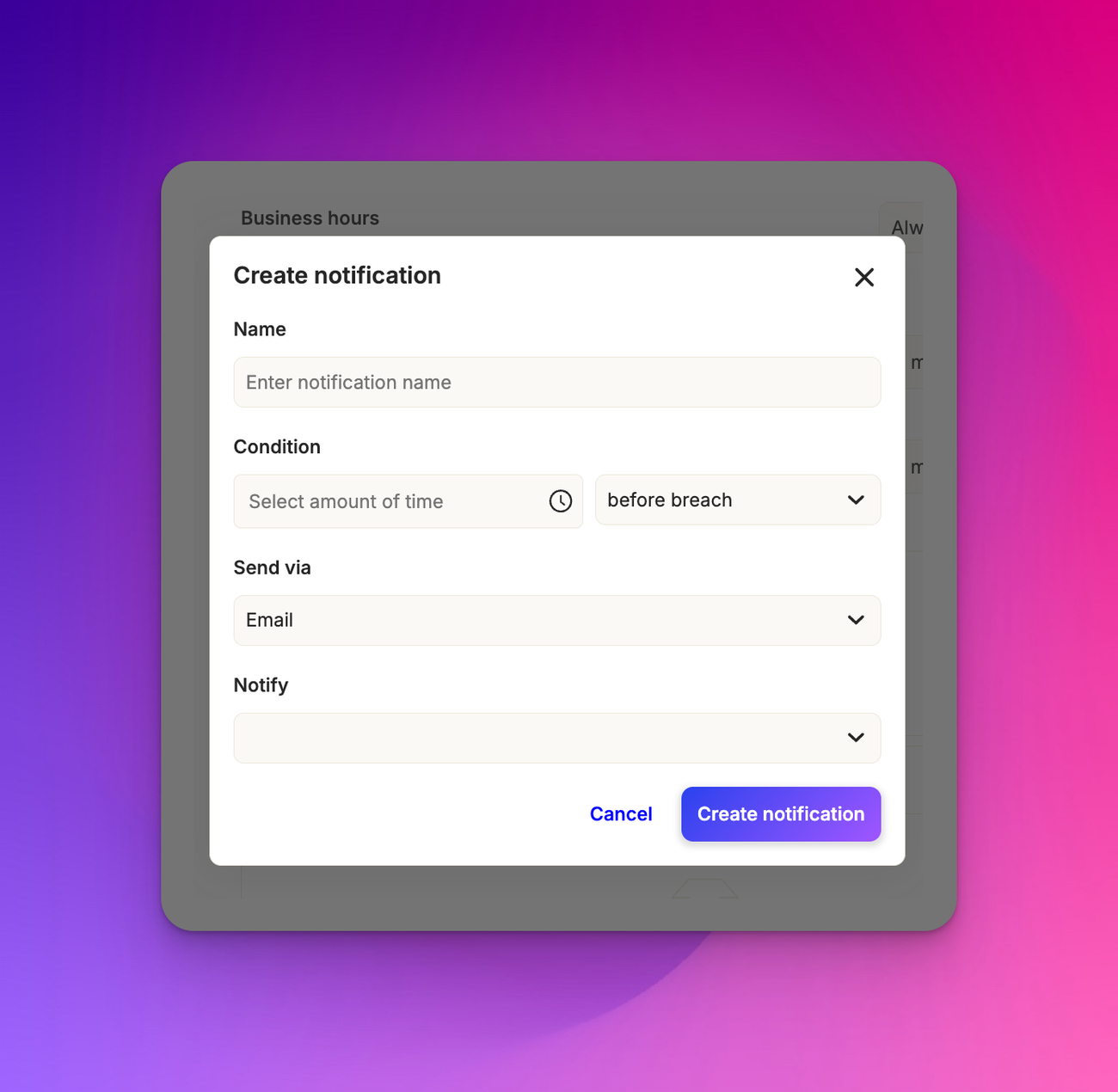
Set up alerts to ensure your team meets SLA targets. Choose when to send notifications (e.g., 5 minutes before breach). Select notification method, like email or Slack. And select who should be notified.
Notification Recipients
You can send SLA notifications to:
- Assigned agent
- Primary or secondary account managers
- Ticket subscribers (anyone mentioned in the ticket)
- Specific users or teams
- Slack channels
SLA Example: VIP Customers
Here's how you might set up an SLA for VIP customers:
- Conditions: Apply to all segments with high priority tickets
- First Response Time: 2 minutes
- Next Response Time: 1 hour
- Notifications: Alert assigned agent 5 minutes before breach via email
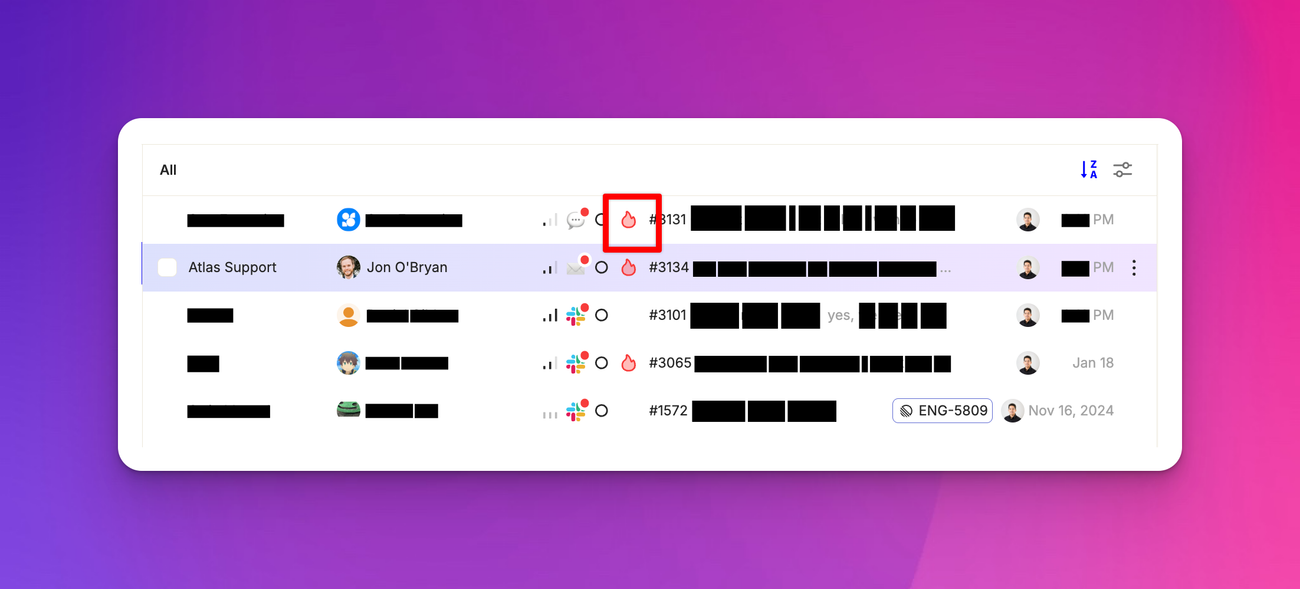
The notification will appear as a fire (🔥) sign in the ticket in your inbox if you’ve breached the SLA. And some time before the SLA expires, it will remind you of the time left into expiry.
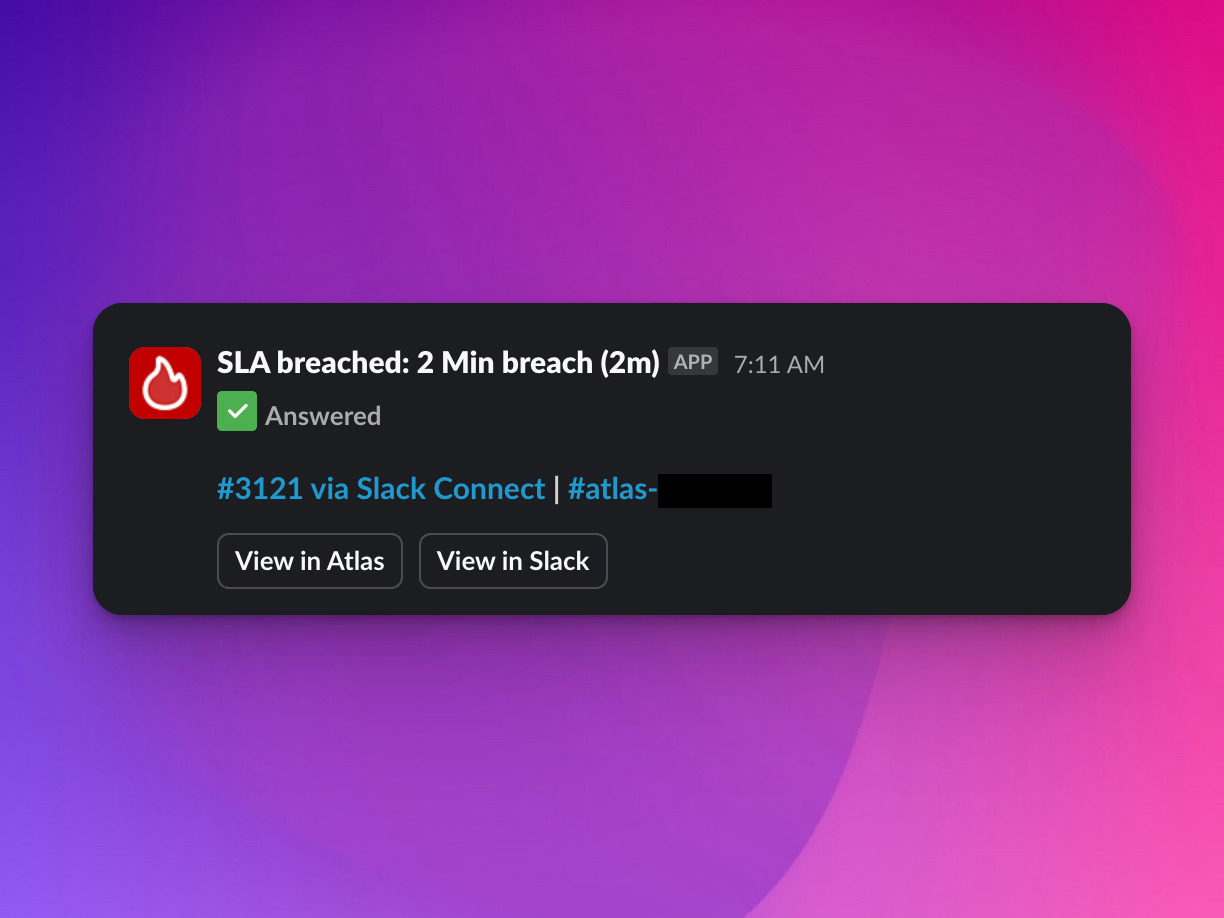
You’ll also be able to get notifications in your Slack directly.
SLA Reports
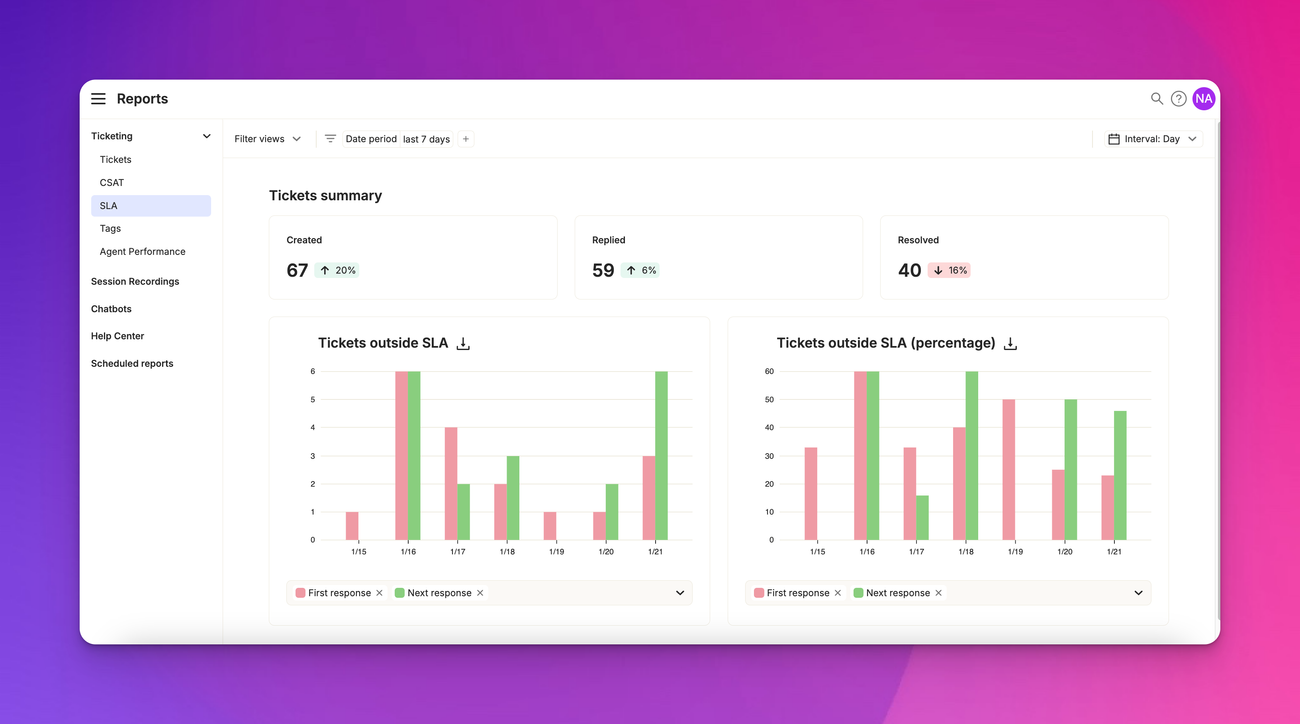
You can track and analyze how many tickets you’re hitting the SLA mark on with Atlas’s reports features. Simple click the hamburger menu on top-left and go to Reports > SLA .
Frequently asked questions
1.Can I have multiple SLAs?
Yes, you can create different SLAs for various customer segments or ticket types.
2.What happens if an SLA is breached?
The system will send notifications based on your settings, but it won't automatically change the ticket status.
3.Can SLAs work with business hours?
Yes, you can set SLAs to only count time during your defined business hours.
4.How do SLAs interact with automations?
SLAs can trigger automations, such as escalating a ticket if the SLA is close to breaching.
5.Can I prevent an SLA timer from restarting when a customer responds with a message like "thank you?"
Atlas will automatically ignore salutations in relation to SLA timers. In other words, an SLA timer will not be reset if a customer responds with a simple salutation.