Notifications
Last updated March 20, 2025
Stay informed about important updates across all your support channels.
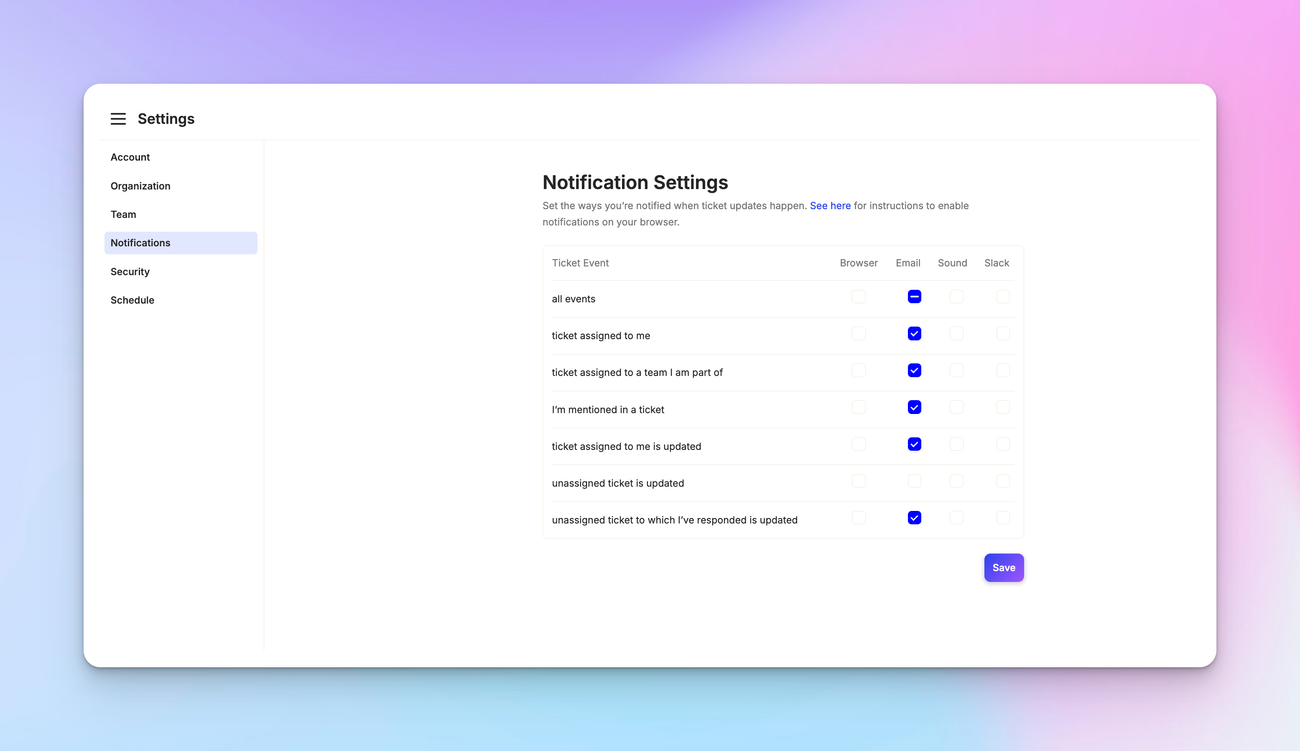
Overview
Atlas offers a flexible notification system to keep you and your team informed about important support activities. You can customize notifications to suit your workflow and ensure you never miss a critical update.
Accessing notification settings
To configure your notifications, go to Settings > Notifications. Here you'll find options to customize how and when you receive alerts.
Notification channels
Atlas supports several notification channels.
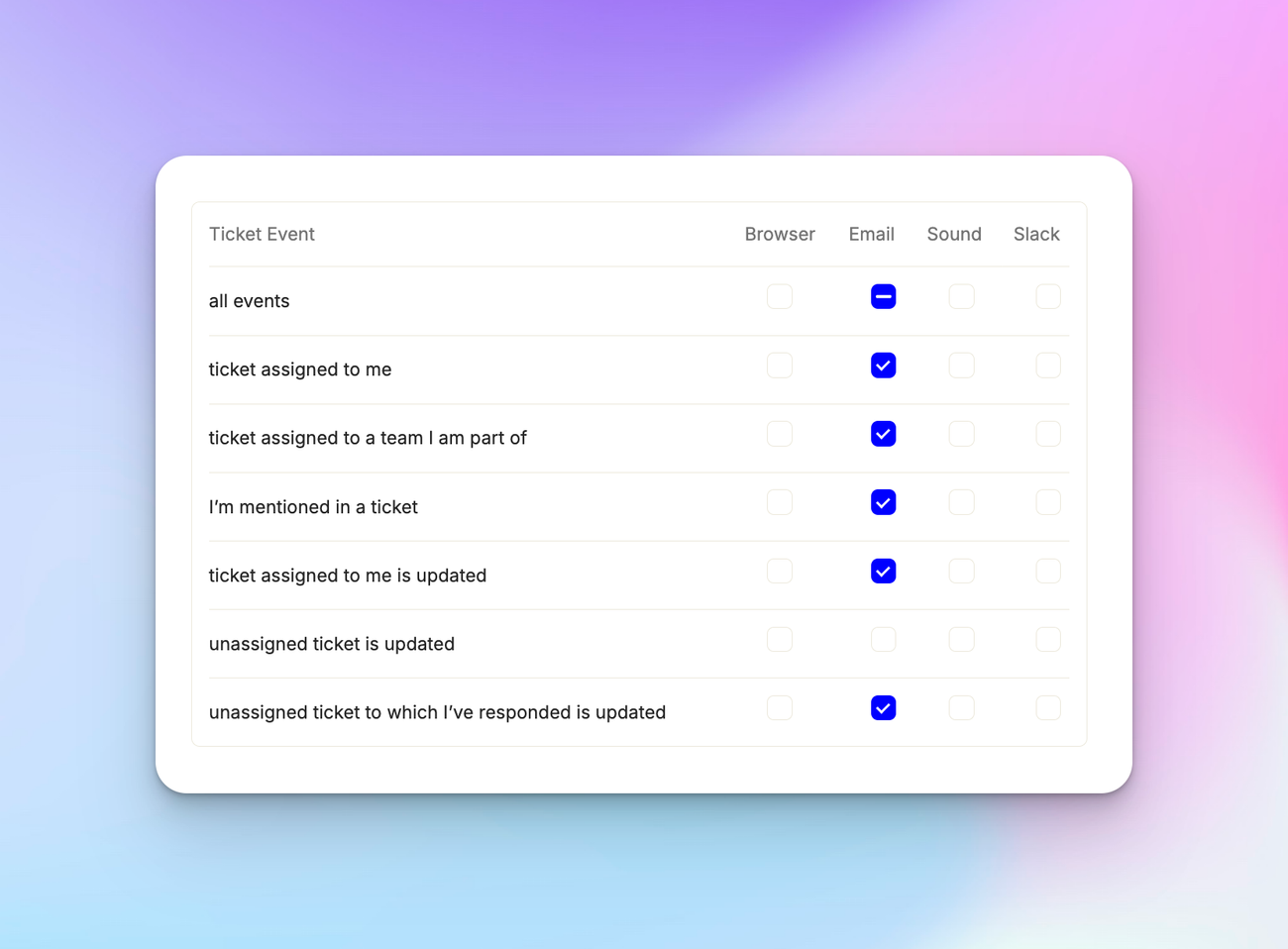
By default, email notifications are enabled for all new users. You can customize which events trigger email notifications.
Browser
Browser notifications are particularly useful for teams using the chat widget. They provide real-time alerts for new conversations and updates.
Sound
Sound notifications can be enabled to provide an audible alert for new messages or updates, especially helpful for chat support.
Slack
If your organization has integrated Slack with Atlas, you'll see an additional column for Slack notifications. These allow you to receive alerts directly in your Slack workspace.
Customizing notification events
You can choose which events trigger notifications. Some options include: all events, tickets assigned to you, tickets you've participated in, mentions of your name, CC'd tickets, updates to assigned tickets, and updates to unassigned tickets you've responded to.
To customize, simply check or uncheck the boxes next to each event type for the desired notification channel.
You can also customize the notification sound. Pick between:
Waterclick - A crisp, subtle notification
Doorbell - A classic, attention-grabbing chime
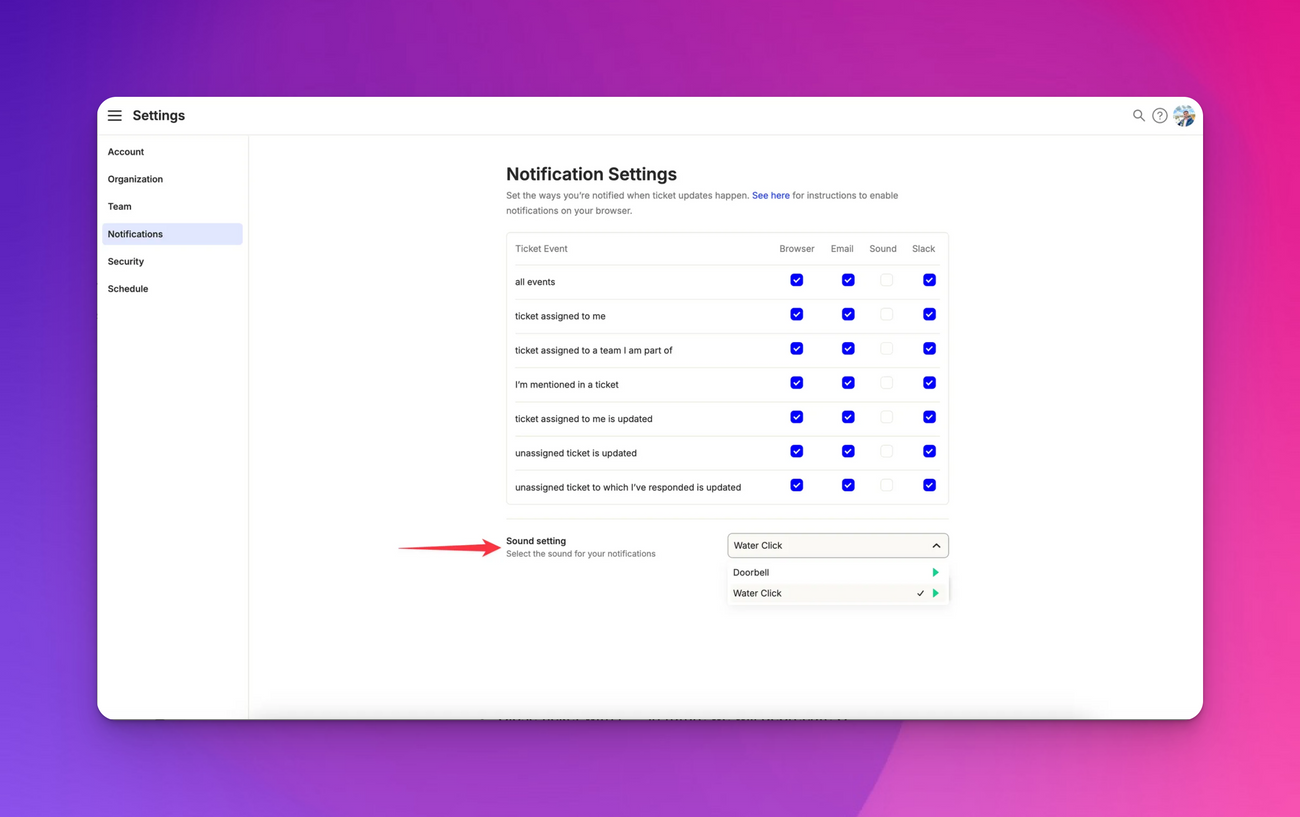
Head to Profile Settings > Notifications to make your choice.
Browser notification setup
To ensure browser notifications work correctly, you need to allow notifications from Atlas in your browser settings. Keep Atlas open in a browser tab and ensure your computer's "Do Not Disturb" mode is off.
Slack notifications
If Slack is integrated, you'll receive notifications in a dedicated Atlas channel. These notifications include a link to the relevant conversation in Atlas.

