Ticket management
Last updated March 20, 2025
Overview
A ticket management system is helpful to keep track of all your tickets and associated issues in one place. Here’s how to do it in Atlas.
Ticket information display
Inbox view
Information on a ticket can be seen in the inbox. Each row in the inbox shows a summary at the top, providing a quick overview of the ticket.
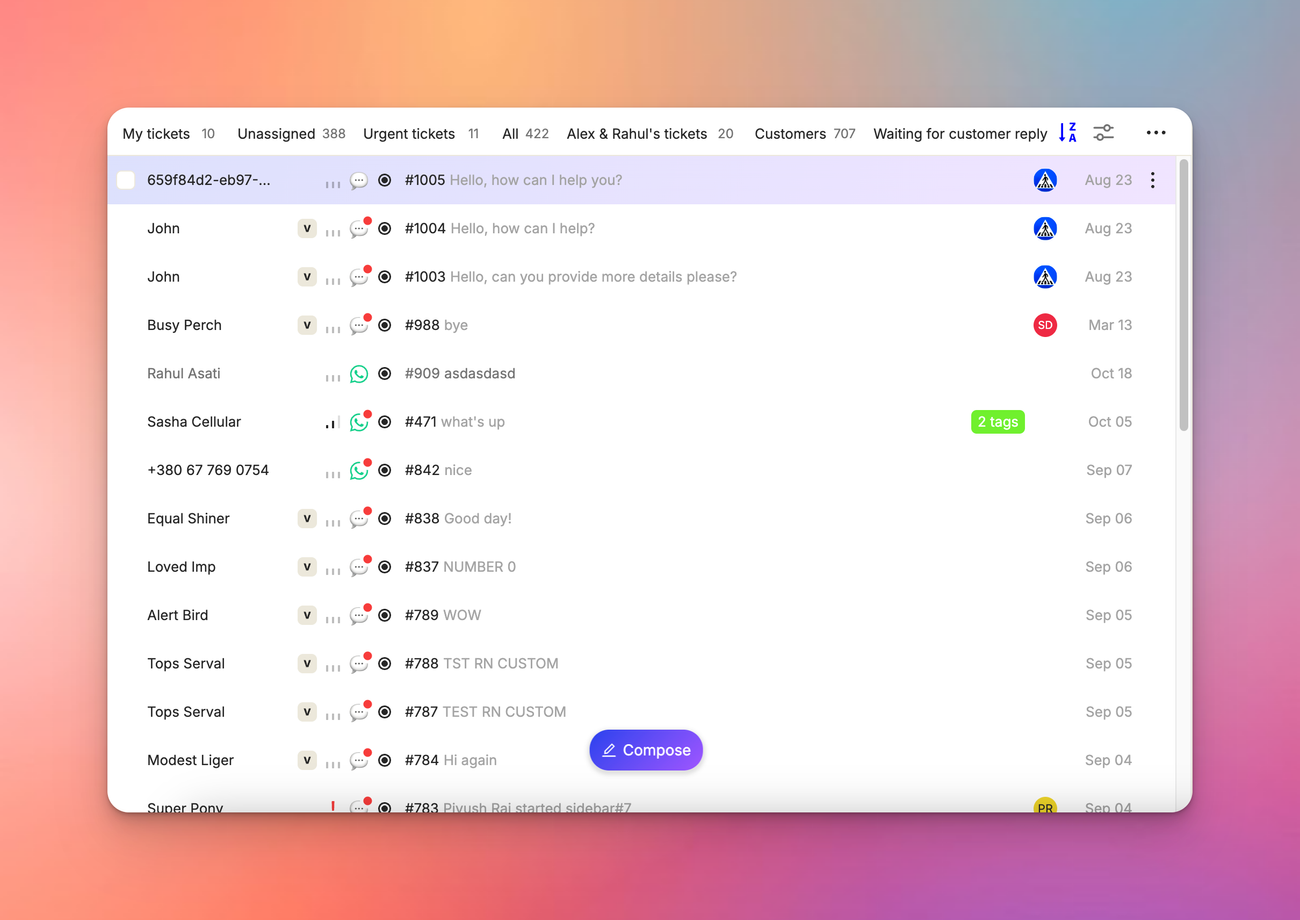
Customer timeline
The customer timeline also displays ticket information, with a summary at the top of each ticket.
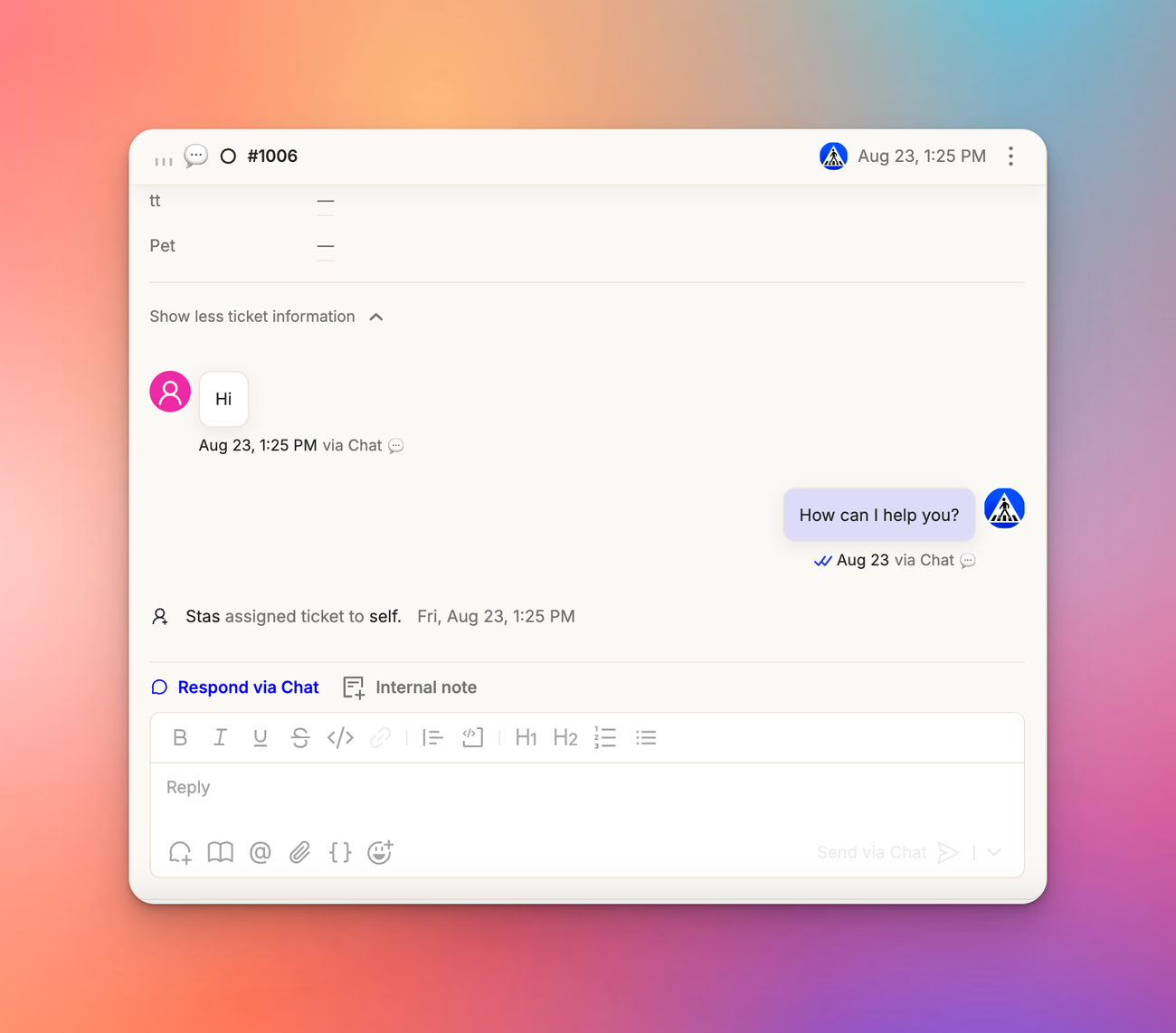
Info Pane
On the right-hand side, an info pane contains a card with expanded ticket information, giving you a detailed view of the ticket properties.
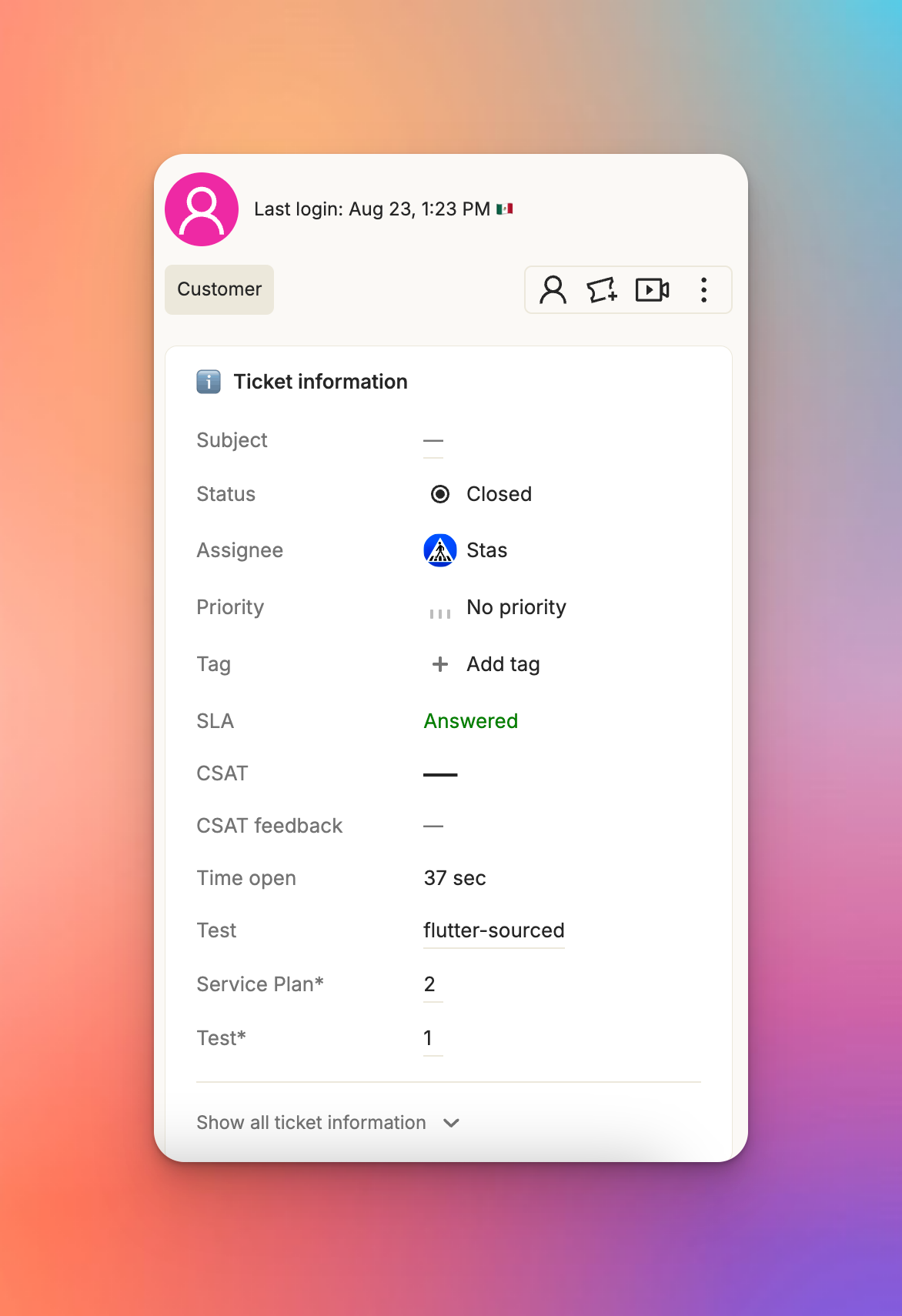
Ticket properties
Customer information
The submitter or customer name is displayed prominently. A 'V' chip indicates if the customer is a visitor (unidentified). The customer has been identified if there's no ‘V' chip.
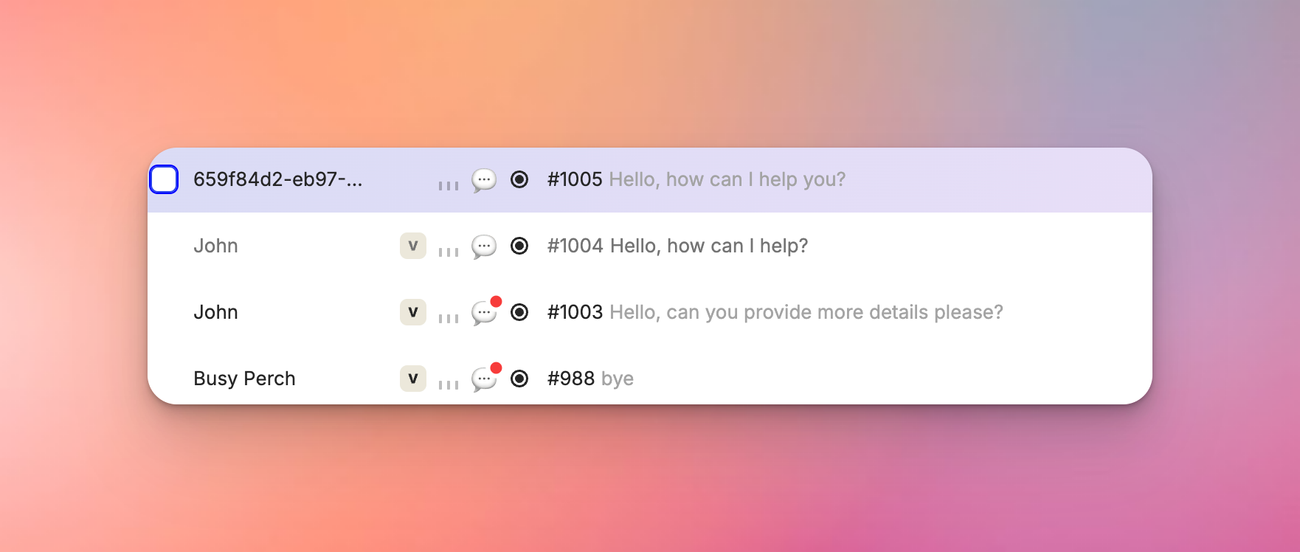
Priority
Set the priority of a ticket to no priority, low, medium, high, or urgent, depending on its importance.
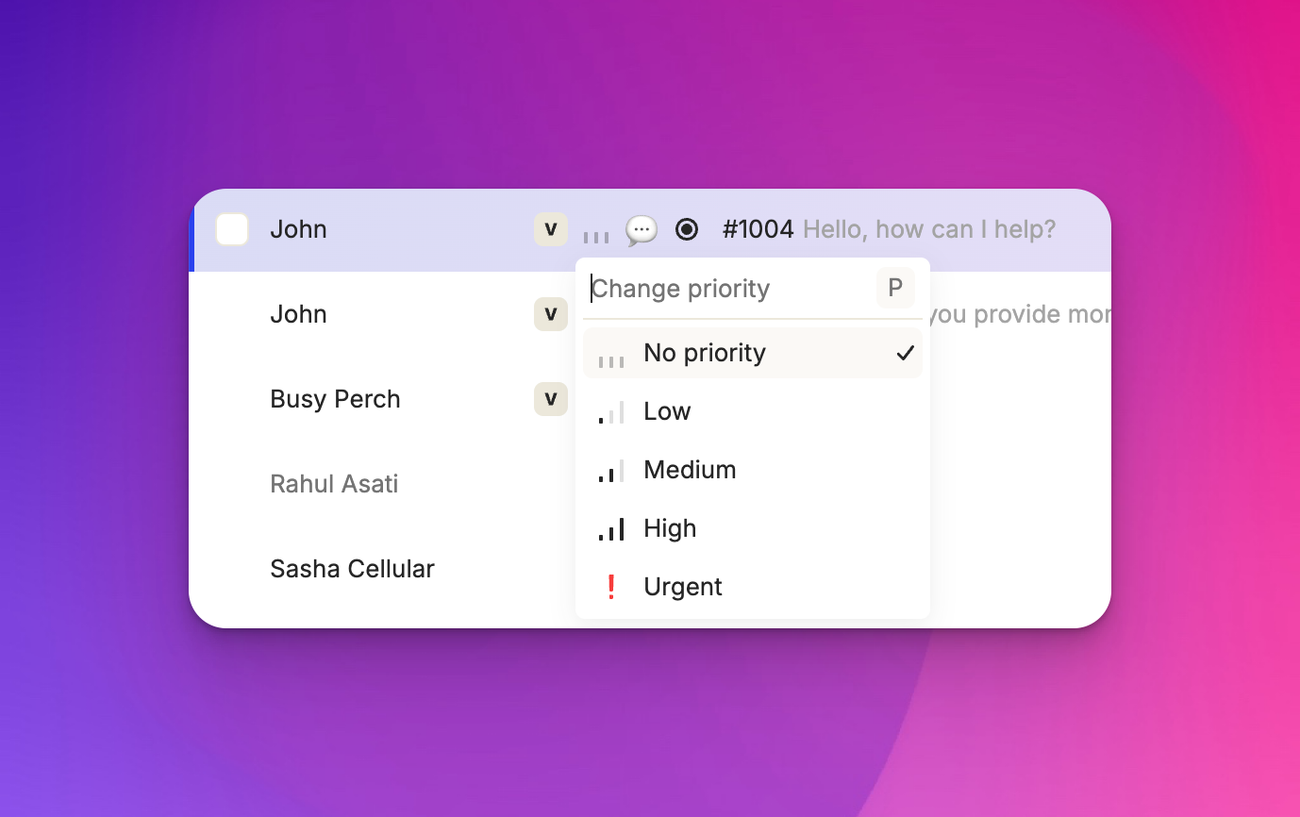
Channel
This shows the primary channel for messages to be sent back to the customer. Current options include SMS, email, WhatsApp, chat, and Slack.
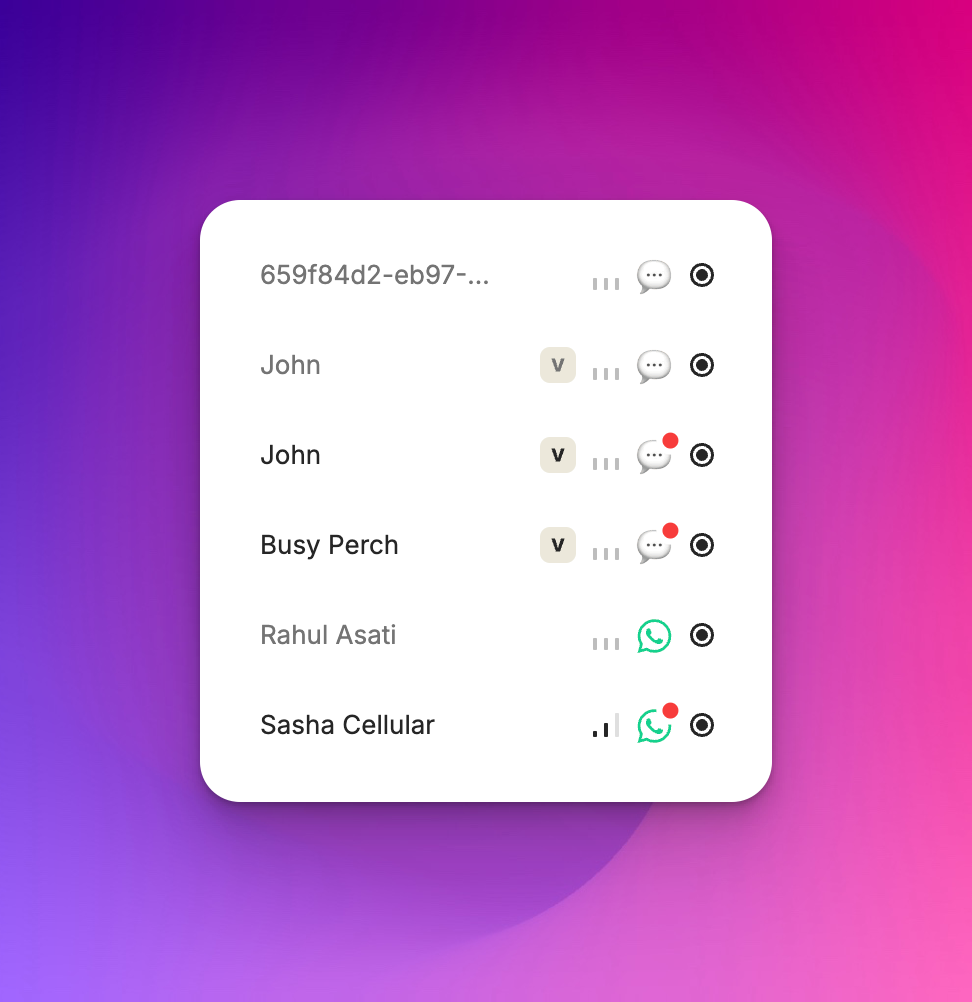
Status
You can review what status your ticket is hanging on. Atlas shows you 4 statuses-
>Open: The customer's question is still outstanding and hasn't been solved. >Closed: The issue has been resolved. >Pending: A middle status that takes it out of open but doesn't close it. Often used when waiting to ship a feature to a customer. >Snoozed: Similar to pending, but with a timer. After a specified time, it returns to the open state. Useful when waiting for customer response.
Ticket number
Each ticket in your workspace has a unique number, starting from one and incrementing upwards. This number is visible in the ticket information.
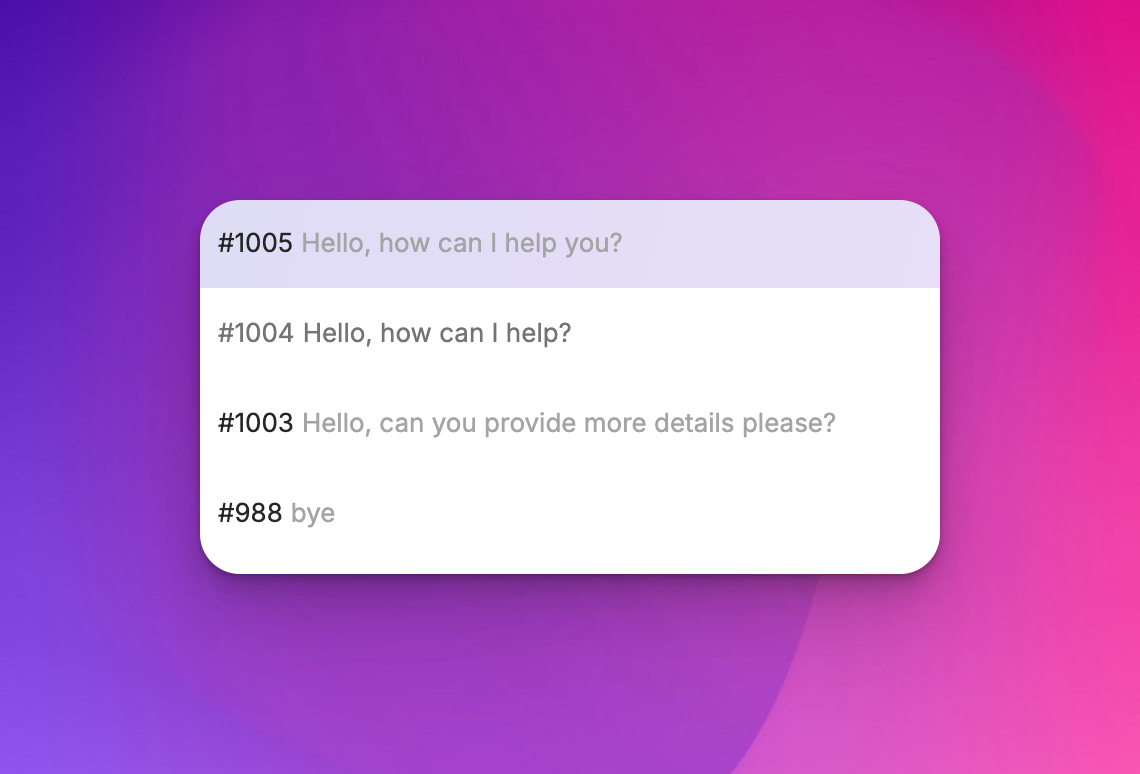
Subject and last message
The ticket subject (shown in black) and the most recent message (shown in grey) are displayed for quick reference.
Tags
Tags can be grouped and given specific colors, allowing for better organization and quick visual identification.
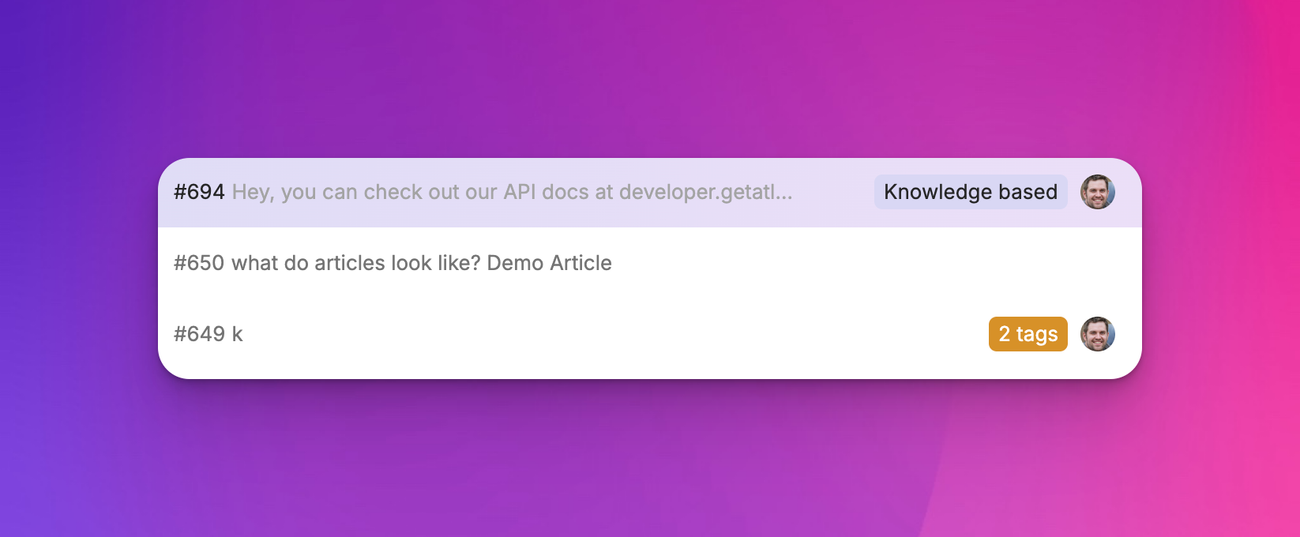
Project management issues
If you have a project management integration (eg, Linear or Jira), related issues will be visible here. Hovering over them provides a preview of the issue.
Assignee
Shows who on your team the ticket is assigned to. It can be unassigned or assigned to any team member.
Actions
Various actions are available to move tickets through your workflow. These actions help move tickets through the ticket workflow, providing flexibility in managing tickets.
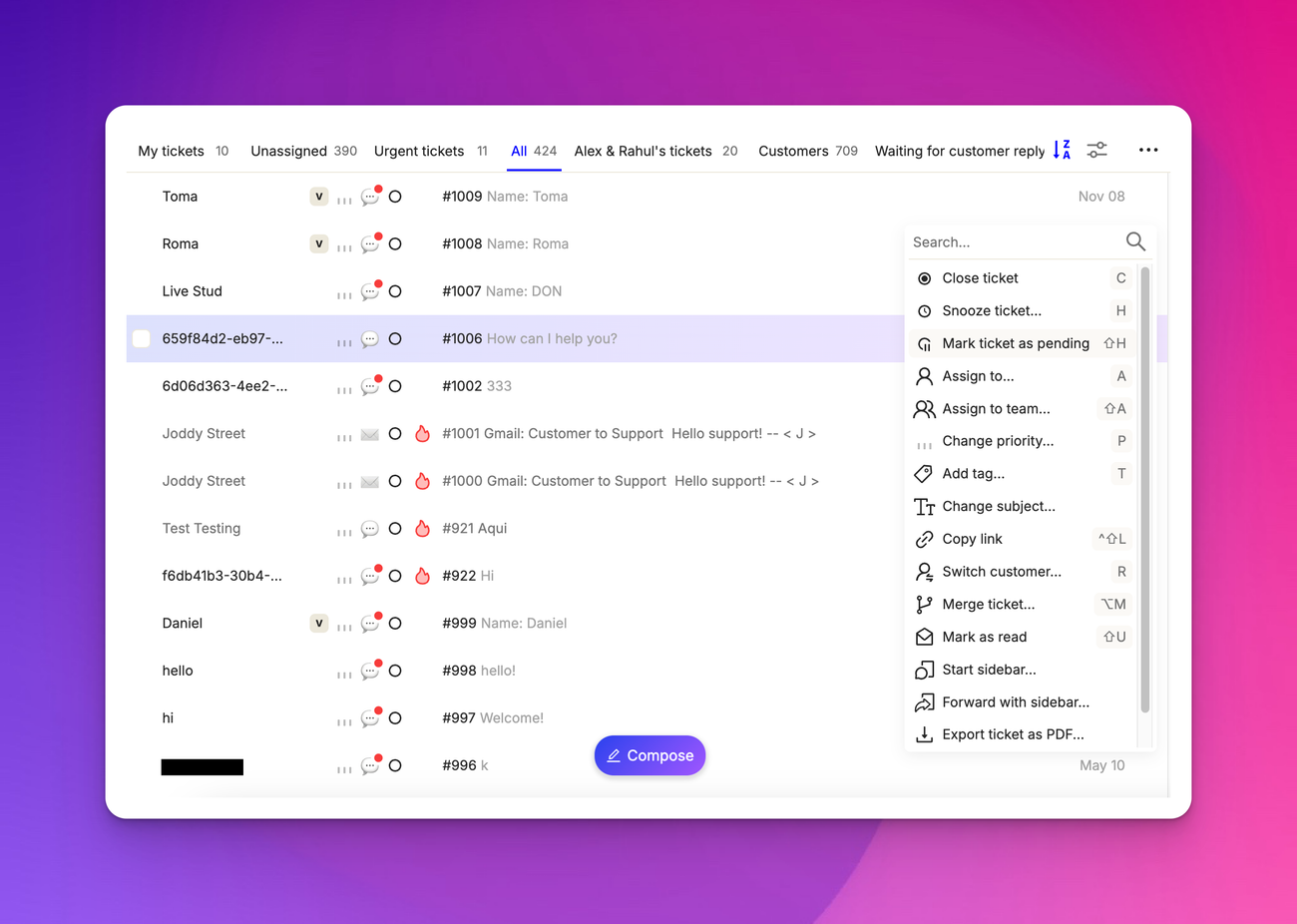
Additional features
Mentions
If another agent on your team mentions you, it will appear here. Clear mentions by clicking on the '@' symbol, which removes it from your mentions list.
Related sessions
If we know which session a ticket came from, it's displayed under 'related sessions'.
Attachments
Any files attached to a ticket by a customer will be visible on the side of the ticket information.
Ticket selection area
The click area is large for easier multi-ticket selection—making it faster to handle multiple requests at once.

