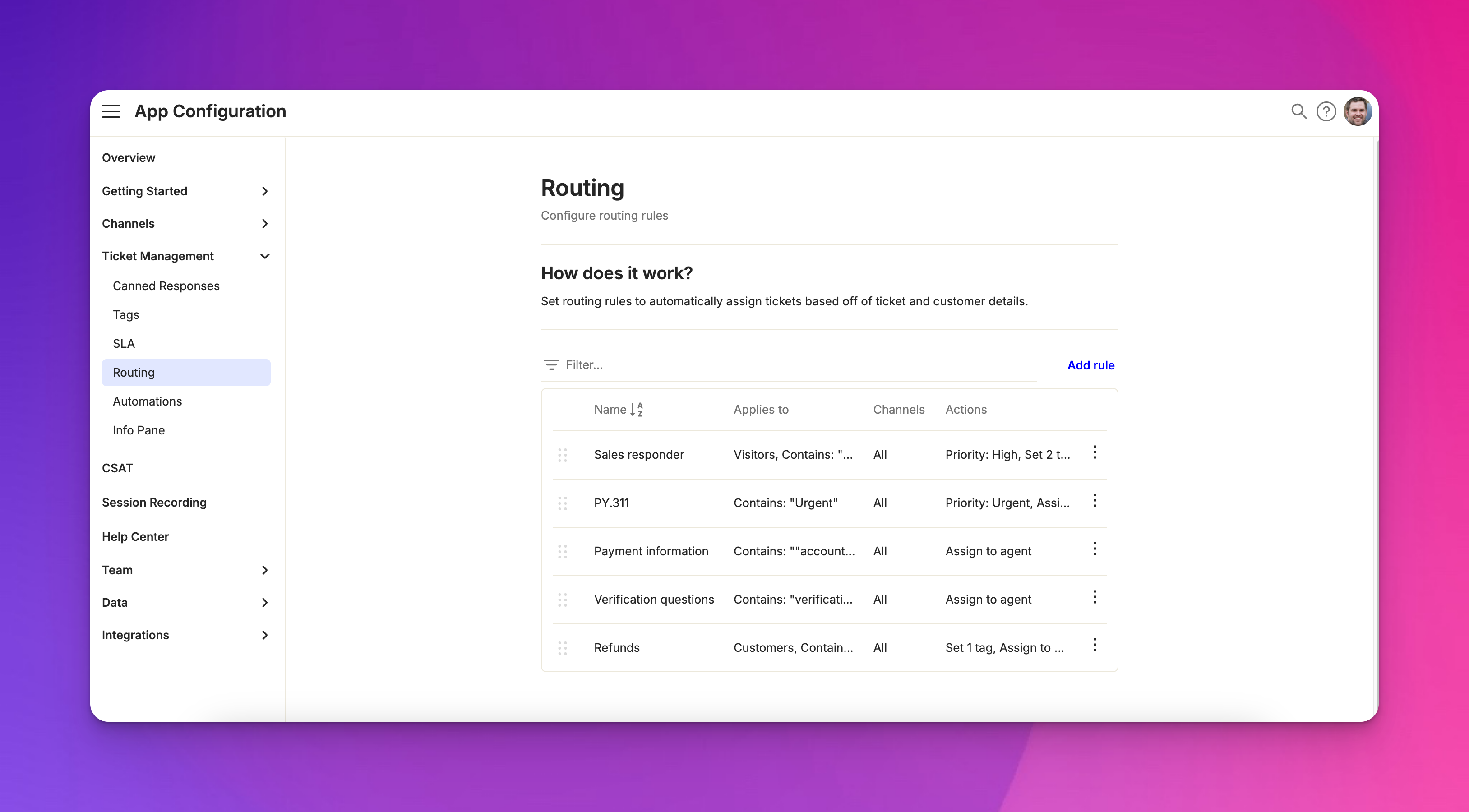Routing
Last updated February 4, 2025
Overview
Routing in Atlas helps you handle incoming customer messages automatically. It uses rules you set up to decide where messages go and what happens to them when they are created. Think of routing as an automation that runs every time a new ticket comes in.
Parts of a routing rule
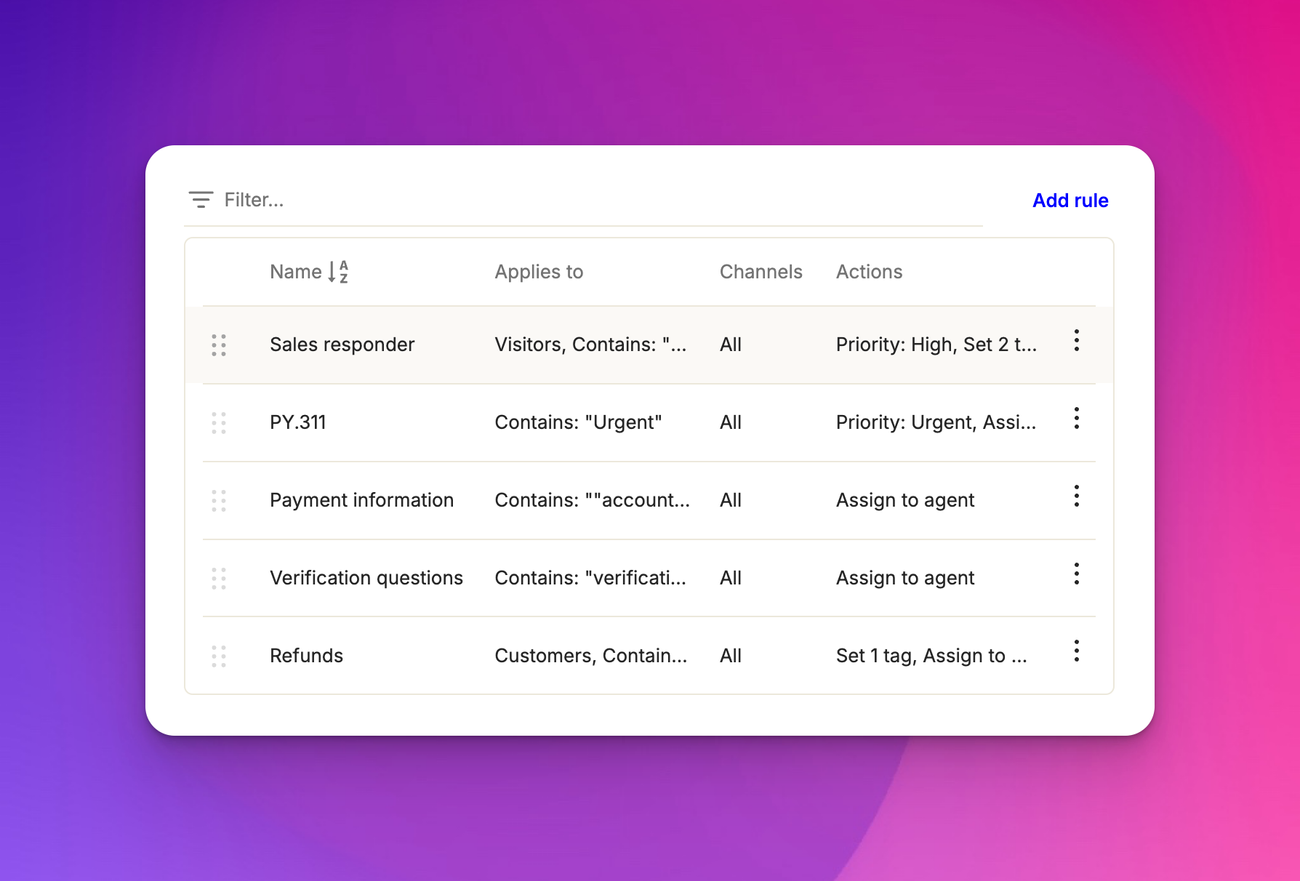
Conditions
Conditions are like checkpoints. They help Atlas decide if a rule should be used for a message. You can check things like:
- What's in the subject line
- What's in the message itself
- Who sent the message (customer segment)
- When the message arrived (business hours)
- How the message was sent (email, chat, etc.)
For a rule to work, all its conditions must be true.
Actions
Actions are what happens when a message passes all the conditions. You can:
- Send the message to a specific team or person
- Mark the message as urgent (or any other priority)
- Add tags to the message
- Change the message status
- Send an automatic reply
Creating a routing rule
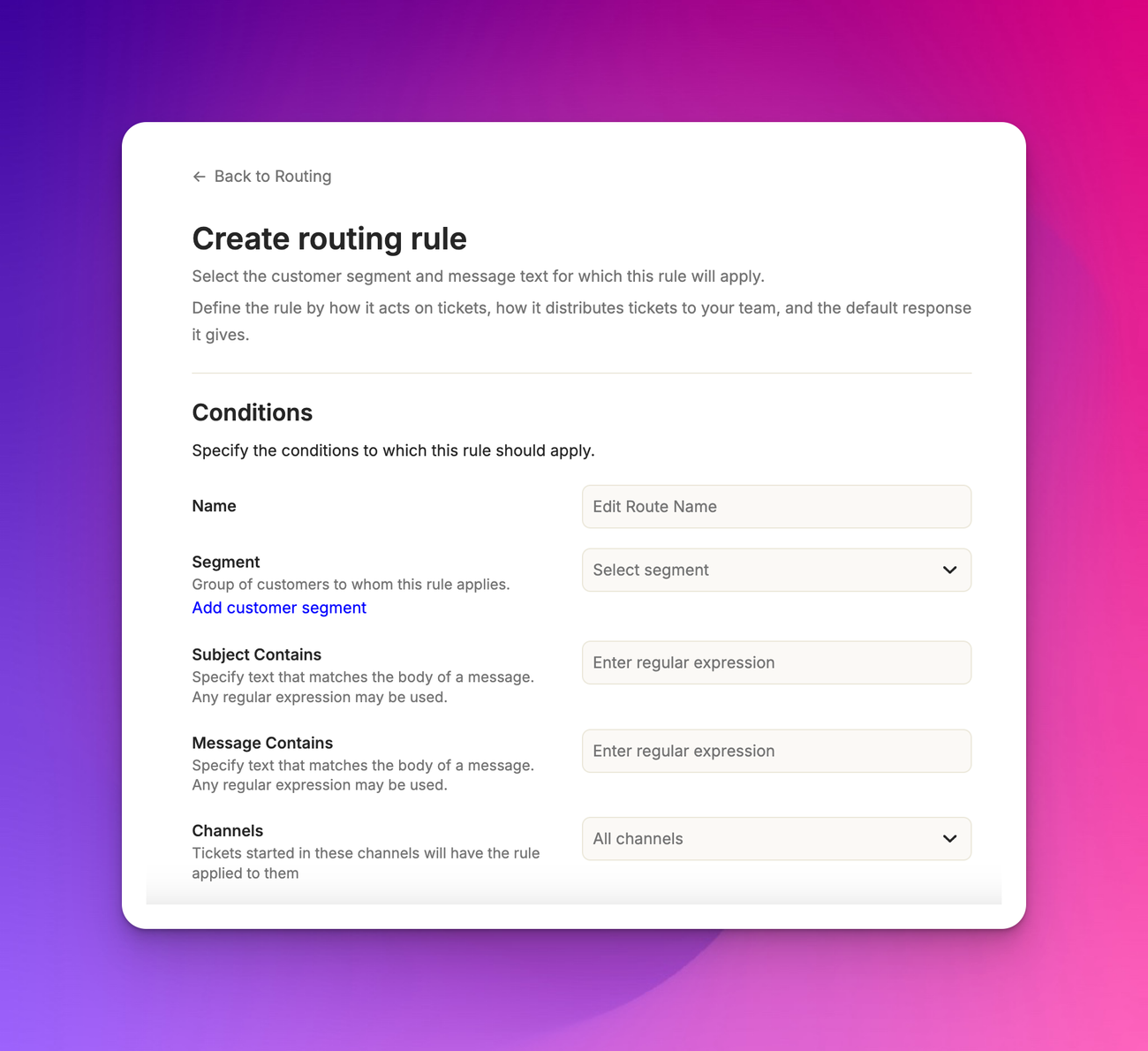
To create a routing rule, go to " App configuration > Ticket Management > Ticket Routing ". Click "Add Rule". and set up your conditions.
When adding a rule, you'll see various condition options:
- Subject: Filter based on words in the ticket subject
- Message: Look for specific content in the message body
- Customer segment: Apply rules to specific customer groups
- Business hours: Create rules that only apply during certain times
- Communication channel: Set rules for specific channels (e.g., email, chat)
Remember, all conditions in a rule must be true for it to apply.
After you’ve added your conditions, choose what actions should happen and save your new rule.
How Atlas uses your rules
Atlas looks at your rules from top to bottom. It uses the first rule that fits the message. After that, it stops looking at other rules. This means the order of your rules is very important.
Example: A rule for payment issues
Let's say you want to handle payment problems quickly. You could make a rule like this:
Conditions
The message mentions words like "payment," "credit card," "money," or "deduction"
Actions
- Mark the ticket as urgent
- Assign it to Amanda in the finance team
Now, any message about payments will get quick attention.
Frequently asked questions
Do all conditions need to be true?
Yes, for a rule to work, all its conditions must be true. Atlas uses "AND" logic for conditions.
What if no rule fits a ticket?
If no rule fits, Atlas will handle the ticket using your default settings.
Can I change the order of rules?
Yes, you can move rules up or down. Remember, order matters! The first matching rule is the only one that gets applied.
Does Atlas check all rules for each ticket?
No, it stops after the first matching rule. This is why rule order is so important.
Can I have overlapping rules?
Yes, you can have rules with similar conditions. But remember, only the first matching rule will be applied.
Can I turn rules on and off?
Yes, you can activate or deactivate rules without deleting them. This is useful for temporary changes or testing.
Does a routing rule apply to existing tickets?
No, it is only applied to any new ticket created after the creation of a routing rule.