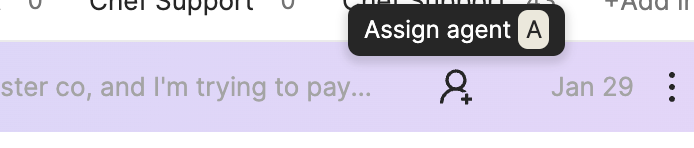Managing Tickets
Last updated March 6, 2024
How to set priority to tickets?
You can set ticket priority from either the inbox or from ticket inside the customer timeline. Three ways to do it:
- Using the hotkey “P”
- Hover over the priority icon right next to the name and change the priority
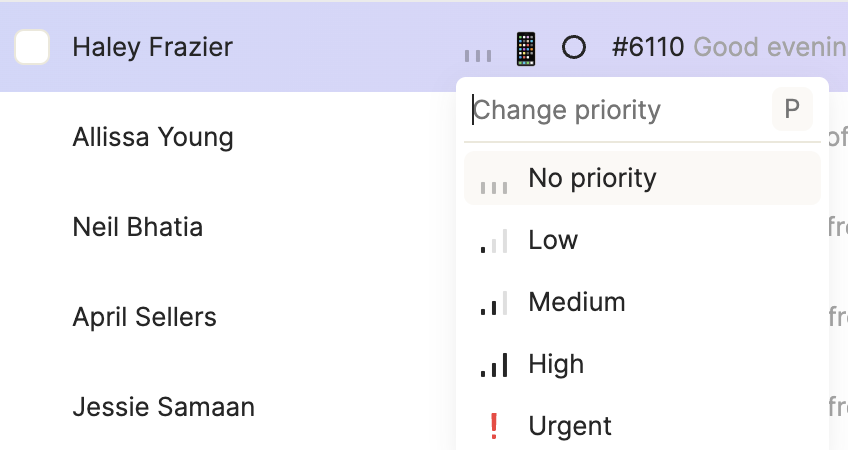
- Use the ticket actions menu to change priority
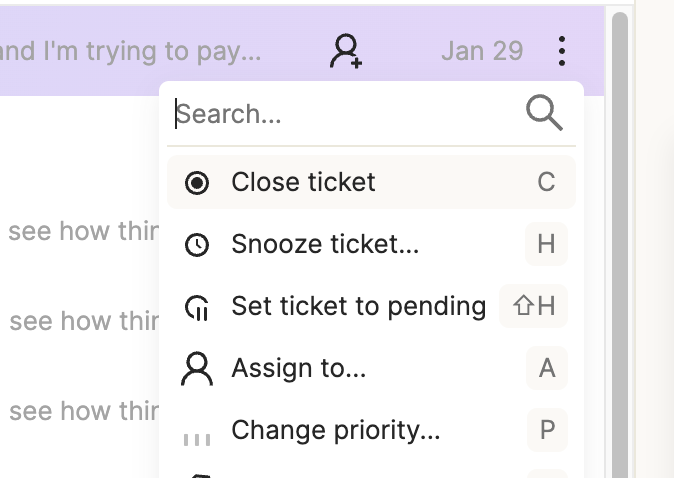
How to assign tickets?
You can assign a ticket to an agent from the Inbox or from the ticket inside the customer’s timeline. Here are the various way you can do so:
- Hotkey “A”
- Using the Assign Agent icon on the info pane. The icon only appears when you hover over the ticket
- Using the ticket actions menu
How to tag tickets?
You can tag a ticket from the Inbox or from the ticket inside the customer’s timeline. Here are the various way you can do so:
- Hotkey “T”
- Using the ticket actions menu
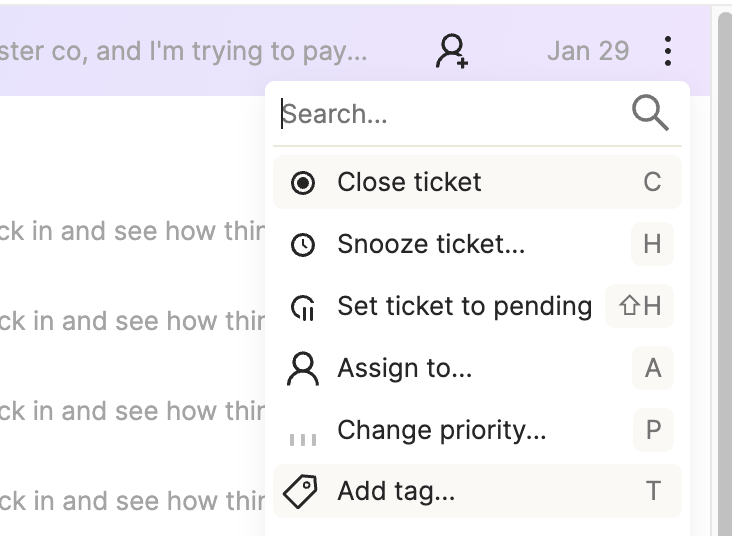
How to close tickets?
You can close a ticket from the Inbox or from the ticket inside the customer’s timeline. Here are the various way you can do so:
- Hotkey “C”
- Using the ticket actions menu
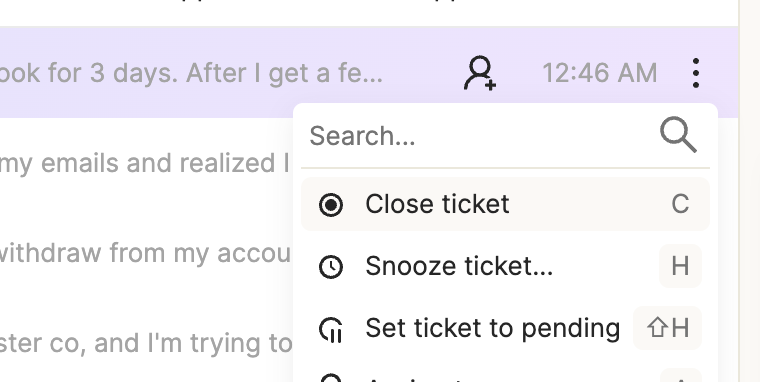
How to snooze tickets
You can snooze a ticket from the Inbox or from the ticket inside the customer’s timeline. Here are the various way you can do so:
- Hotkey “H”
- Using the ticket actions menu
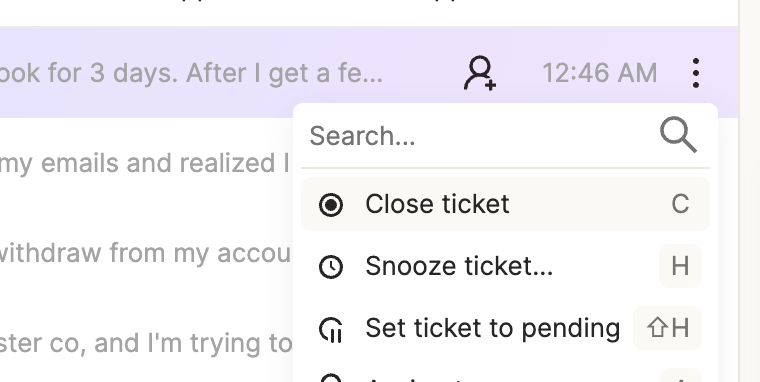
- Set the time when you would like the ticket to move back into your inbox
note: if a customer responds to a ticket, it will automatically unsnooze
Was this article helpful?