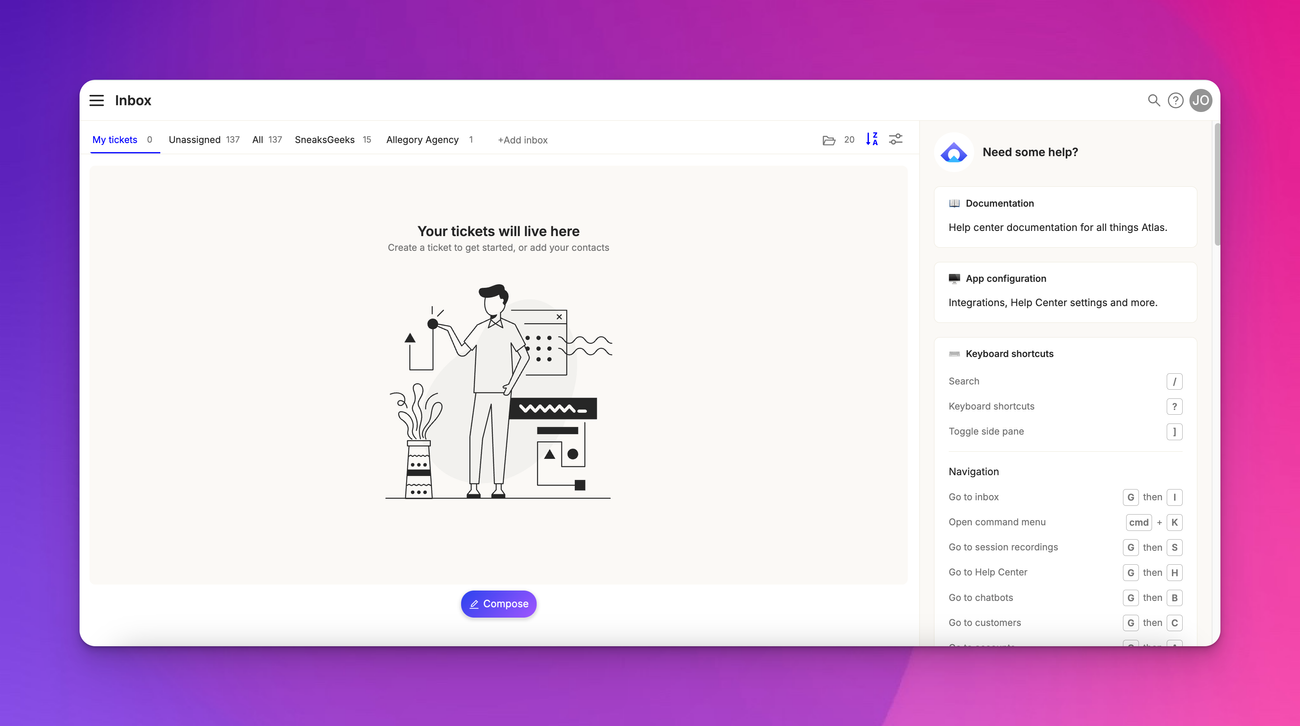Inbox
Last updated March 20, 2025
Anatomy of a ticket row
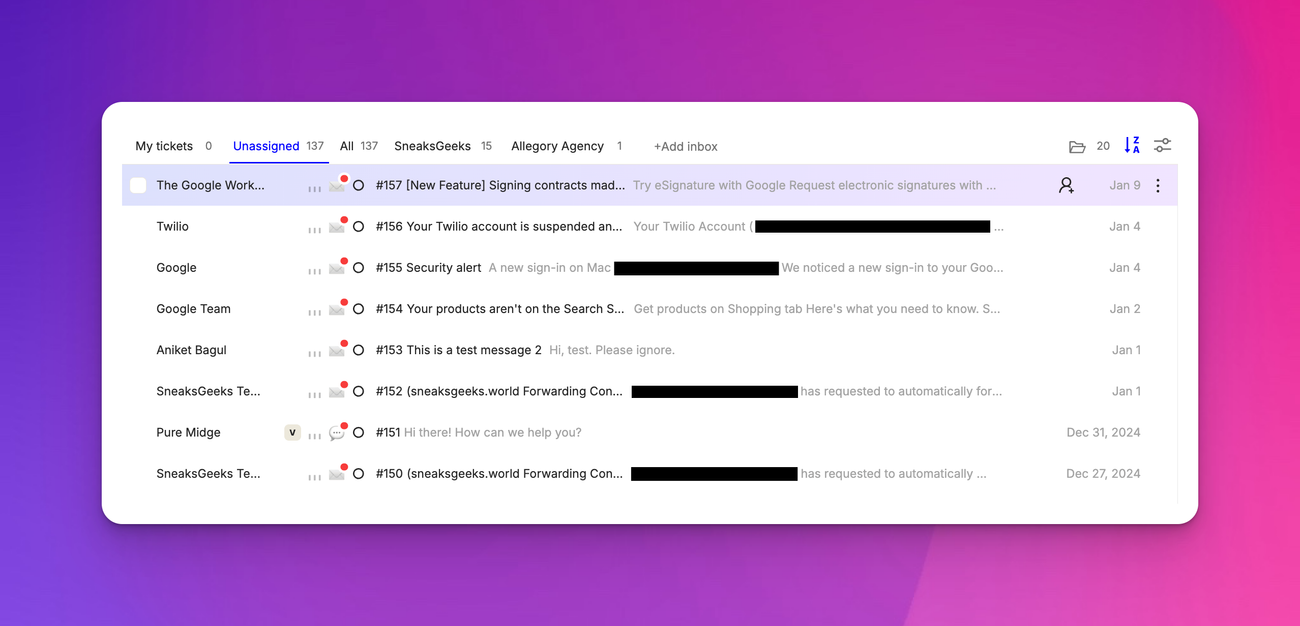
The Atlas inbox displays tickets in rows, each containing essential information. Starting from the left, you'll see the customer's name or a randomly generated name for unidentified visitors. A "V" tag appears next to unidentified visitors' names.

Next is the priority field, which ranges from no priority to urgent. You can set the priority by pressing "P" or clicking the icon. The channel icon follows, representing the communication method used (e.g., chat, SMS, email).

The status field shows whether the ticket is open, closed, pending, or snoozed. An SLA timer may appear next, indicating the ticket's urgency based on your SLA policies. The timer can be gray, yellow, or red, with red signifying an overdue ticket.
You'll then see the ticket number and subject, followed by a preview of the last message. Scrolling right reveals tags applied to the ticket, which can be grouped and color-coded based on tag categories.
If the ticket is linked to a project management task, you'll see a chip displaying task information. The assignee field shows which agent is responsible for the ticket. Finally, a ticket actions menu provides access to additional options.
Default and special inboxes
Also read: Inbox basics
Atlas provides several default inboxes : "My tickets" shows tickets assigned to the current agent, "Unassigned" displays tickets without an assigned agent, and "All tickets" includes all open tickets in the system.
Special-purpose inboxes include "Failed messages" for messages that couldn't be sent, "Pending" for tickets awaiting action, "Snoozed" for temporarily set aside tickets, and "Archived" for closed tickets.
You can create custom inboxes to suit your workflow. If you have many inboxes, you can scroll horizontally or click the three dots to see a full list.
Customizing the inbox display
Also read: Custom inboxes
Atlas allows you to customize your inbox view . You can adjust which fields are visible in each ticket row, including custom fields. There's also an option to switch to a vertical inbox layout for a different perspective.
Additionally, you can enable a conversation preview feature. This allows you to hover over tickets and see all messages in the conversation without opening the ticket fully.