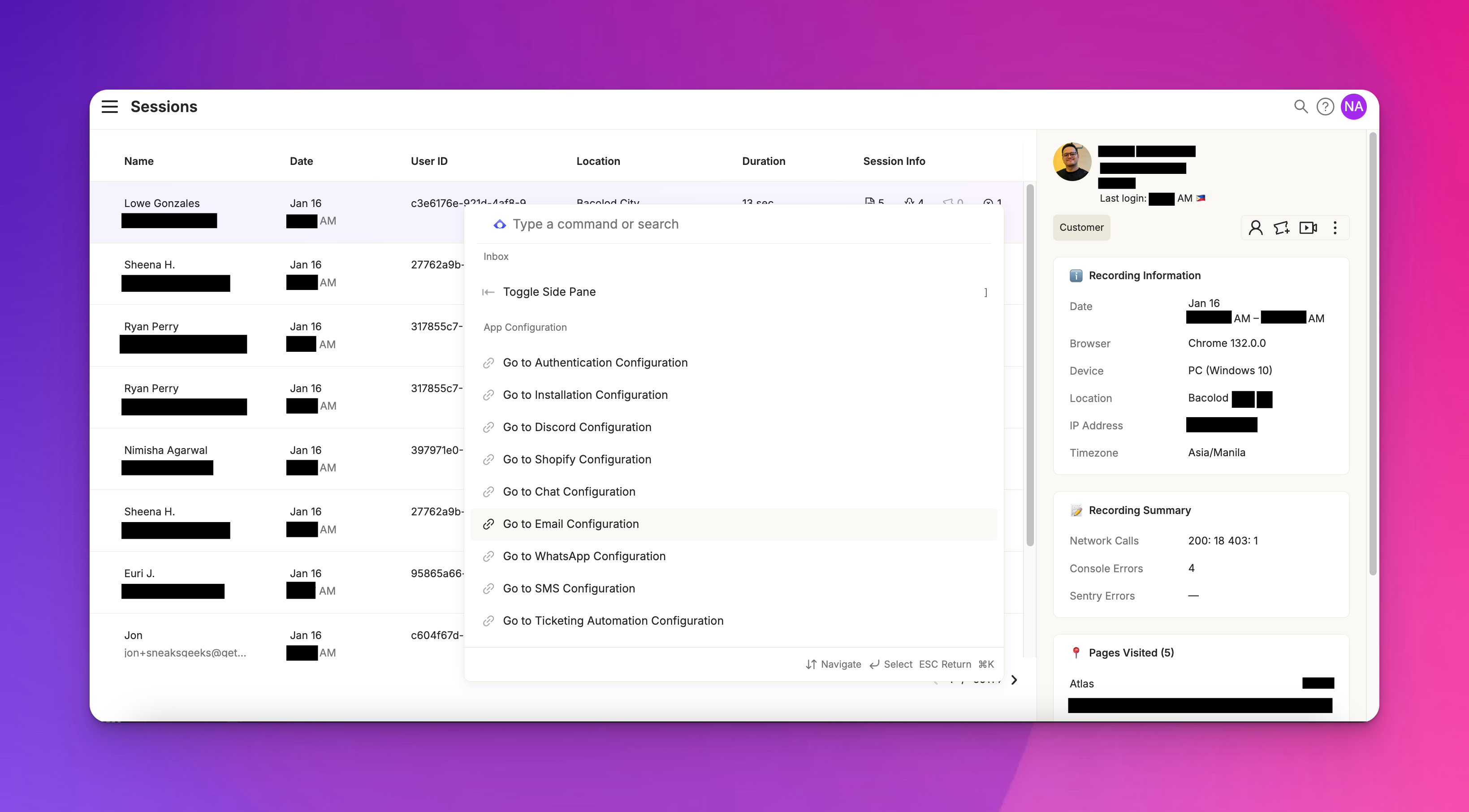Search
Last updated February 4, 2025
Overview
Atlas offers two powerful search options: quick search for immediate results and advanced search for detailed queries. This guide will help you navigate both to find exactly what you need, when you need it.
Quick search
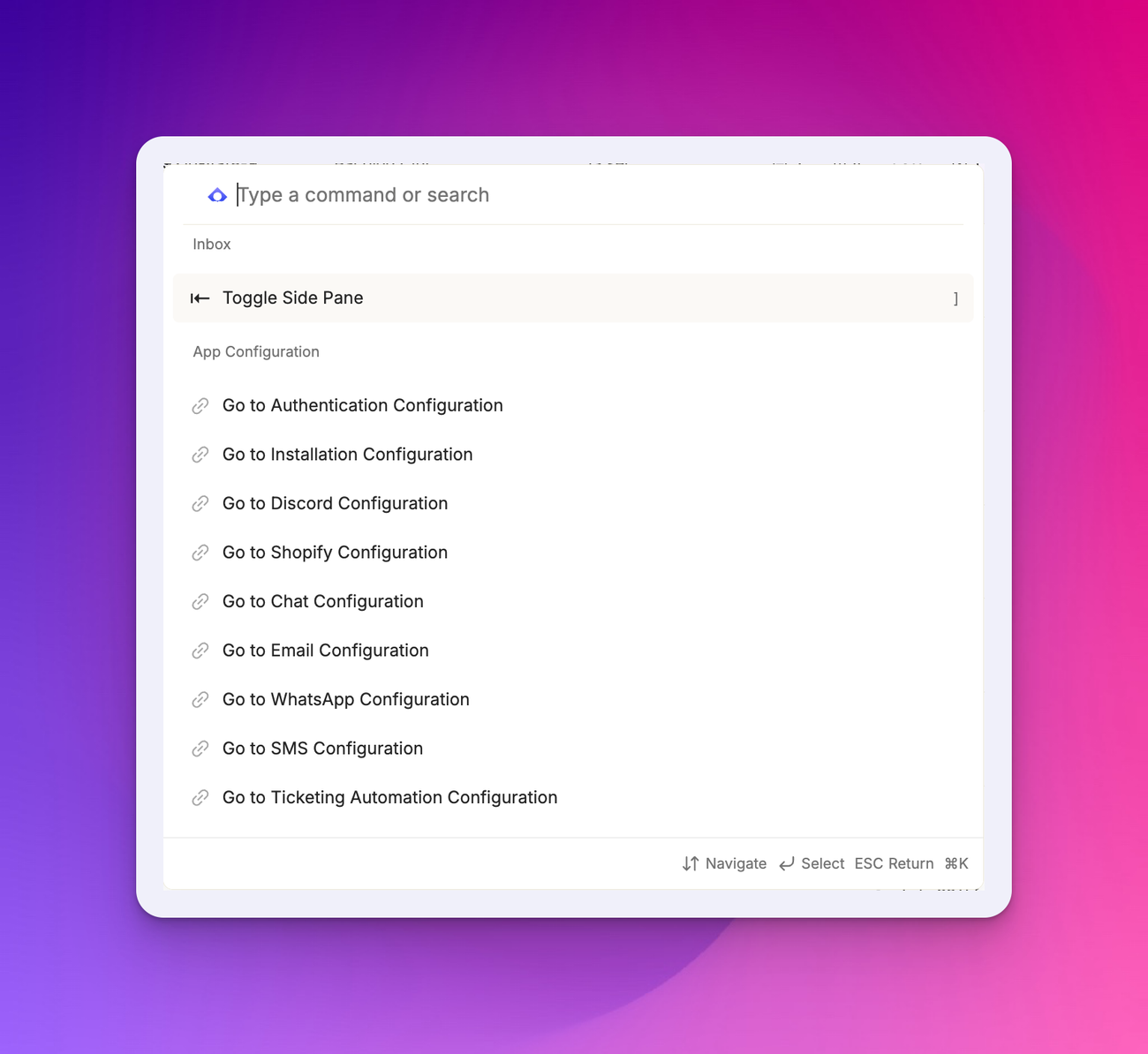
You can access quick search by pressing Command+K on Mac or Control+K on Windows.
This opens the command palette, a versatile tool for finding information fast. With quick search, you can look for customers by name or find tickets by their subject or content. The results will show you a list of matching customers and their related tickets.
This feature is perfect for quick actions or when you need to locate specific customers or tickets without delving into detailed search parameters.
Advanced search
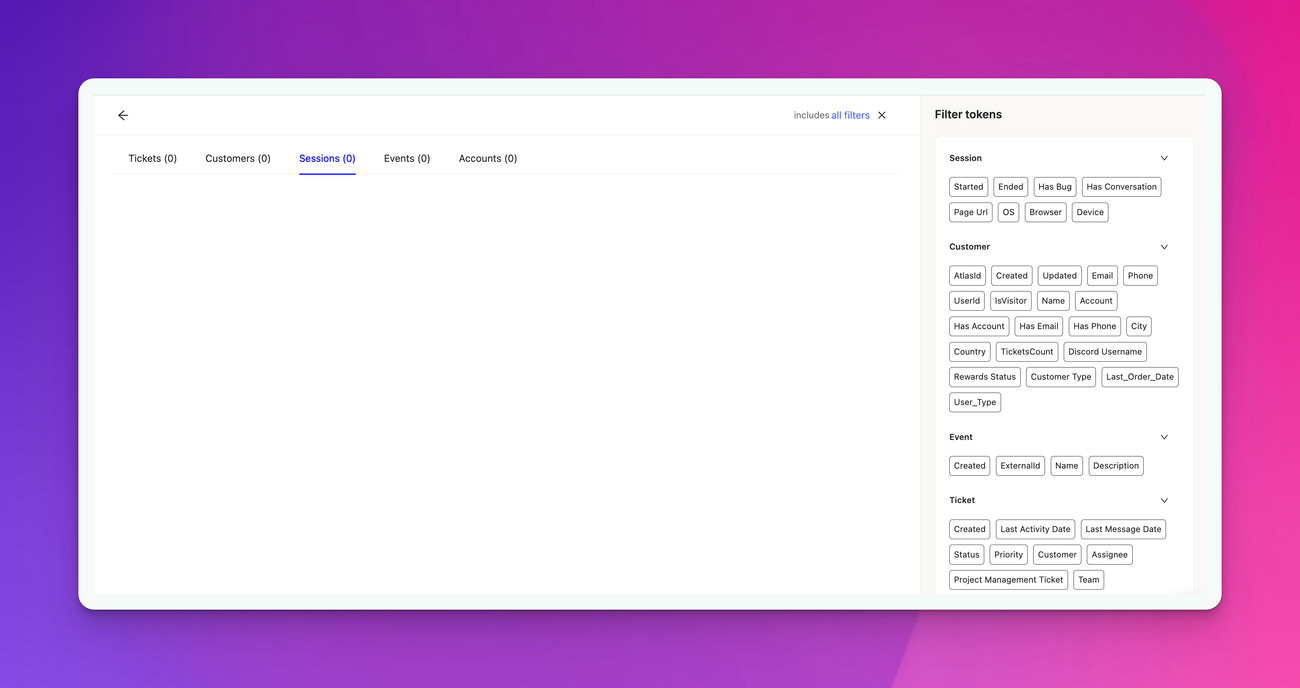
When you need more detailed search capabilities, turn to the advanced search feature. You can access it by clicking the magnifying glass icon on top-right or by pressing the forward slash key. Advanced search allows you to create specific filters to find exactly what you're looking for.
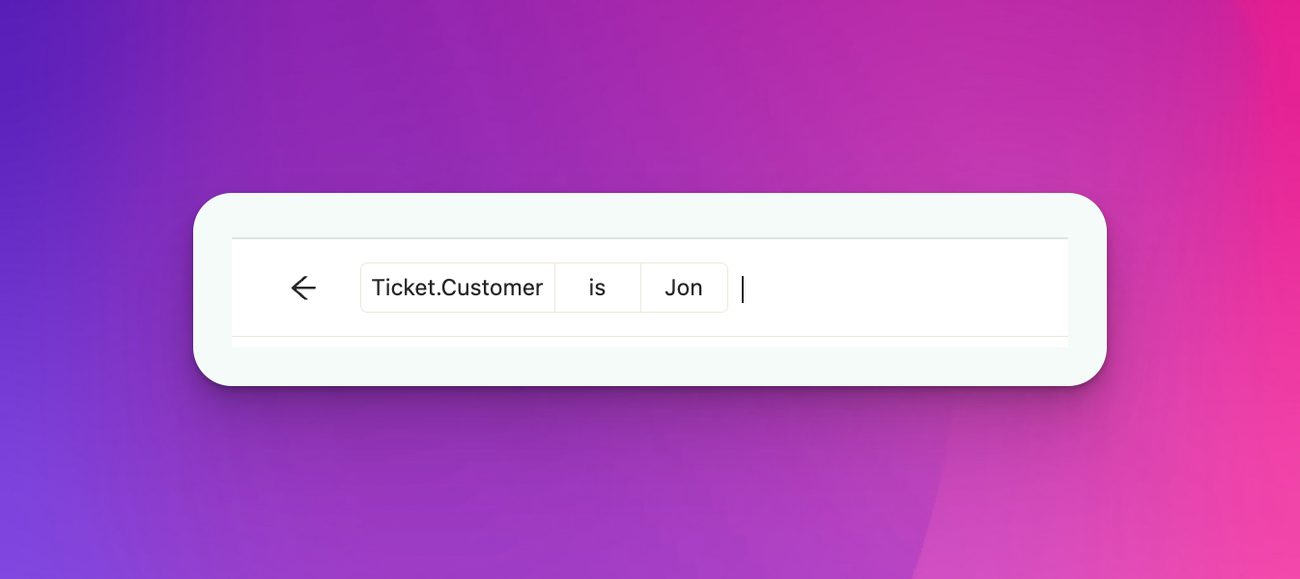
To build a search filter, you'll need to specify four elements: the object type (such as Ticket or Customer), the field name (like Customer or Status), an operator (such as 'is' or 'contains'), and a value (like "John O'Brien" or "Open"). For example, you might create a filter that looks like this: Ticket.Customer is "John O'Brien".
After entering a filter, press Enter twice – once to complete the filter, and again to run the search. You can add more filters by simply starting to type a new one after completing the previous filter.
When you have multiple filters, you can choose how to combine them. Use the dropdown on the right side of the search bar to select either "Matches all filters" for an AND operation or "Matches any filters" for an OR operation.
Advanced search also allows you to switch between different object types. You can search for tickets, customers, sessions, events, or accounts by switching between tabs in the search interface.
Custom Inbox
If you find yourself frequently using the same search parameters, you can save them as a custom inbox . After running a search, click "Create inbox", give it a name, and specify who can view it. This saves your search for easy access later.
To make the most of Atlas's search capabilities, try to be specific with your search terms and use filters to narrow down results. Don't be afraid to experiment with different object types and fields. The more you use the search function, the more efficient you'll become at finding the exact information you need.