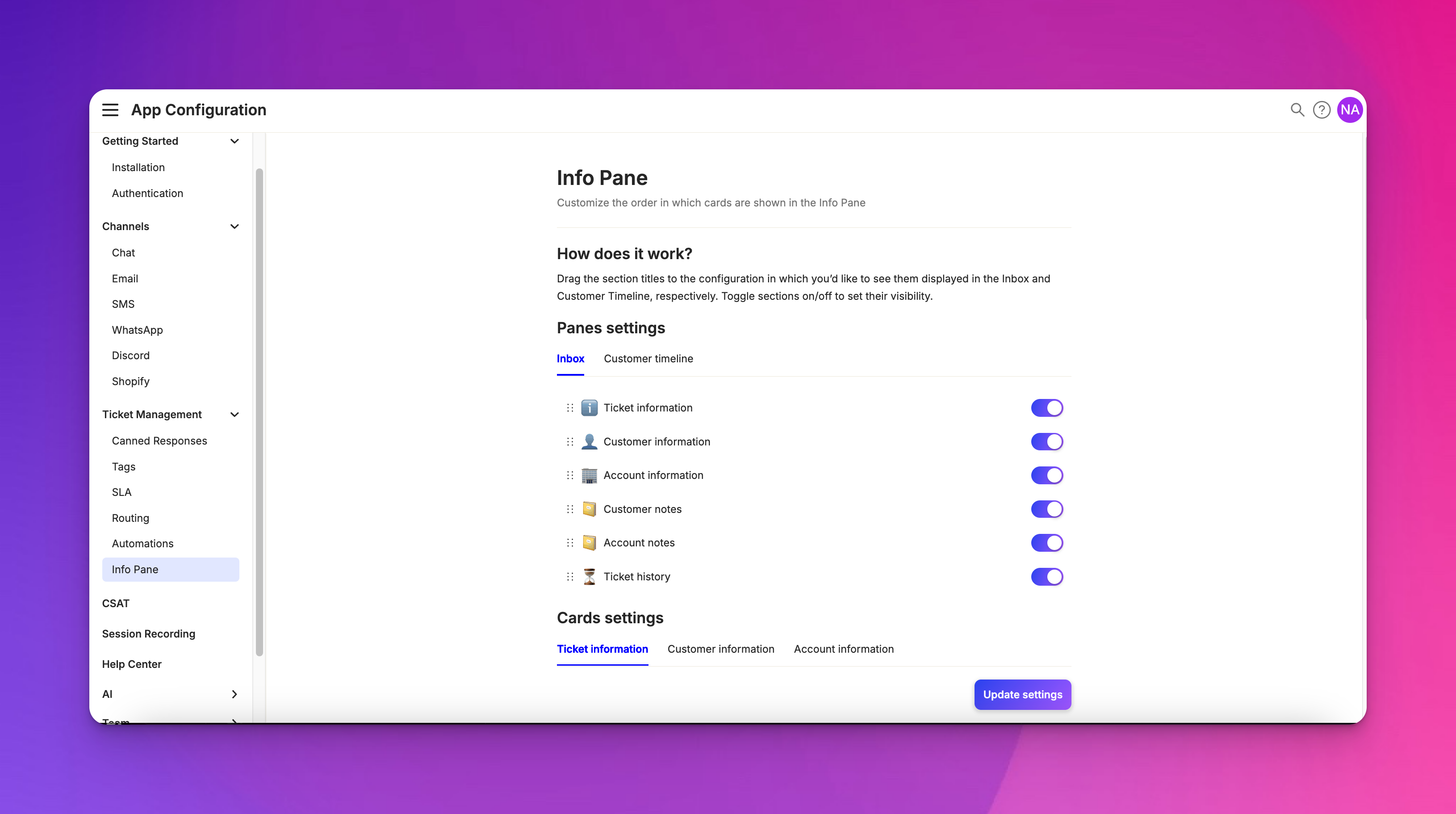Info Pane
Last updated February 4, 2025
Overview
The Info Pane is a contextual information panel located on the right-hand side of various Atlas pages, including the Inbox, Customer Timeline, Search, Customers List, Accounts List, and Session pages. It provides relevant details based on what you're currently viewing.
Contact card
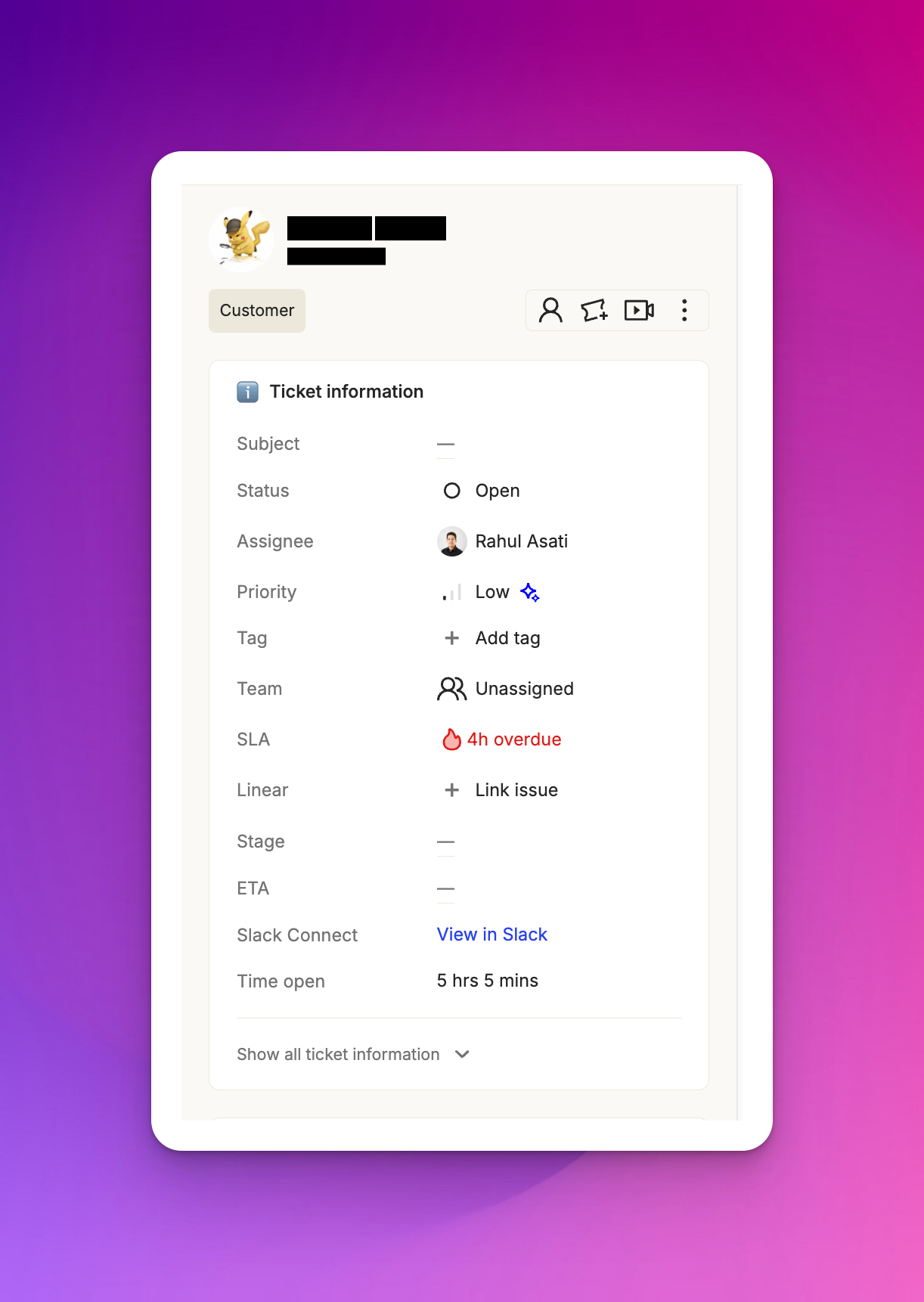
Identity information
The top section of the Info Pane includes the customer's profile picture (if available), name, email, and phone number.
Contact type
A chip indicates whether the contact is a visitor or an identified customer.
Company or account
If the customer is associated with a company or account, this information is displayed.
Quick actions
The contact card provides buttons to view Customer Profile, Create Ticket, View Session Recordings, and Initiate Call.
Additional actions
A menu offers options to edit customer properties, unlink or link to an account.
Ticket information
Default properties
This card displays status, assignee, priority, tags, team, and time open.
Optional fields
SLA (if rules are set up), team (if enabled), and custom fields may appear here.
Additional fields
Clicking "Show all ticket information" reveals less frequently used or custom properties.
Customer information
Basic info
This section shows the customer's name, email, phone number, and ID.
Engagement metrics
Average ticket frequency and time to solve are displayed here.
Additional contact information
Extra phone numbers or emails, if available, are listed.
Additional fields
This includes number of sessions, session length, and any custom fields you've set up.
Account information
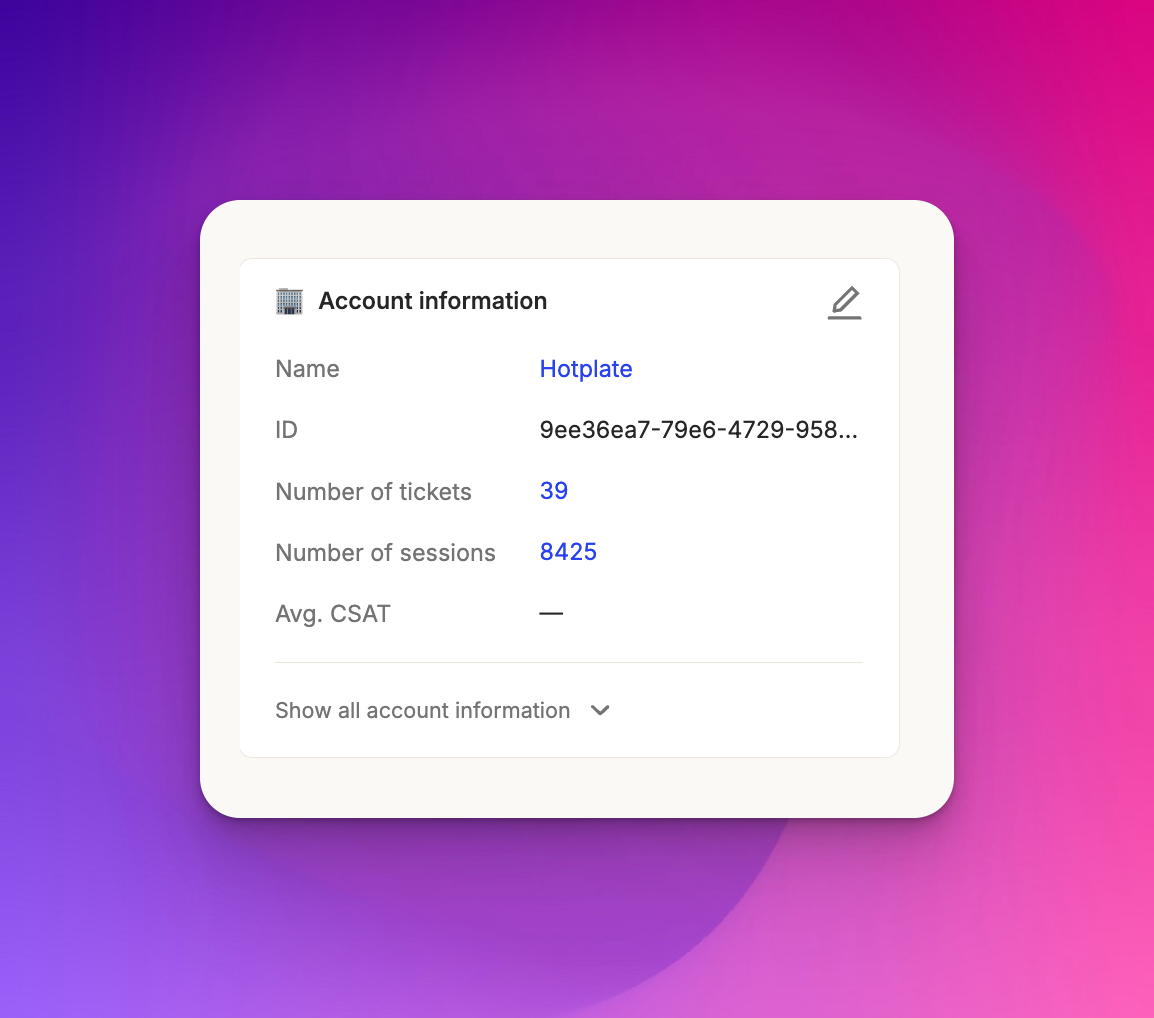
Account details
If the customer is associated with an account, this card shows the account name, ID, number of customers, tickets, and sessions.
Website and CSAT score
The account's website and Customer Satisfaction score are displayed.
Additional fields
Clicking "Show all account information" reveals extra account-related details.
The Info Pane's content can be customized based on your specific settings, allowing you to display the most relevant information for your support workflow. Clicking on the account name takes you to the account page, where you can see all associated customers and tickets.